Viewing a text file of logged data, Exporting data to a file, Printing a graph – Measurement Computing WiFi-500 Sensor Series User Manual
Page 16: Configuring a device wirelessly from the pc, Changing the device arrangement, Deleting device readings
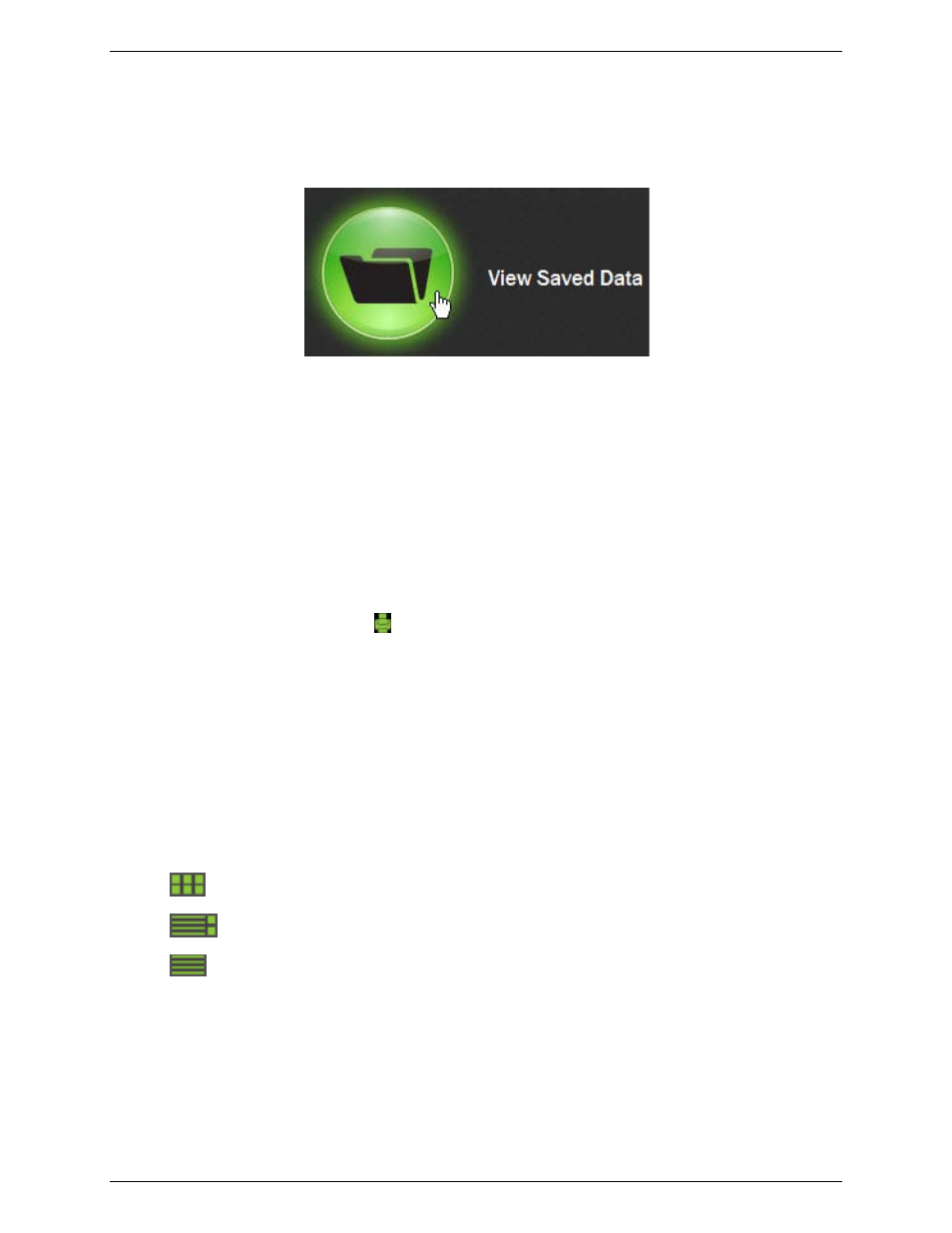
WiFi-500 Sensor Series User's Guide
Printing a graph
16
Viewing a text file of logged data
To open a text file of logged data, click
View Saved Data
in the main software screen and browse for the file
using the
Locate File
dialog box.
Figure 11: View Data option on main screen
Exporting data to a file
You can export data or graph images to one of following file formats:
a comma-separated values (
.csv
) data file for later retrieval and analysis
a
.jpg
image file of graph
a
of the data or of the graph
an Excel® file (
.xls
) containing both the data and graph
To export data, click
Export
and select file format from the menu.
Printing a graph
To print an image of the graph, click
.
Configuring a device wirelessly from the PC
When you select
View Devices»On This PC
in the main software screen, the
Existing devices
screen displays
all WiFi-500 Sensor Series devices that are actively connected to or that are temporarily disconnected from the
network through the host computer.
The operations you can perform on each displayed device are explained in the following sections.
Changing the device arrangement
To change how devices are arranged on the
Existing devices
screen, click the icons in the top right corner of
the screen.
View device images only
View device images and information
View device information only
Right-click on a device to move it up, down, to the top of the list, or to the bottom of the list.
You can also arrange all devices by name or by MAC address (the unique number assigned to each device on
the network).
