Optimizing battery performance, Data security if device battery runs out, Data security during a power outage – Measurement Computing WiFi-500 Sensor Series User Manual
Page 36: Permanently powering a device, Monitoring ac power to a device
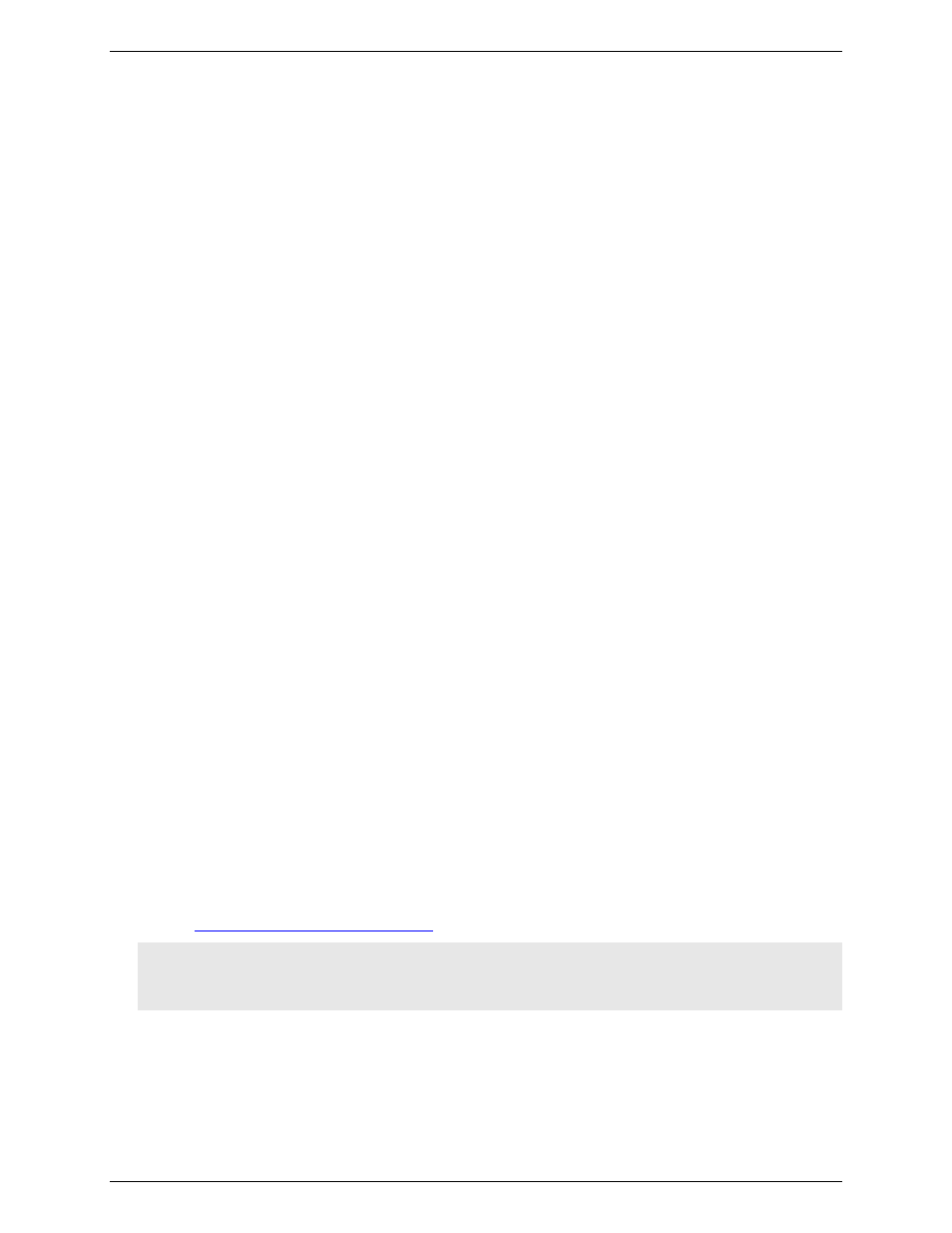
WiFi-500 Sensor Series User's Guide
Battery and power features
36
Optimizing battery performance
To optimize your system to avoid excessive recharging cycles, data loggers include these features:
Turn off the WiFi Sensor Software when it is not needed. Devices go into sleep mode when the
WiFi Sensor Software is not running. No data is lost because it is stored on the device onboard memory,
and alarm conditions are still recorded.
When you restart the software, the device attempts to reconnect within 15 minutes. Once a device
reconnects, all stored data is transmitted to the computer.
The more frequent data is transmitted, the quicker battery power is depleted. By increasing the time
between transmissions, the batteries last longer.
The following factors significantly affect the battery life of the device:
the transmission period
the WiFi encryption method
WiFi encryption key rotation frequency (determined by the Access Point or router)
signal strength between access point or router and device
volume, and type of WiFi traffic from other devices, sample rate, and operating temperature. In our tests,
we regularly achieve battery life in excess of six months with a transmission period of one hour or more.
Data security if device battery runs out
The device takes no further readings when there is no power, but all readings taken prior to power loss are
synchronized. Once the device is recharged, it reconnects to the Cloud and starts a new logging session.
When using battery power, set suitable sample and transmission periods as these affect your battery life. If fast
transmission periods and/or long term, uninterrupted logging is needed, power the device with AC power using
a suitable USB power supply.
Data security during a power outage
The device continue recording at the sample rate you have set using battery power, and no data is lost. If a
power outage occurs, the device continues to try to connect to your network until power returns and the access
point or router becomes available again. The device then synchronizes all remaining data with the Cloud.
MAX, MIN and battery symbol are all displayed on the LCD at the same time
When these symbols display together, the device is charging, and the temperature of the battery is above 40°C.
For safety, the device stops charging until the temperature has returned to a safe level.
Permanently powering a device
To permanently power a device, use a USB wall adapter or external battery pack.
Monitoring AC power to a device
You can set up email alerts to notify you when AC power fails or is restored. Connect the device to a AC power
source (a USB +5V power supply), and enable email alerts for AC power in
Change Device Settings
page
Setting up email alerts from the Cloud
Caution! Never connect a device directly to an AC power source – always use the USB cable provided.
Caution! Readings can be affected on some types of device while the internal battery is being charged.
However once charged, continued connection of the charger or external battery pack has no effect.
