Leprecon Litescape dimmer User Manual
Page 70
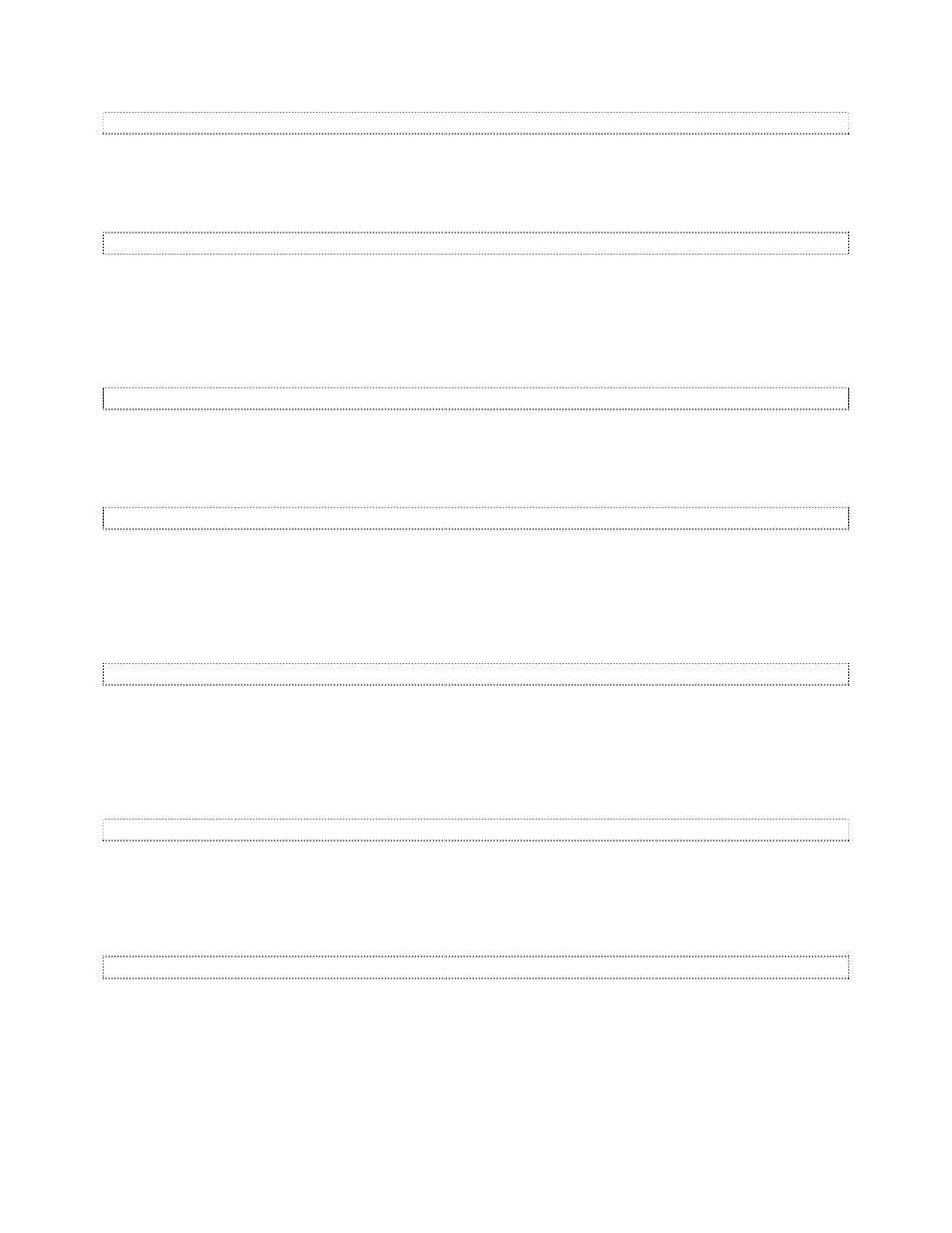
Litescape User’s Manual, Page 54
Scene Next Select
When the SCENE feature in the
off state, this menu is used to select any one of the 100 available
SCENES as the
nxt scene. Press ENTER to accept the change, then go back to the SCENE CONTROL
menu and turn the scene feature back
on.
Scene Select
Press UP or DOWN to select any one of the 100 available SCENES for viewing or editing. Press ENTER
to select the SCENE and proceed to the next menu. In the WALL DIMMER, a SCENE is defined as a
programmable set of output levels on a channel basis. It is like a CUE STACK on a control console, and
should not be confused with programmable PRESETS which are associated with Houselite panels and
ZONES within ROOMS.
Scene Action
Press UP or DOWN to toggle the ACTION between
view, snapshot and edit. View means a blind-edit of
the dimmer’s scene database, snapshot records the DMX input stream to the selected scene, and edit
invokes a live-output edit of the selected scene. To return to the previous menu, press PREV as required.
Scene Fade Time
Press UP or DOWN to change the
FADE TIME to INF (infinite) or a value from 0:00 to 60:00. When the
displayed FADE TIME is different from the currently active FADE TIME, the displayed value will blink.
When satisfied, press the ENTER button to record the changes. To abort changes, press the PREV or
NEXT buttons. The displayed FADE TIME will stop blinking when activated. To return to the previous
menu, press PREV as required.
Scene Delay Time
Press UP or DOWN to change the
DELAY TIME to INF (infinite) or a value from 0:00 to 60:00. When the
displayed DELAY TIME is different from the currently active DELAY TIME, the displayed value will blink.
When satisfied, press the ENTER button to record the changes. To abort changes, press the PREV or
NEXT buttons. The displayed DELAY TIME will stop blinking when activated. To return to the previous
menu, press PREV as required.
Scene Link
Press UP or DOWN to change the
LINK from 0 to 100. When the displayed LINK is different from the
currently active LINK, the displayed value will blink. When satisfied, press the ENTER button to record the
changes. To abort changes, press the PREV or NEXT buttons. The displayed LINK will stop blinking
when activated. To return to the previous menu, press PREV as required.
Scene Edit Channels
Select and modify channel levels using the PREV, NEXT, UP and DOWN buttons. Changes are recorded
instantly, that is, there is no need to press ENTER to record the changes. Furthermore, if the SCENE
being edited is the currently active scene, the dimmers will show a “live” edit. To return to the previous
screen, press PREV as required.
