Hapter, Tack, Cenes – Leprecon Litescape dimmer User Manual
Page 34
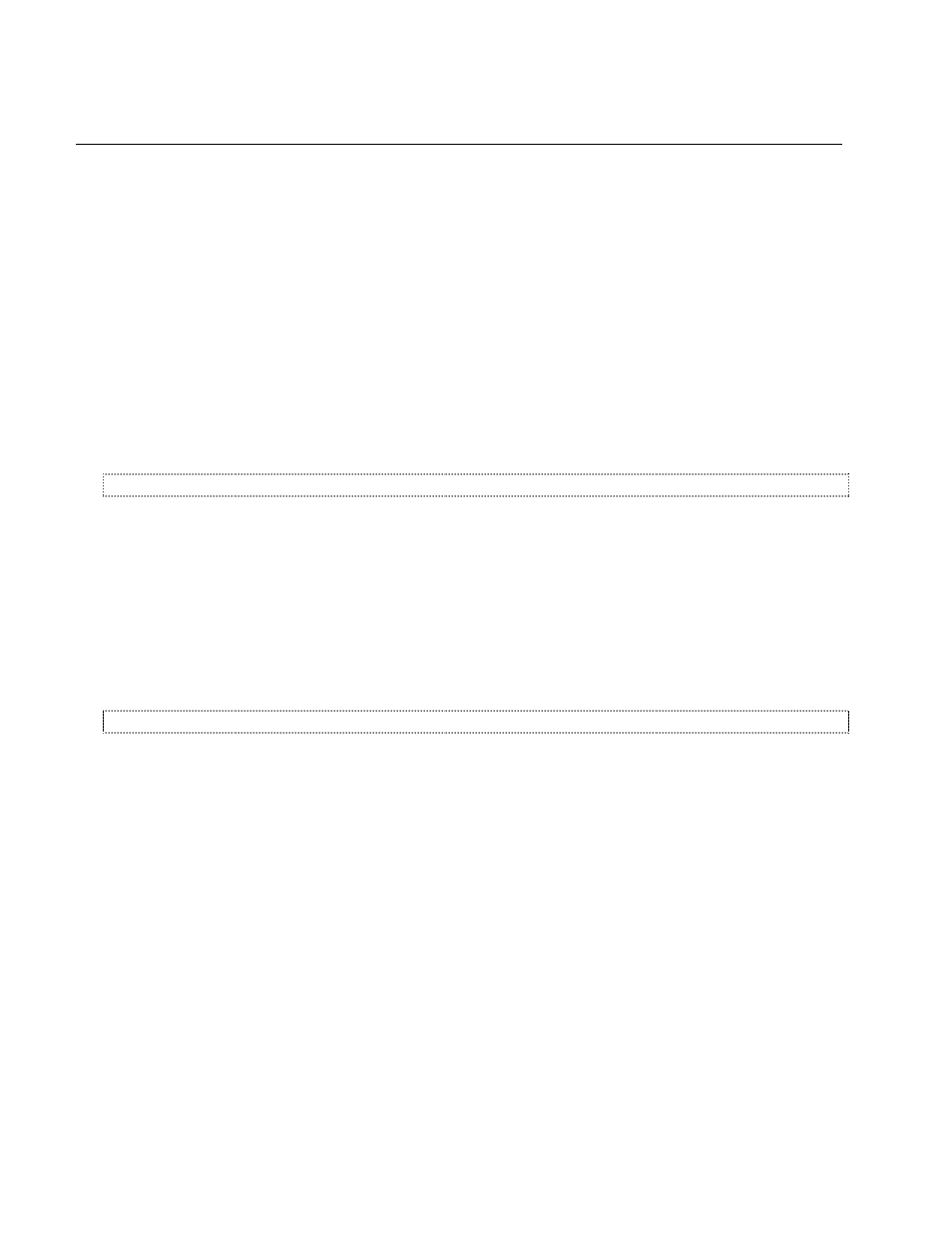
Litescape User’s Manual, Page 18
C
HAPTER
8: S
TACK
S
CENES
The LWD-2400 contains a 100-step programmable cue stack. These cues are independent of the preset
memories. This cue stack feature allows the LWD dimmer to be used without a control board or panel
controls.
Stack
Since internal scenes are independent of the wall panels, none of the room, zone or preset settings apply.
Levels for each cue are saved, much as they would be in a conventional DMX controller.
Each scene has two time properties. Fade time is the transition time from the previous cue. Delay time is
the amount of time before the next cue automatically executes. Infinite delay time requires an operator to
push a button to advance to the next cue.
More information about the LWD stack is available in the following section.
Before programming the cue stack, first initialize it by clearing existing memory.
How to Clear the Cue Stack Memory
1
From
MAIN MENU, press the right arrow key 4 times or until system blinks in the display.
2
Press
ENTER.
3
Press right arrow key until
CLEAR SCENES is displayed. (ENT = YES) will be blinking in the display.
4
Press the
ENTER key.
5
(
ENT AGAIN) will be blinking in the display. Press ENTER again.
6
(
. . DONE . . .) will blink in the display to indicate that item has been cleared in memory.
7
To exit, press the left arrow key until
MAIN MENU is showing in the display.
How to Program Scenes into the Cue Stack
1
From
MAIN MENU, press the right or left arrow key until scenes is blinking in the display. Press
ENTER.
2
SCENE STATUS should be off, now [the current scene] should be 1 and next [the next scene in the
cue stack] should be
2.
3
To begin programming scene 1, press the right arrow key 3 times so that the word under the
ACTION
field is blinking.
4
Use the up or down arrow key to select
edit to display in the ACTION field. Press the right arrow key
once.
5
Leave the
FADE time at 0:05 or use up and down arrow keys to modify. Press ENTER to save any
change made.
6
Press the right arrow key once to move to the
DELAY field. By default it is INF. but can be changed
using the up and down arrow keys. Press
ENTER to save any change, and right arrow to the next
field.
7
Leave the
LINK field at 2, to cause step 2 to be the next scene in the cue stack after step 1, or
change it to the value desired. Press
ENTER to save any change, and right arrow to the next field.
