Leprecon Litescape dimmer User Manual
Page 38
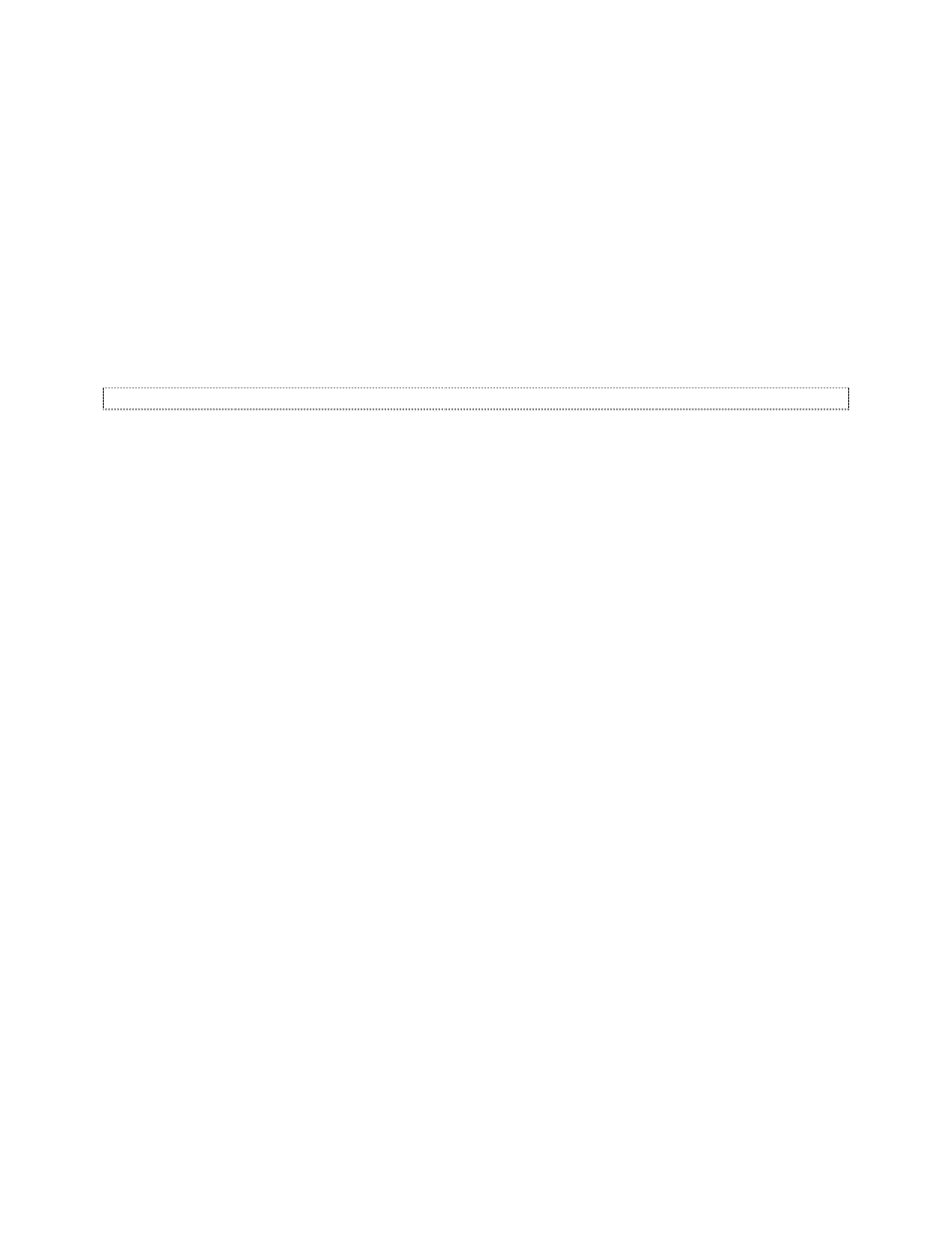
Litescape User’s Manual, Page 22
6
Press the right arrow key once to move to the
ACTION field. Use the up or down arrow key to select
either
turn off or turn on, depending on whether the lights are to go off or on at the time of day.
There is another option, toggle, which alternately turns on and off each time the trigger event occurs.
7
Press
ENTER to save the change to the ACTION field and press the right arrow key to move to the
EVENT field.
8
Use the up or down arrow key to select
timeofday and press ENTER to save the change. Press the
right arrow key to move to the next field.
9
Use the up or down arrow to choose a day of the week, or
M-F [Monday through Friday] or S-S
[Saturday and Sunday] for the days on which the scene should be triggered. Press
ENTER to save
the change.
10 Press the right arrow key to move to the hours, minutes, seconds and AM/PM fields. Use up and
down arrow keys to set each one accordingly, pressing
ENTER to save the change each time.
How to Handle Timeofday Trigger Problems After a Power Outage
When lights are programmed to go on at a time of day and the electricity is out at the scheduled time, the
lights will not go on after electricity has returned.
If a preset or zone fader on a wall panel can be used to bring up the lights needed, that is the easiest
manual workaround.
If the cue stack needs to be started to restart scenes, do the following:
1
From
MAIN MENU, press the right arrow key 4 times or until system blinks in the display.
2
Press
ENTER.
3
Press right arrow key approximately 13 times or until
MEMORY STATUS is displayed.
4
If
Locked is blinking in the display, press the down arrow key. Open will then be blinking in the
display. Press the left arrow key repeatedly to return to the
MAIN MENU.
5
From the
MAIN MENU, press the left or right arrow key until scenes is displayed. Press ENTER.
6
The
SCENE STATUS of off will blink in the display.
7
Press the up arrow key once to change it to
on. Press ENTER to save the change. The cue stack will
start.
8
Press the left arrow key to return to the
MAIN MENU.
9
If the system memory needs to be locked again, press the right arrow key until
system blinks in the
display. Press
ENTER.
10 Press the right arrow key until MEMORY STATUS is displayed. Press the up arrow key to change the
status to
Locked.
11 Press the left arrow key repeatedly to return to the MAIN MENU.
Another workaround is to temporarily edit the system time to some point a minute or two before the trigger
time, then edit the system time back again after the lights have been successfully triggered.
1
From
MAIN MENU, press the right arrow key 4 times or until system blinks in the display.
2
Press
ENTER.
3
Press right arrow key approximately 13 times or until
MEMORY STATUS is displayed.
4
If
Locked is blinking in the display, press the down arrow key. Open will then be blinking in the
display.
5
Press the left arrow key approximately 8 times until
EDIT TIME is displayed.
