Kip print pro user guide – KIP PrintPro User Manual
Page 99
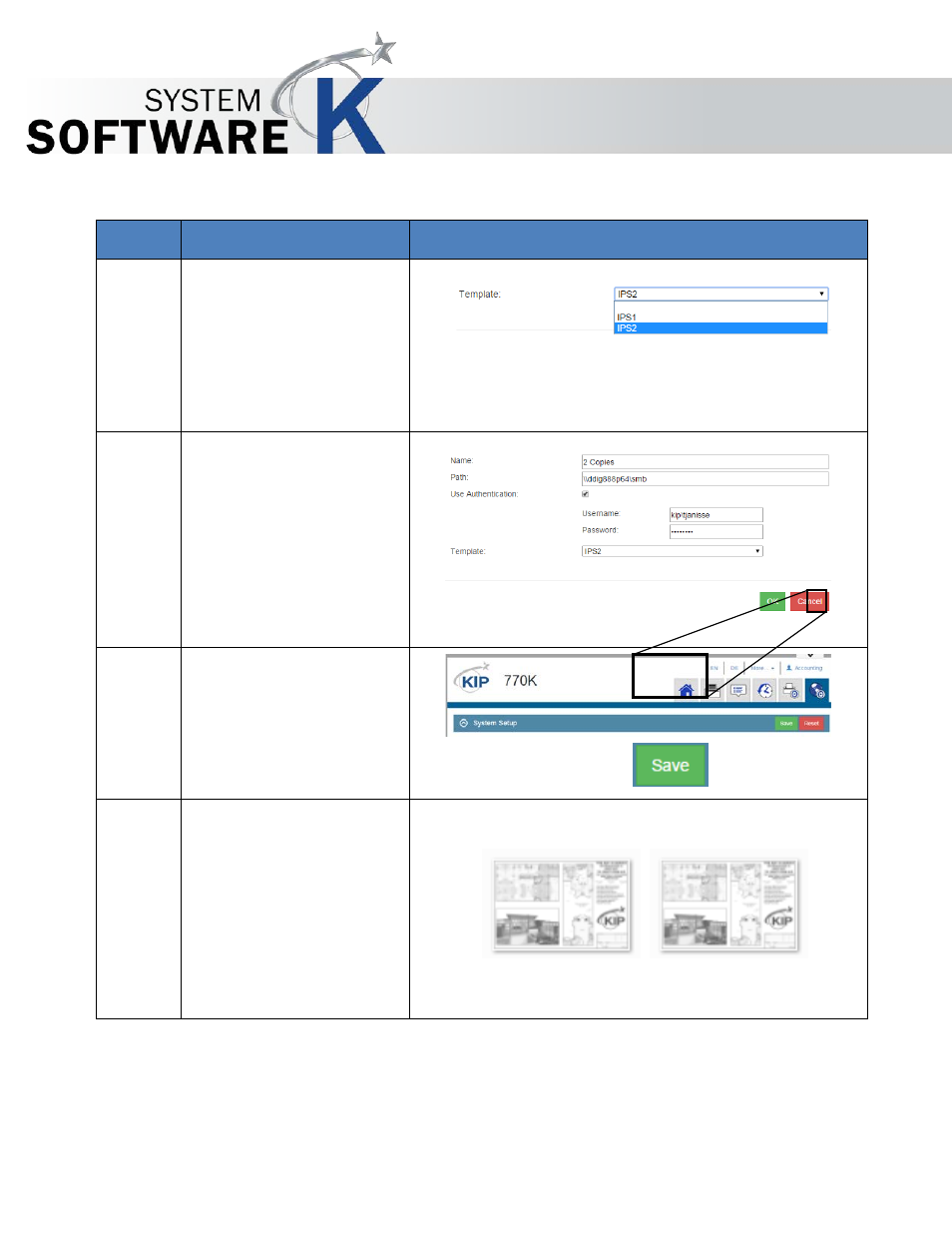
KIP Print Pro User Guide
No part of this publication may be copied, reproduced or distributed in any form without express written permission
from KIP. 2015 KIP. v1
- 92 -
Step
Action
Illustration
12.
From the Templates section,
select the desired Template
that will be applied to the
Hotfolder.
IPS2 (created when the LPR
Queue was set up) will print
2 copies of the file at 100%.
13.
Select OK
14.
Select Save from the
System Settings main page.
This will set the hotfolder
settings.
15.
Files dropped into the newly
created Hotfolder will now
print two prints at 100%.
