3 tabbed document, Kip print pro user guide – KIP PrintPro User Manual
Page 20
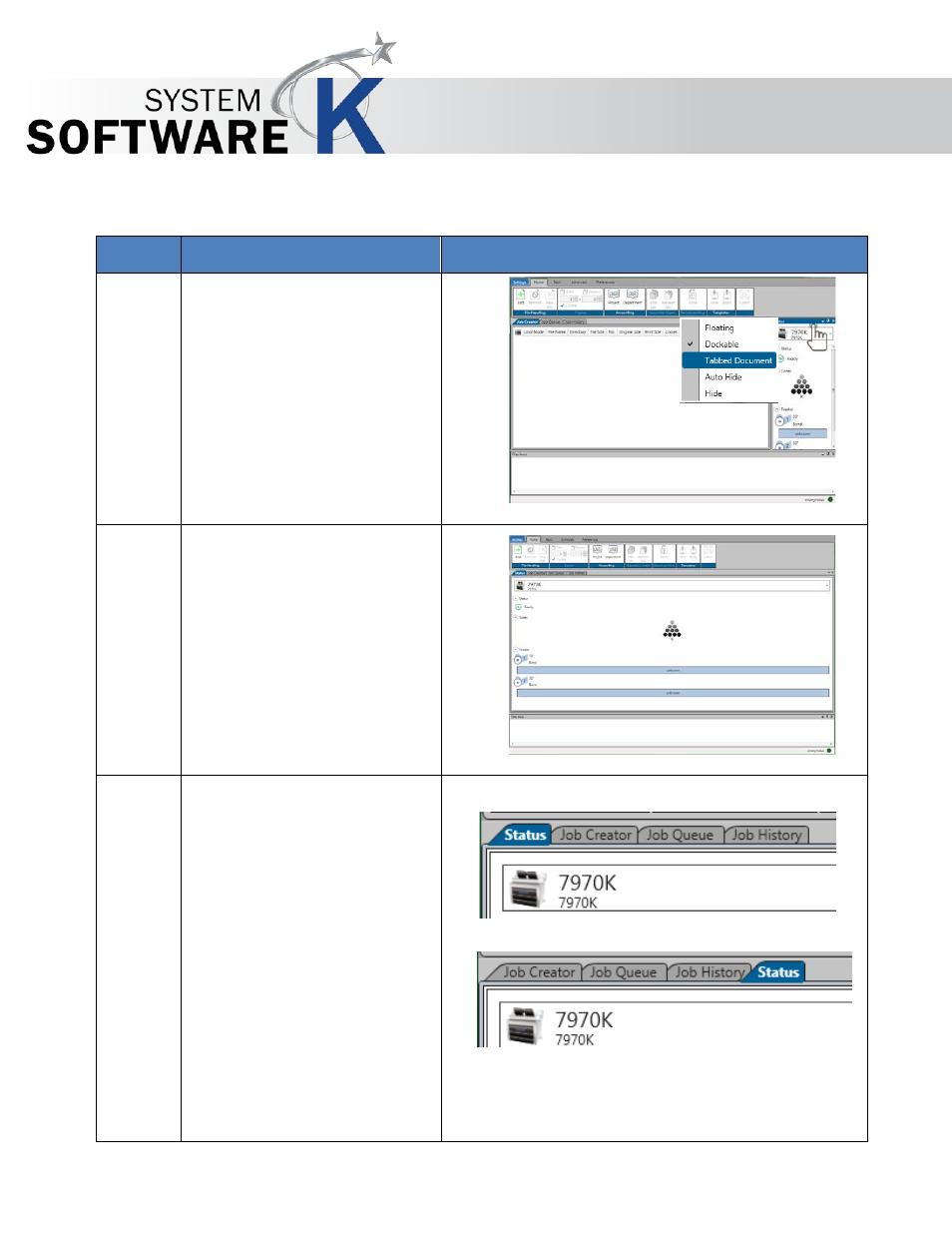
KIP Print Pro User Guide
No part of this publication may be copied, reproduced or distributed in any form without express written permission
from KIP. 2015 KIP. v1
- 20 -
2.3 Tabbed Document
Step
Action
Illustration
1.
Tabbed Document – Move Pane
to a tabbed position
Using the mouse right click the
top bar of the pane to be
moved.
Select the Tabbed Document
setting.
2.
The new tab will be created and
placed at the front of the
current tabs.
Note: Status is now the first and
current tab displayed on the
main screen.
3.
To change the position of the
Status tab click and hold the
active (blue) tab and drag into
the order desired.
Note: The
Status tab is now the
last available tab.
