4 auto hide, Kip print pro user guide – KIP PrintPro User Manual
Page 21
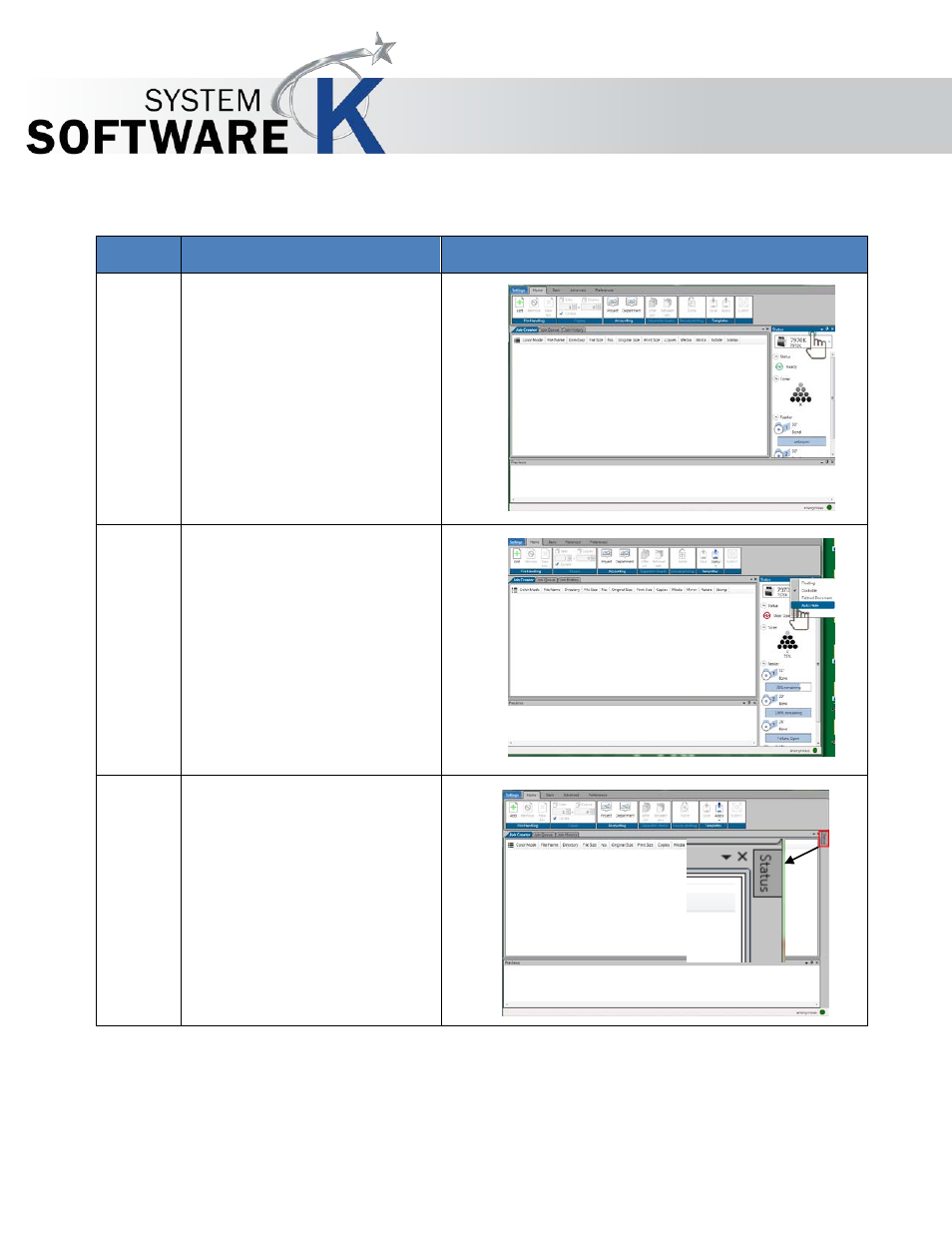
KIP Print Pro User Guide
No part of this publication may be copied, reproduced or distributed in any form without express written permission
from KIP. 2015 KIP. v1
- 21 -
2.4 Auto Hide
Step
Action
Illustration
1.
Auto Hide – Hides panes that
are not in use.
If a pane is used but not that
often it is possible to Auto Hide
this pane.
Right click on the top bar of the
pane.
2.
When the drop down opens
select the Auto Hide function
.
3.
The Status Pane will now show
up on the right side of the
screen as a small tab.
