5 scan quality presets, Scan quality presets, Kip print pro user guide – KIP PrintPro User Manual
Page 40
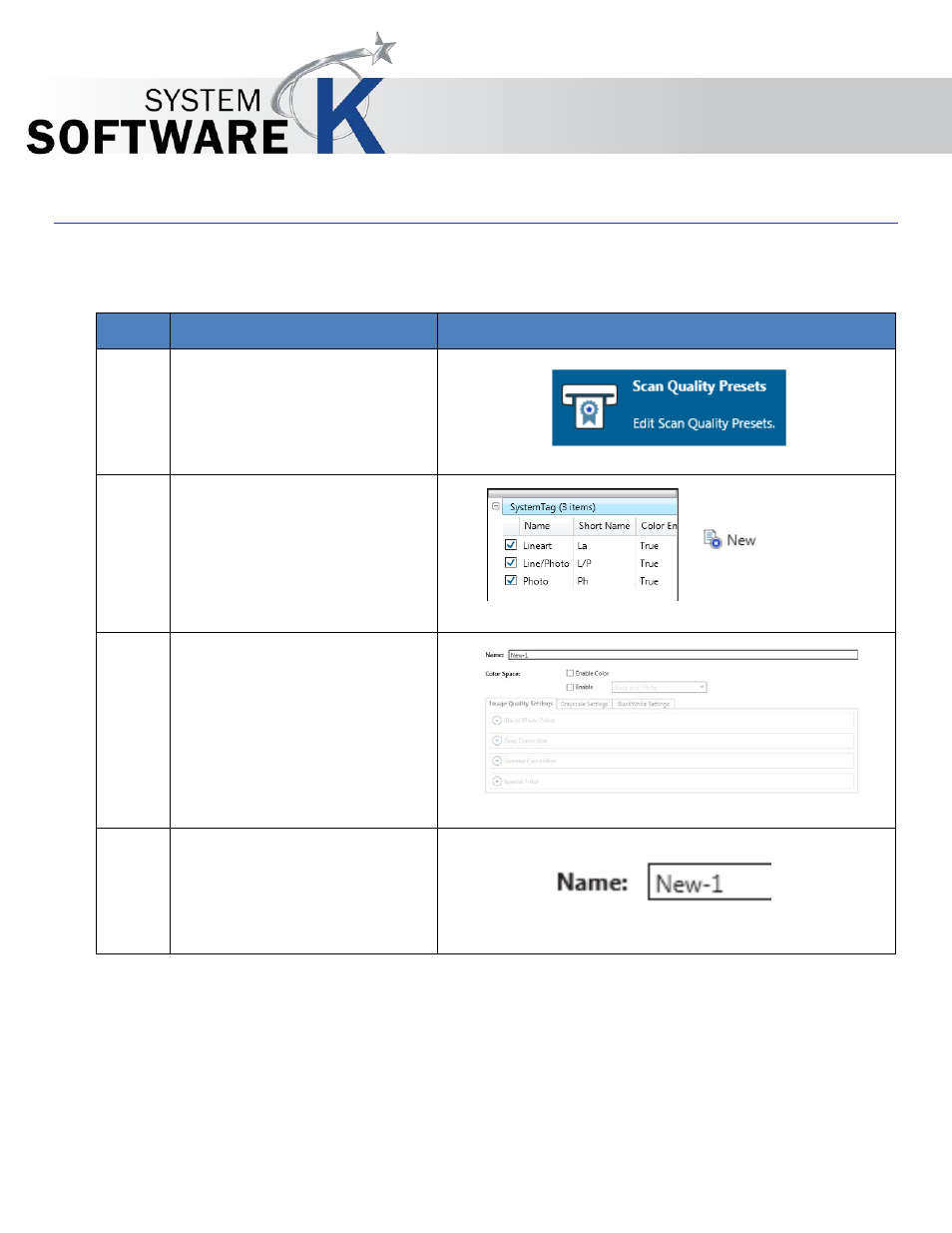
KIP Print Pro User Guide
No part of this publication may be copied, reproduced or distributed in any form without express written permission
from KIP. 2015 KIP. v1
- 33 -
3.5 Scan Quality Presets
Step
Action
Illustration
1. Select the Scan Quality Presets
Icon
2. Once open this screen will show
all of the pre-configured Scan
Quality Preset modes as well as
allow for the creation of new
presets.
3. Selecting the “New” icon will
allow for the creation of a new
Scan Quality Preset.
Fill in the appropriate sections
and select “Save” to save the
Preset or Save (active) to save
the Preset and make it active as
well.
4. Name– This is the name that will
be displayed in the Preset list of
names and will be displayed on
the main screen.
