Kip print pro user guide – KIP PrintPro User Manual
Page 36
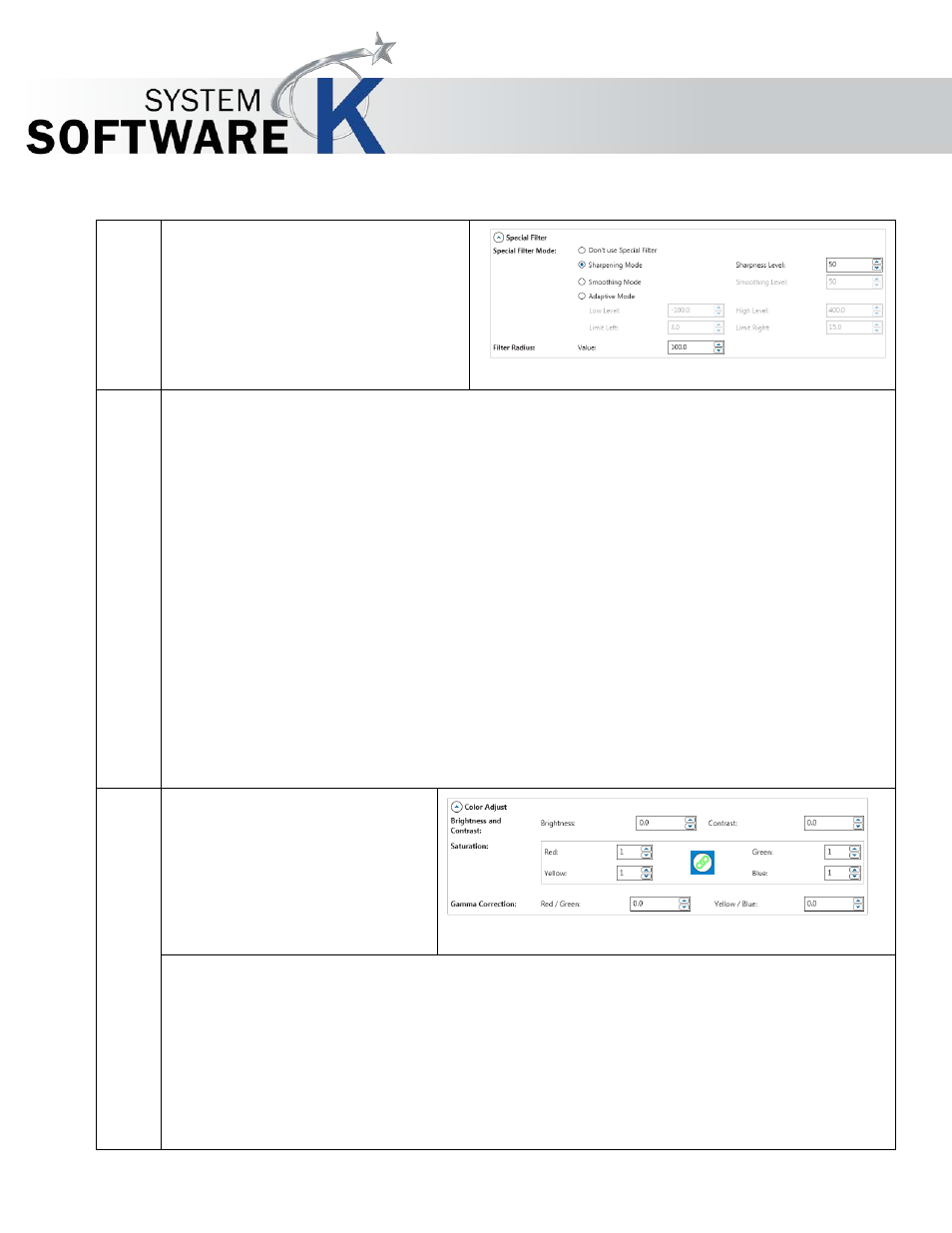
KIP Print Pro User Guide
No part of this publication may be copied, reproduced or distributed in any form without express written permission
from KIP. 2015 KIP. v1
- 29 -
Color Settings – Continued
Special Filter
Don’t Use Special Filter – Special filter is not used when this is selected
Sharpening Mode – Used to make fuzzy picture clear. As outlines are enhanced, pictures
become clearer. This setting increases the contrast between light and dark pixels and
enhances the edge sharpness of text and lines drastically. 0 no sharpening 100 max
sharpening. Default is 50.
Smoothing Mode - To reduce image noise and distortions, and affects the whole picture
contrast.
Adaptive Mode - Is made of two unique filters, both possessing the features of S
HARP
and
S
MOOTH
, whose intensity can be adjusted in the entry fields under L
EVE L
. The upper entry
field controls foreground objects that should be enhanced, such as text, whereas the lower
field is for image backgrounds needing smoothing. With both filters, you will reach a
maximum smoothing effect at 0 and a maximum sharpening effect at 100.
Filter Radius – The Filter Radius value will change the number of pixels that are affected by
the current filter.
Color Adjust – Allows a fine tuning
of the colors in the LAB color
space.
The saturation channels are two half axis of the a- and b-channels. They can be modified either
separately or all at once.
If you want to change them simultaneously, activate the chain link in the center.
To remove a Color tint you can use the Color Adjustment values.
Gamma Correction - Allows the adjustment of color shifts in the Red/Green and Yellow/Blue
range to correct the brightness.
