Kip print pro user guide – KIP PrintPro User Manual
Page 6
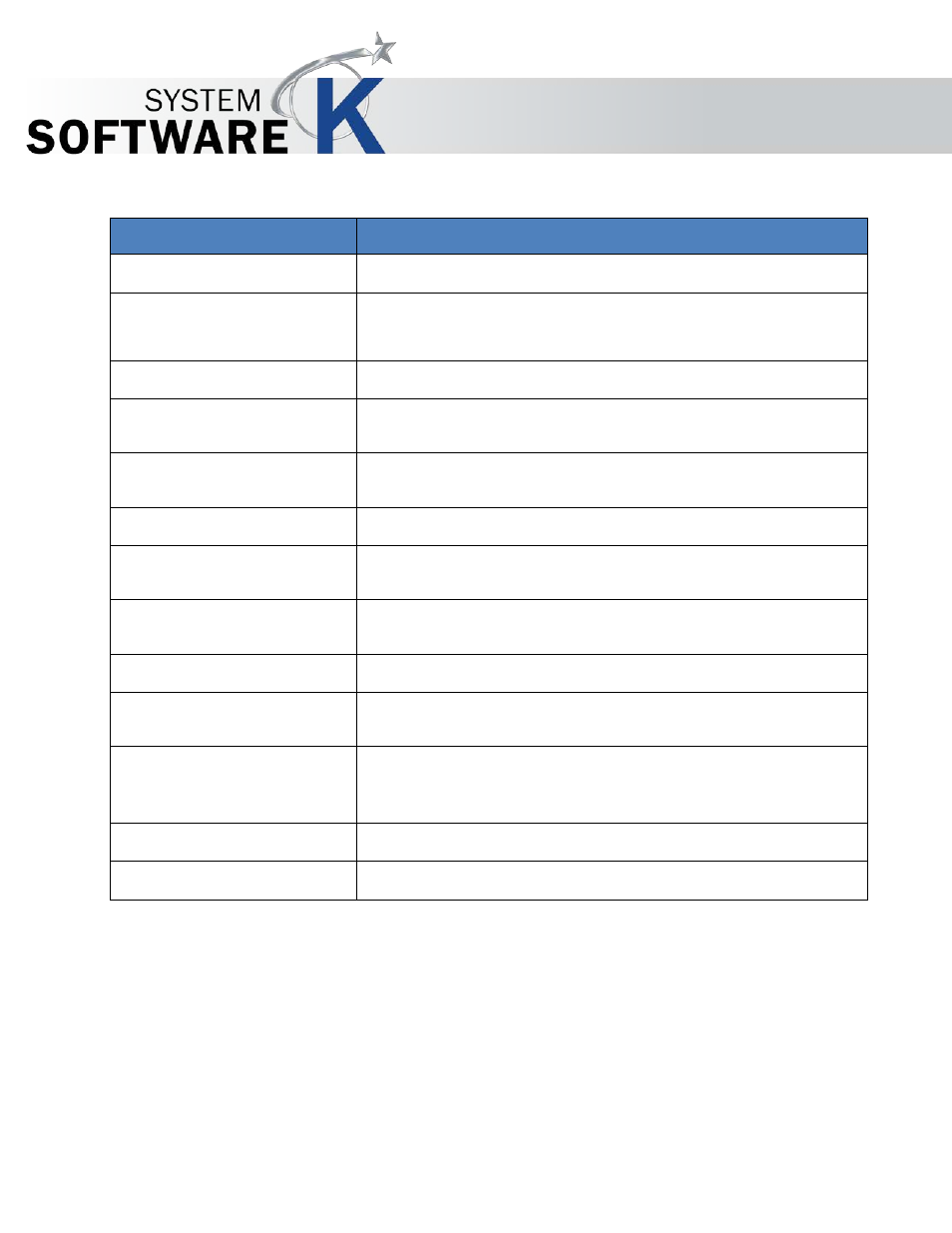
KIP Print Pro User Guide
No part of this publication may be copied, reproduced or distributed in any form without express written permission
from KIP. 2015 KIP. v1
- 6 -
Component
Function
1. File Handling - Add
Used to add files and create a print job
2. File Handling -
Remove
Used to remove a file from the current print job.
3. File Handling - Reset
Clears all current files and start job new.
4. Copies
Used to set the number of copies as well as the number of sets
and if Collate will be on or off.
5. Accounting
If Accounting is being used these fields may need to be filled in,
in order to submit job.
6. Separator Sheets
Used to send a Separator Sheet after the Job or after the Set.
7. Secure Printing
Used to set a requirement that either a user name or a password
must be entered at the queue to allow the job to print.
8. Templates
Used to save a Template that contains all of the selected settings
so that it can be applied at a later time.
9. Submit
Used to Submit job to the KIP Printer
10. Status
Displays the current Status of the KIP Printer (Real-time errors,
Toner Remaining and currently loaded media).
11. Job Matrix
Displays the files that have been selected to print and various
information about each file. Also what is in the Job Queue to be
printed and Job History.
12. Preview Window
Displays a Bitmap image of each selected file.
13. Currently Logged On
Displays who is currently logged in to the KIP Print Pro application.
