Backup, Backup data, Figure 42 gvc3200 recording screen – Grandstream GVC3200 User Guide User Manual
Page 80
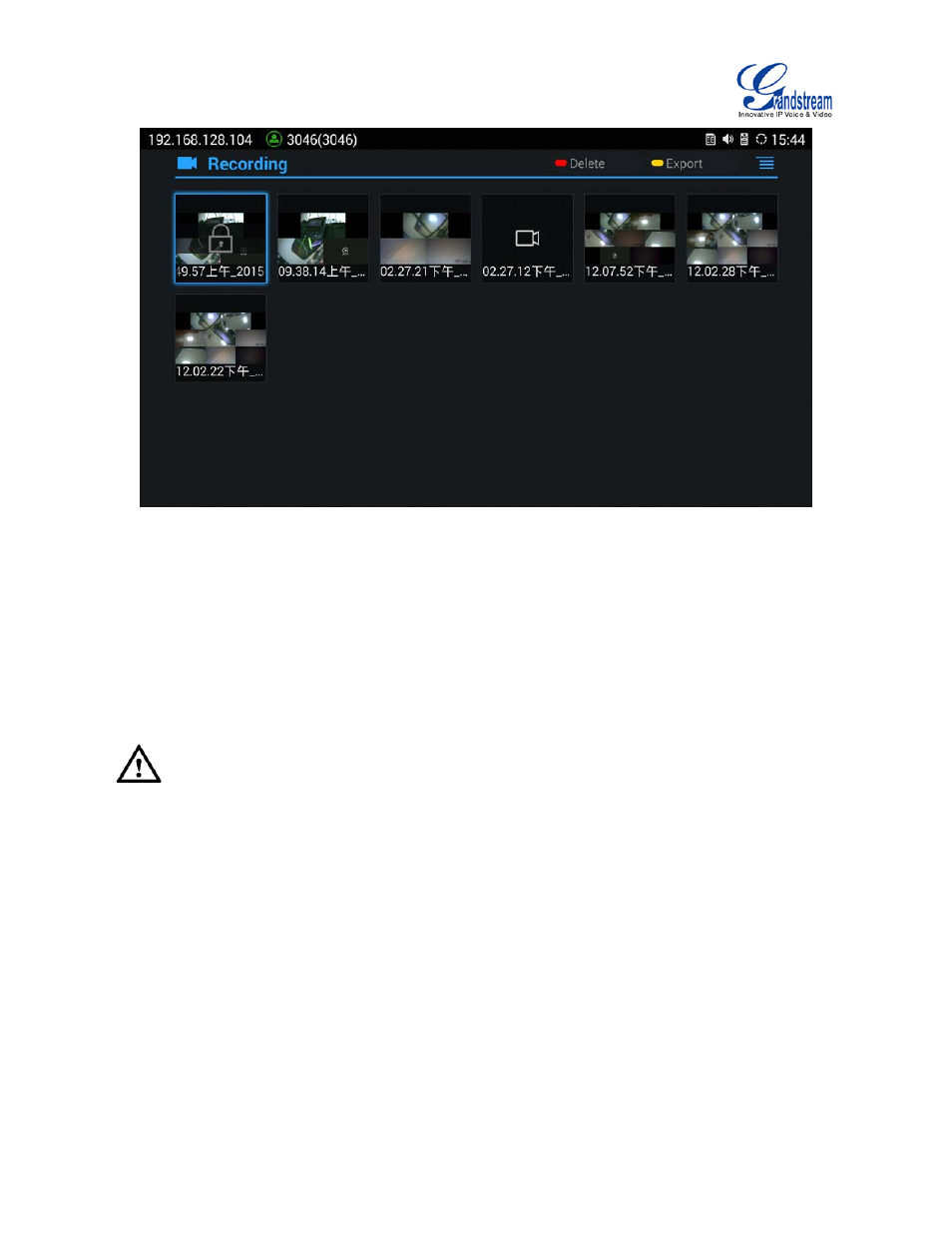
Firmware Version 1.0.1.5
GVC3200 User Guide
Page 79 of 97
Figure 42 GVC3200 Recording Screen
• Press the "OK" key to play recording.
• Press the red shortcut key to delete the chosen recording file.
• Press the yellow shortcut key to export the recording files to the external storage device.
• Press the MENU key to make other operations to recording files like export, rename, lock/unlock.
--------------------------------------------------------------------------------------------------------------------------------------------
Note:
The locked files can't be deleted or overwritten, and can't be shown in the third party application but only
be viewed in the GVC3200 video application.
--------------------------------------------------------------------------------------------------------------------------------------------
BACKUP
BACKUP DATA
GVC3200 BACKUP application is used to backup data or import backup files to restore data. The backup
screen is as shown below. Tap on MENU key and select "Refresh" to import the backup file in external
device into the GVC3200.
