Using the remote control – Grandstream GVC3200 User Guide User Manual
Page 24
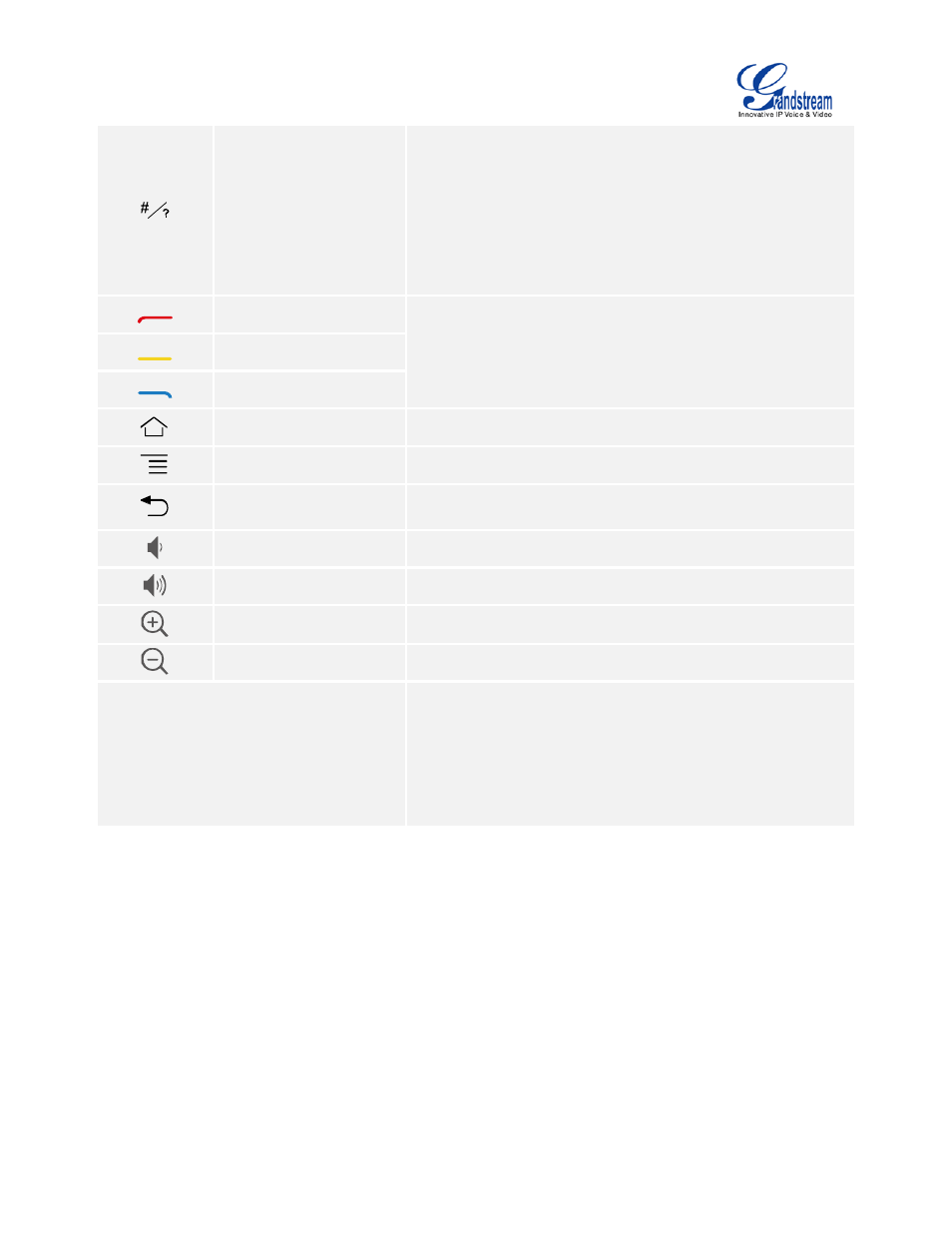
Firmware Version 1.0.1.5
GVC3200 User Guide
Page 23 of 97
#/Details
Input "#" in input field.
Used as ":" when dialing direct IP Cal
e.g., 192.168.40.5:5060.
Input "#" on dialing screen to use it as REDIAL key.
Display call details on call screen during a call.
Shortcut Key: Red
Press each shortcut key for designated functions on different
screen context.
Shortcut Key: Yellow
Shortcut Key: Blue
Home
Press the key to go back to home screen.
Menu
Press the key to view more options.
Back
Press the key to go back to the previous screen or exit the
current screen.
Volume Down
Turn down the device volume.
Volume Up
Turn up the device volume.
Zoom In
Zoom in screen or adjust close focus.
Zoom Out
Zoom out screen or adjust distant focus.
Trackpad
Slide on the trackpad to move the mouse cursor.
Press the trackpad to confirm operations.
Using two fingers to press on the trackpad and slide
up/down for page up/down.
USING THE REMOTE CONTROL
The remote control is connected to the GVC3200 via Bluetooth and it’s already pre-paired when the user
receives the GVC3200 package. Before using the remote control, please make sure:
1. A pair of AAA batteries is correctly installed on the back of the remote control.
2. The remote control needs to be placed within the Bluetooth effective range, i.e., 10m from the
GVC3200.
