Delete file, Rename file, Recording – Grandstream GVC3200 User Guide User Manual
Page 79
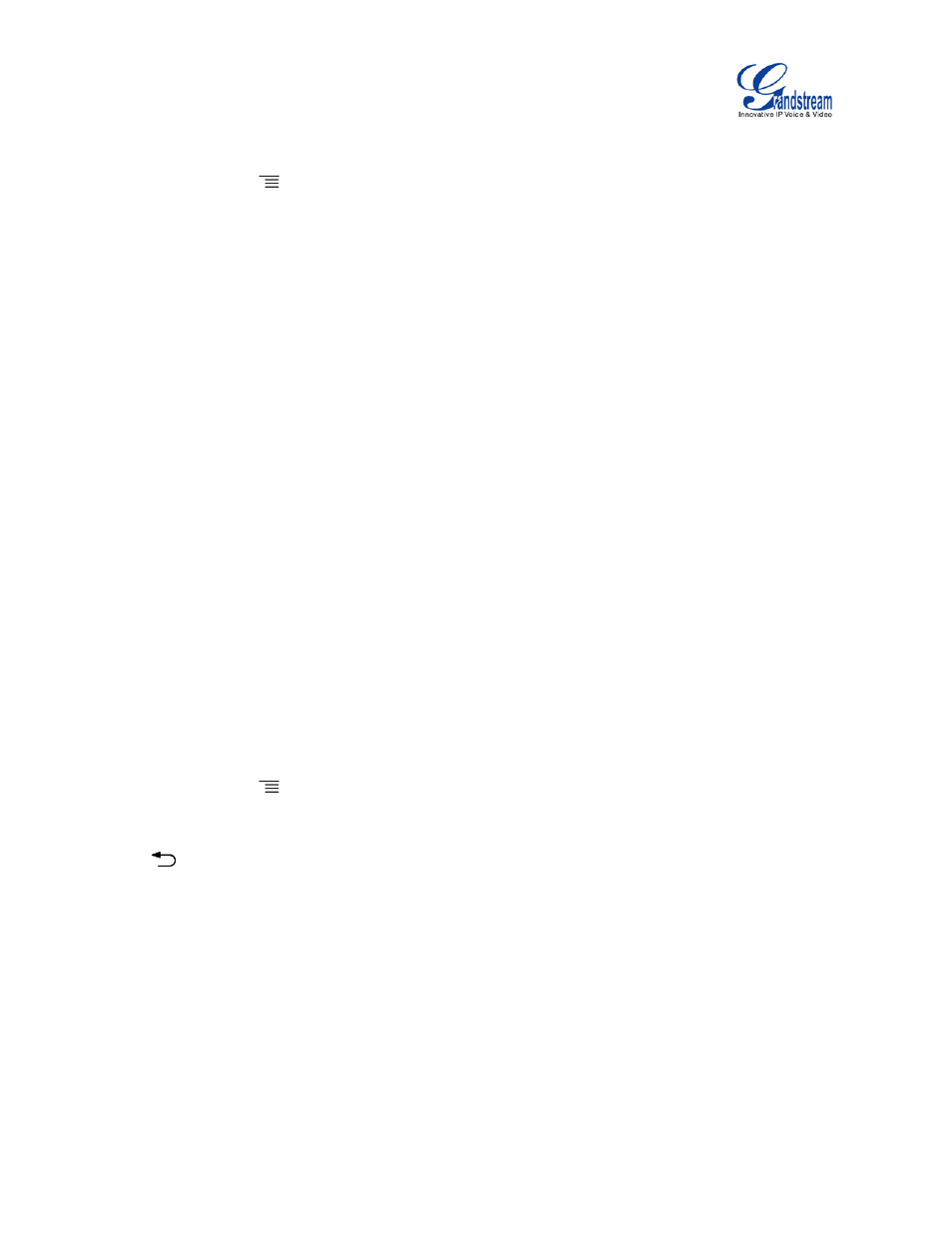
Firmware Version 1.0.1.5
GVC3200 User Guide
Page 78 of 97
2. Open the target folder.
3. Press the yellow shortcut key and select the file.
4. Press MENU key
on the remote control n and select "Send" option.
5. Select target location and press the "OK" key on the remote control to send file. If the user needs to
send the file via Bluetooth, enable and connect Bluetooth device first. Otherwise, the interface will be
redirected to the corresponding setting page to configure.
You can also select file and press the MENU key to send one single file or folder.
DELETE FILE
1. Go to Home screen->APPLICATIONS->FileManager.
2. Open the target folder.
3. Press the yellow shortcut key and select the file.
4. Press the red shortcut key.
5. A dialog will pop up for users to confirm whether to delete the file or not.
6. Press the "OK" key key to delete the file successfully.
You can also select file and press the red shortcut key to delete one single file or folder.
RENAME FILE
1. Go to Home screen->APPLICATIONS->FileManager.
2. Open the target folder.
3. Press the yellow shortcut key and select the file.
4. Press MENU key
on the remote control and select "Rename".
5. Input the new file name in the pop-up dialog and press the "OK" key to save.
Press
on the remote control to cancel.
RECORDING
GVC3200 recording application is used for the storage of call recording files in video conferencing. You
can play, export, lock/unlock, send, rename or delete these recordings, etc. The recording screen is as
shown below.
