Delete call history, Conference schedule via call history, Filemanager – Grandstream GVC3200 User Guide User Manual
Page 78: Copy file, Send file
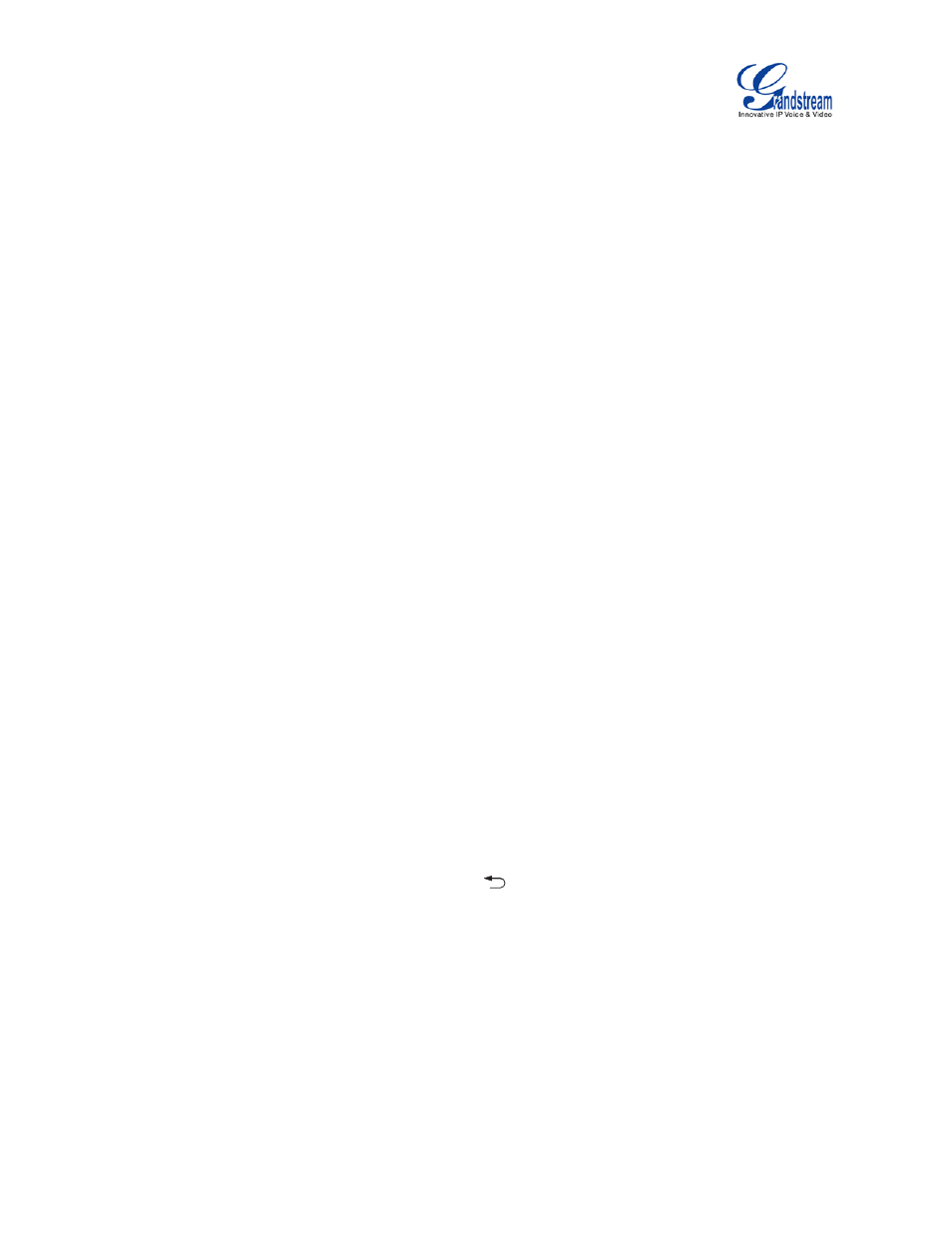
Firmware Version 1.0.1.5
GVC3200 User Guide
Page 77 of 97
6.
Fill in contact information and press the yellow shortcut key on the remote control to save.
DELETE CALL HISTORY
1. Select the call history entry.
2. Press the yellow shortcut key on the remote control to bring up the dialog box.
3. Confirm to delete.
CONFERENCE SCHEDULE VIA CALL HISTORY
1.
Select one call history entry you would like to add to scheduled conference.
2.
Press the blue shortcut key on the remote control to access schedule screen.
3.
Fill in information and press the yellow shortcut to save.
FILEMANAGER
FileManager allows users to delete, move, copy, paste, send, rename files (including files on storage
device such as USB flash drive and SD card), and query file properties on the GVC3200.
COPY FILE
To copy the file from the GVC3200 to USB/SD storage device:
1.
Insert USB/SD storage device into USB port on the GVC3200. It will take a few seconds for the
GVC3200 to prepare the connection.
2.
The USB storage icon will show on the status bar.
3.
Go to Home screen->APPLICATIONS->FileManager.
4.
Open the target folder.
5.
Press the yellow shortcut key and select the file.
6.
Press the blue shortcut key to copy file and press
to go back to the upper level directory.
7.
Select target storage device and go to the directory where the file will be pasted to.
8.
Press the yellow shortcut key to paste the file.
You can also select file and press the blue shortcut key to copy one single file or folder.
SEND FILE
1. Go to Home screen->APPLICATIONS->FileManager.
