Using bluetooth remote control, Figure 12 gvc3200 bluetooth - paired device – Grandstream GVC3200 User Guide User Manual
Page 33
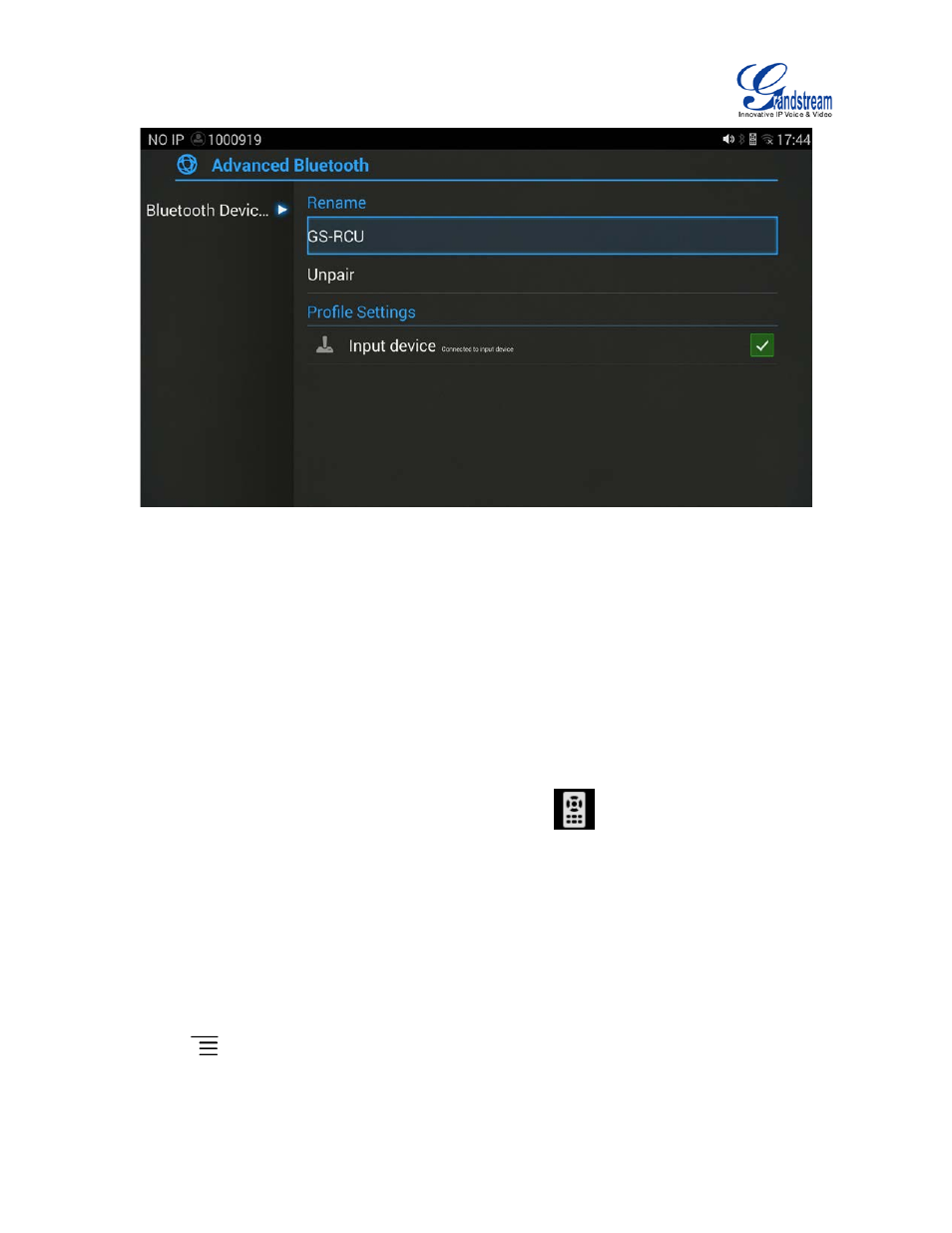
Firmware Version 1.0.1.5
GVC3200 User Guide
Page 32 of 97
Figure 12 GVC3200 Bluetooth - Paired Device
If the connection is lost between the Bluetooth device and GVC3200, go to LCD menu->Settings-
>Network->Bluetooth and click on the device name under “Paired devices” again to reconnect.
USING BLUETOOTH REMOTE CONTROL
Users could use the proprietary GVC3200 Bluetooth remote control that comes with the GVC3200
packaging. The remote control should already been paired to the GVC3200 out of the box. Users just
need press "OK" key on the remote control to initiate connection once the GVC3200 boots up. Once the
remote control is connected to the GVC3200, users will see
icon on the top status bar of the
GVC3200 LCD display device.
If the user happens to reset the GVC3200, or need replace the remote control and pair it to the GVC3200
afterwards, follow the steps below:
1. Connect a USB mouse or open the virtual remote control after logging in GVC3200 web UI.
2. On the LCD display device, go to Settings->Network->Bluetooth.
3. Select
and click
"Search for devices".
4. On the remote control you would like to pair with the GVC3200, press "OK" and digit 5 keys at the
