Search contacts, Manage contacts, Delete contact – Grandstream GVC3200 User Guide User Manual
Page 72: Batch remove contacts, Export contacts, Table 18 gvc3200 download contacts parameters
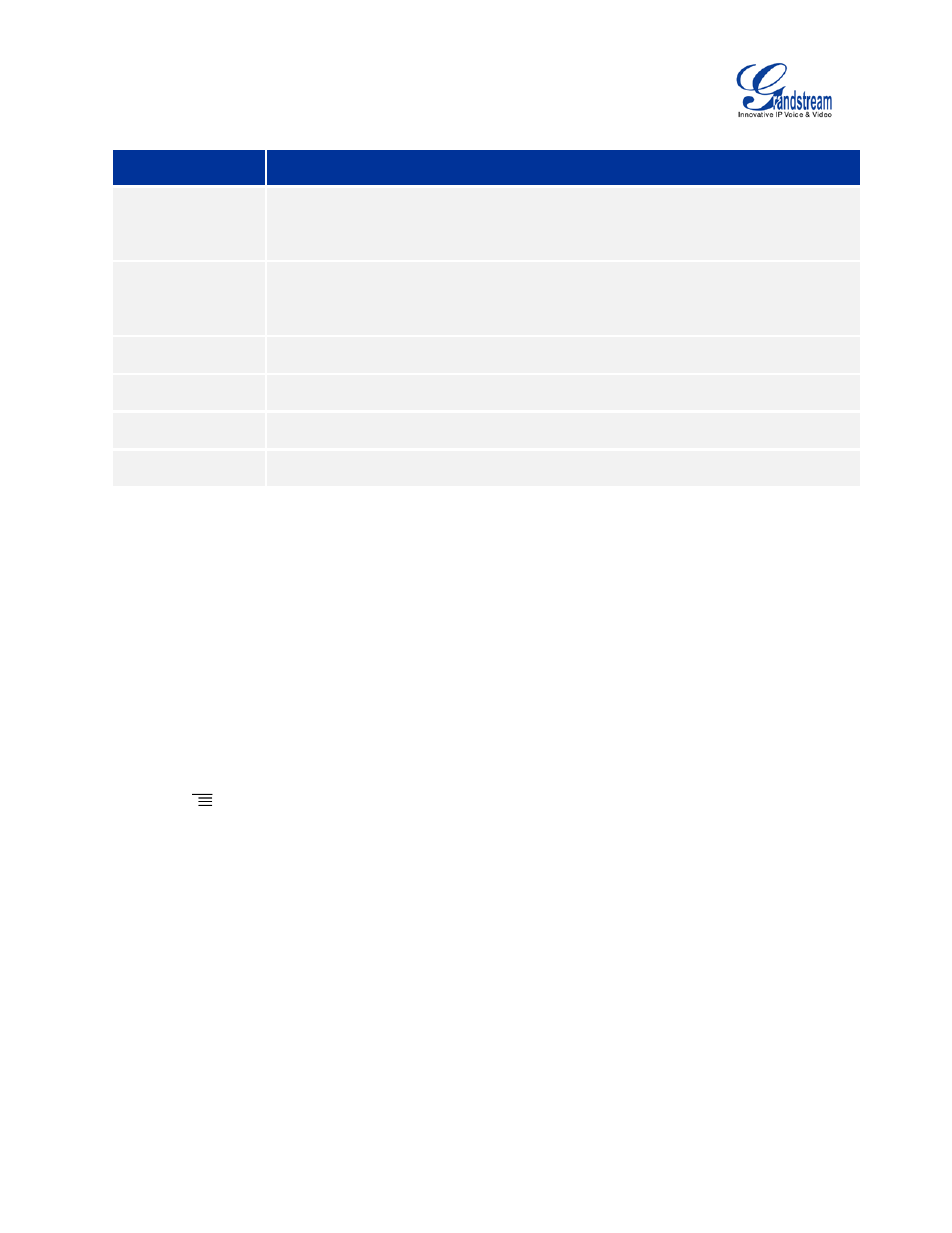
Firmware Version 1.0.1.5
GVC3200 User Guide
Page 71 of 97
Table 18 GVC3200 Download Contacts Parameters
Parameters
Descriptions
Clear The Old List
If enabled, the previous contact records will be deleted when a new phonebook file
is loaded into the phone. If disabled, both the old contacts and new contacts will be
kept in the GVC3200.
Replace Duplicate
Entries
If enabled, when the phonebook file is imported to the GVC3200, the duplicated
entries will be removed. If disabled, both the old contacts and new contacts will be
kept in the GVC3200.
Download Mode
Select the phonebook download mode from TFTP, HTTP or HTTPS.
File Encoding
Select the encoding format for the XML contact file.
Time Intervals
Configure the time interval to download XML contact file.
Download Server
Fill in the server URL or IP address to download the XML contact file to the device.
SEARCH CONTACTS
In the Contacts app, the users could input keyword to search in the dialog. GVC3200 will automatically
display contacts items related to the search keyword. Fuzzy search and precise search are both
supported.
MANAGE CONTACTS
DELETE CONTACT
1.
Access Contacts screen and select the contact you would like to delete.
2.
Tap on
and select "Delete" option to delete contact.
BATCH REMOVE CONTACTS
To delete more than one contact,
1. Select "Batch Remove" option.
2. Select the checkbox for the contacts to be deleted and press the red shortcut key on the remote
control to delete them. Users could also press the yellow shortcut key on the remote control to select
all contacts to at once.
EXPORT CONTACTS
The GXVC3200 supports exporting phonebook as vcard/xml/csv files and save the files to other external
