Call forward, Conference, Device layout – Grandstream GVC3200 User Guide User Manual
Page 52: Initiating conference, Answering an incoming call in conference
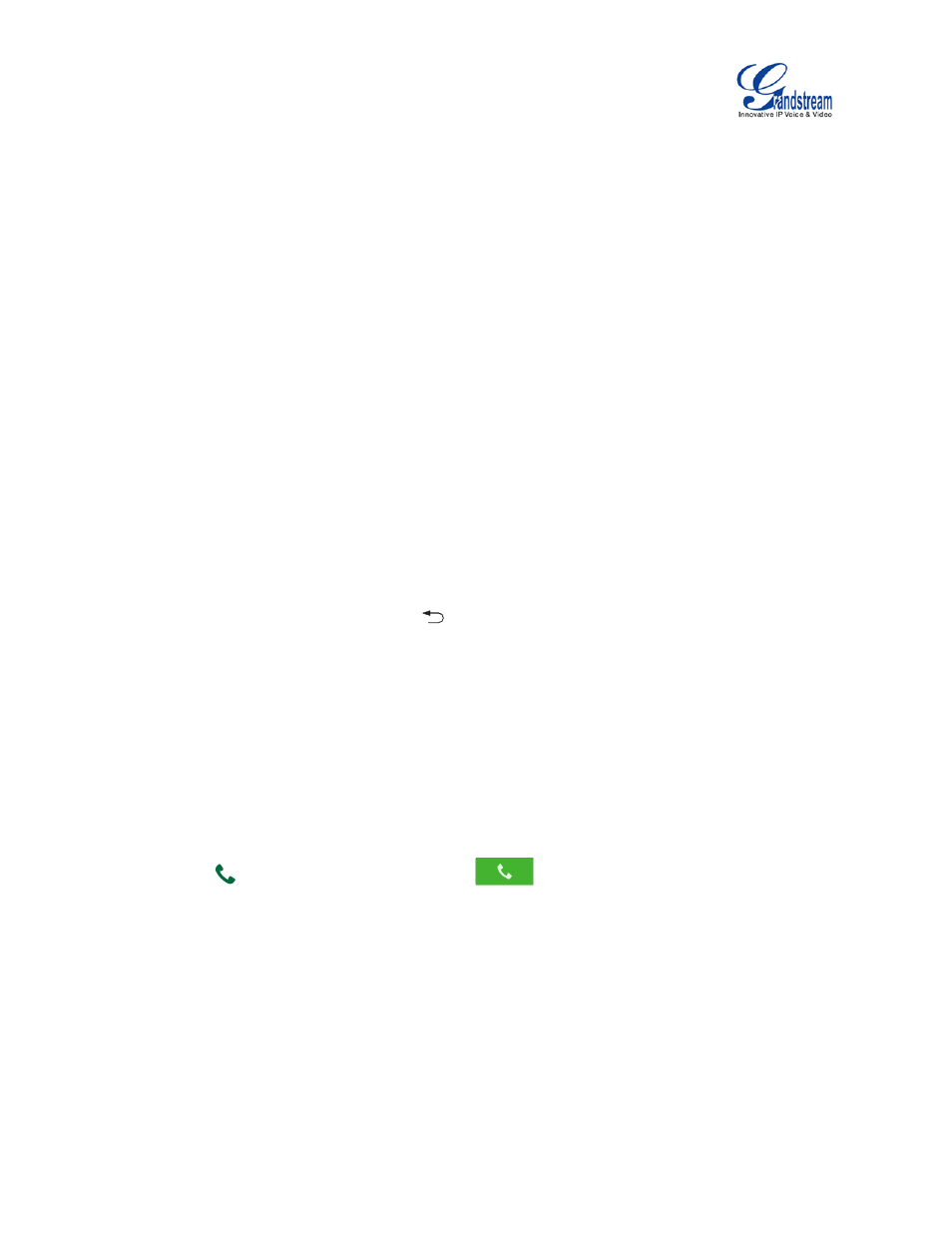
Firmware Version 1.0.1.5
GVC3200 User Guide
Page 51 of 97
CALL FORWARD
Call forward (Unconditional/No-answer/Busy/Time-based) can be set up from web GUI. Log in GVC3200
web GUI and go to Settings page->Account->Call Settings. For details, please refer to "GVC3200
Administration Guide".
CONFERENCE
DEVICE LAYOUT
The GVC3200 supports up to 9-way conference. The GVC3200 can be the host to initiate a conference or
join other conferences as a member.
The user can connect multiple HDMI output devices for conference. HDMI 1 interface is the primary
output when plugging in multiple HDMI display devices. The device connected to HDMI 1 interface will
display local site by default while other devices automatically display remote sites. If the VGA/HDMI IN
device is plugged in to the GVC3200, the device connected to HDMI 1 interface displays presentation of
VGA/HDMI input while other devices will display video view.
During the conference, the user can tap on
button on the GVC3200 remote control trackpad to go
back to HOME screen, with the conference video displayed in the background.
INITIATING CONFERENCE
The conference can be initiated in multiple ways.
• From Call Screen:
1. Access the call screen, enter the number in the text box or select members from the list below.
2. Press
on the remote control or click on
on the screen to dial out.
• From Schedule
For more details, please refer to chapter SCHEDULE.
ANSWERING AN INCOMING CALL IN CONFERENCE
You can specify how your GVC3200 handles incoming calls. Depending on your configuration, your
GVC3200 automatically answers a call or prompts you to answer a call manually:
