Grandstream GVC3200 User Guide User Manual
Page 54
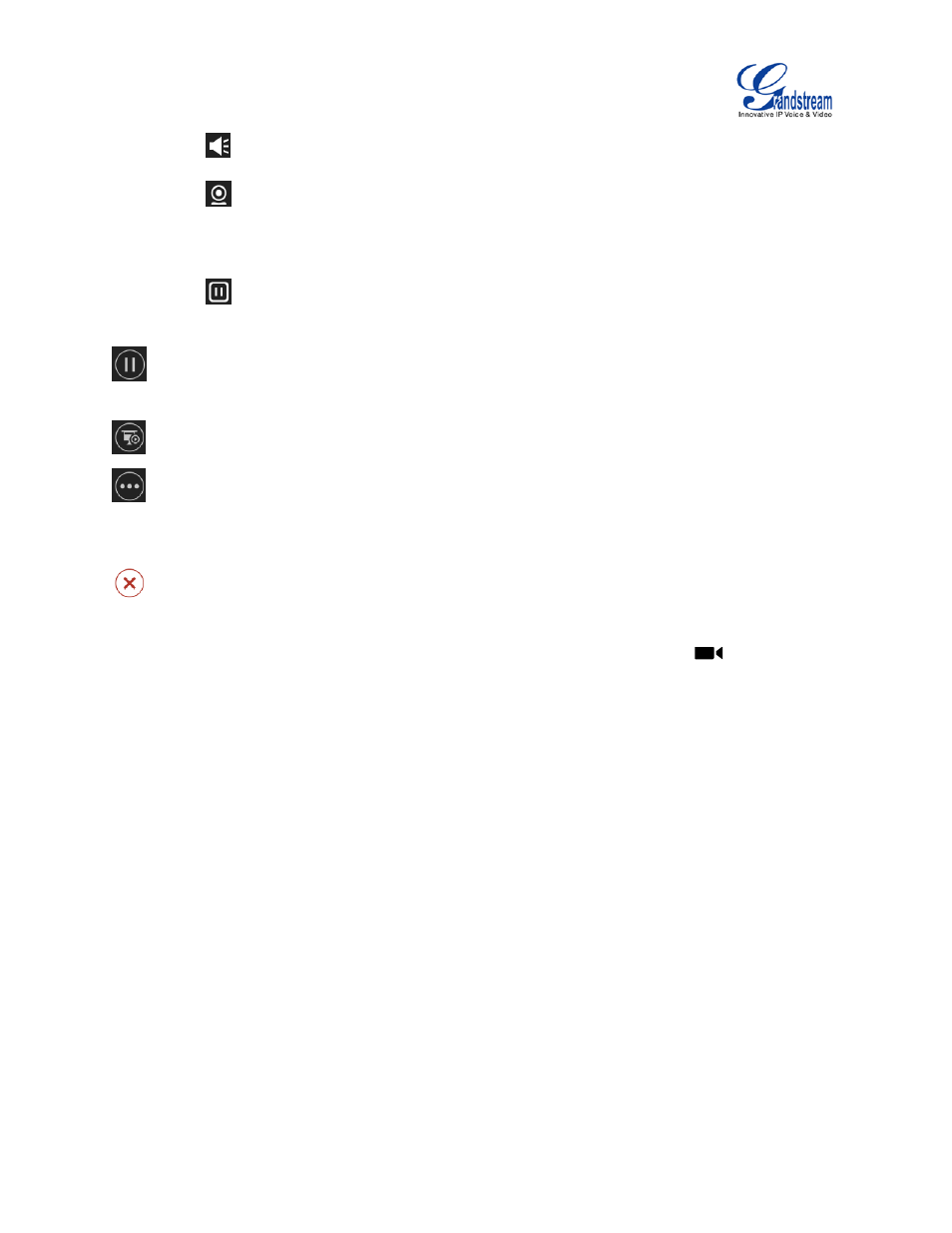
Firmware Version 1.0.1.5
GVC3200 User Guide
Page 53 of 97
- The selected party will not hear other parties
- The video call with the selected party will turn into audio call only. If clicking on this
icon again, a video invitation will be sent to this party. The party must accept the
video request in order for other parties to see it again.
- Suspend video from the video party. Click on it again to resume video again.
Suspend. Pause/resume conference. Once paused, the GVC3200 will stop sending local video to
the remote parties.
Presentation. Turn on/off presentation. HDMI IN or VGA IN must be plugged in first.
More. Bring up more options including mixing video with Third party applications (only available
when the application is installed on GVC3200), view call details, set DND, open DTMF and switch
mainstream and sub stream.
End. End conference and go back to home screen.
If the remote party is also using the GVC3200, you can press the camera key
on the remote
control to control PTZ device for the remote party.
Users could press the red/blue/yellow shortcut keys on the remote control to input DTMF, view
notifications and view status.
During the active conference call, if there is a new member joining conference, an outgoing call failed or a
member hanging up, there will be a prompt box on the left side of the conference screen showing
notifications. The notification prompt will be automatically hidden if there is no new notification in 2
seconds.
On the right side of the video conference screen, users can see member status such as audio/video calls,
or whether the call is being muted.
