Set up dorio 10 terminal – Gasboy Dorio 10 User Manual
Page 4
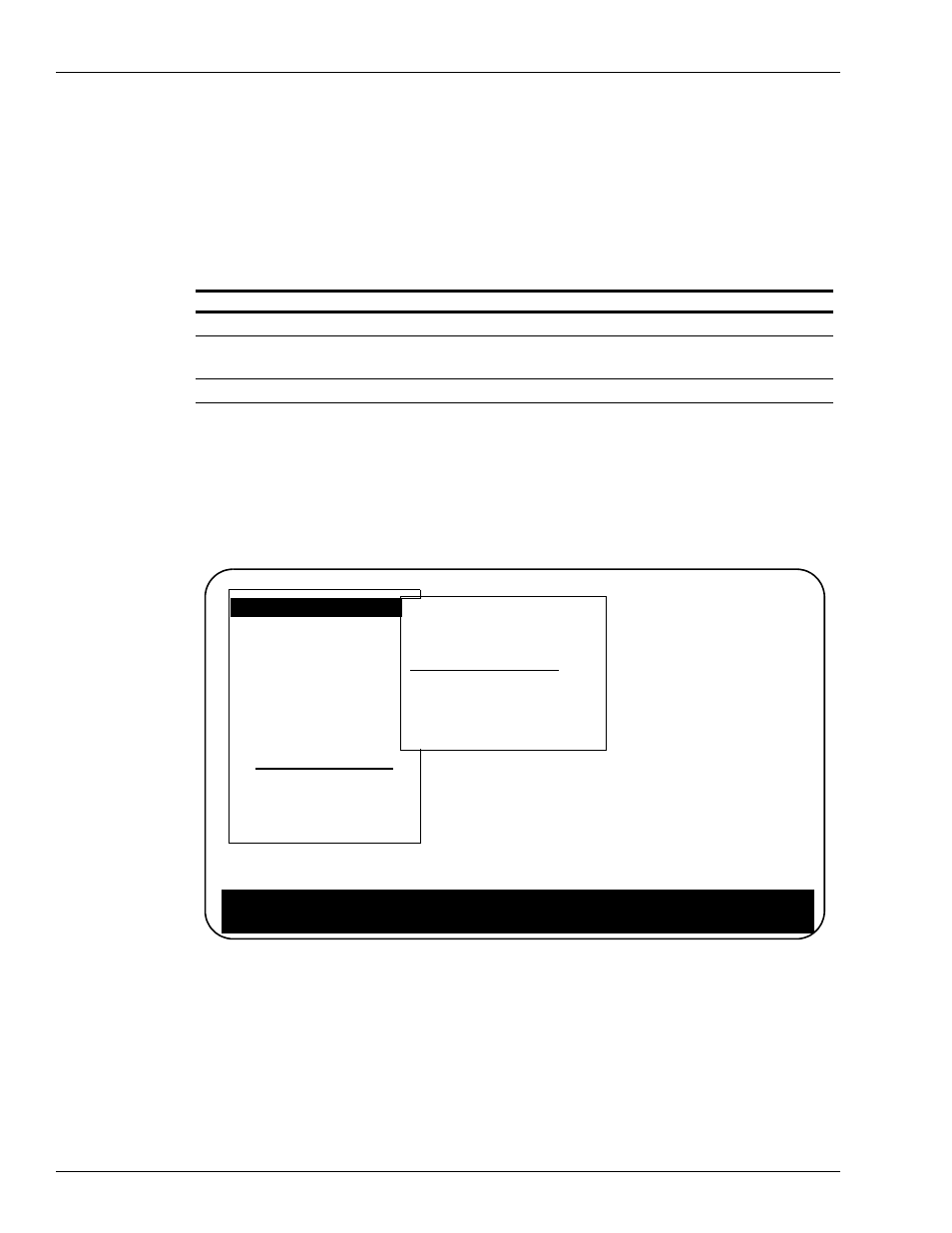
Set Up Dorio 10 Terminal
Page 4
MDE-4611 Dorio 10 Terminal/Okidata® Printer Setup Instructions • October 2006
Set Up Dorio 10 Terminal
Install and complete the set-up of the terminal as specified in the manufacturer's set-up
instructions. Then you will need to enter the Set-Up Mode and change parameters on several
screens. This enables the terminal to function properly with both the Okidata printer and your
Gasboy Fuel Management System.
When setting up the terminal, use the following keys as needed:
In the steps that follow, setup parameter values shown are critical and must be configured as
shown in this document. All other parameters should be left at their default values.
1
Press CAPS LOCK to activate the caps lock feature.
Lock will appear in the lower right-hand corner of the screen.
2
Press CAPS LOCK and PRINT SCREEN simultaneously to enter Set-Up Mode.
Note: The status line at the bottom of the screen shows the current terminal settings.
Key(s)
Usage
CAPS LOCK and PRINT SCREEN
Press simultaneously to enter or exit Setup Mode.
(Up/Down/Left/Right arrows)
Move among menus or within lists or to highlight a parameter.
ENTER
Start action or choose the currently highlighted parameter value.
Display
Terminal type
ASCII emulation
Keyboard
Communication
Modem
Printer
Tabs...
Set-up language
On-line
Save settings
Restore settings
Exit Set-Up
5
Actions
Clear display
Clear communications
Reset terminal
Restore factory defaults
Clock
Calculator
Show character set
Banner message...
S1=comm1 9600N81 ISO Latin-1 North American VT320 V2.4B
