Your first mail design, Creating a new design, Working with layout blocks – equinux Mail Designer Pro 2 User Manual
Page 9: Layout blocks: working with text and image areas
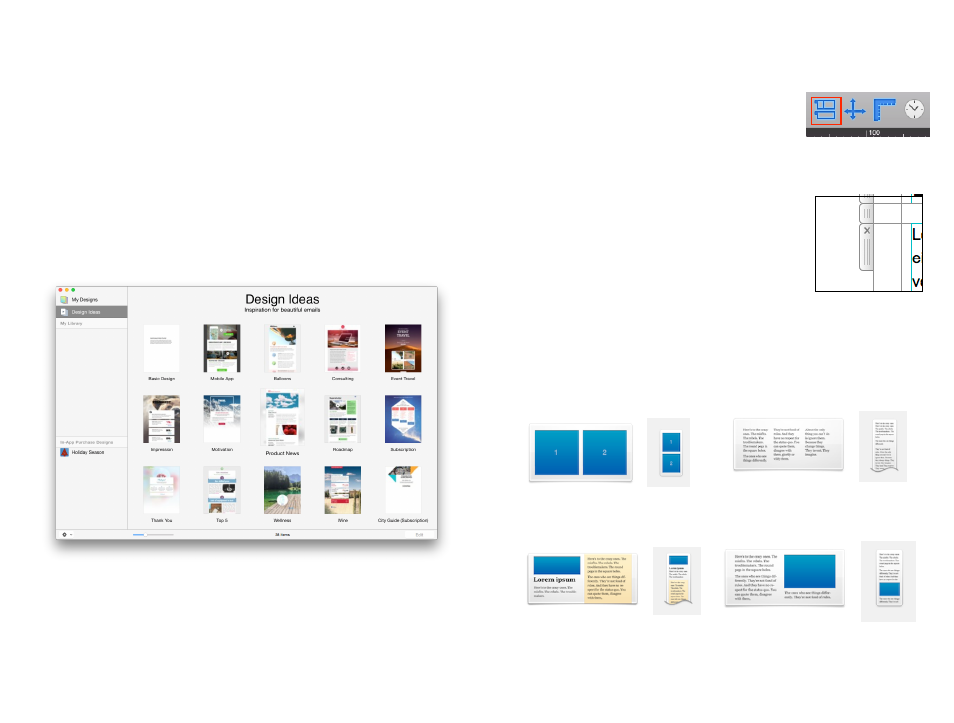
Your first mail design
To get you started, we’re going to design a new email step-
by-step, explaining the options in detail as we go.
Creating a new design
Mail Designer Pro 2 includes several “Design Ideas” – common email layouts
that can be used as a starting point for a new email. You can also start with a
template from templates purchased In-App. Just double-click a design in the
chooser window to create a new design based on that Design Idea.
The design will open in a new window, ready for you to start editing.
Working with layout blocks
First, make sure you can see the layout by clicking
the “Layout” button in the toolbar. Click the Layout
button to show or hide the frames around the sta-
tionery’s layout blocks.
You’ll notice a translucent tab attached to the left
side of each block. Those are the layout block “han-
dles”, each individual layout block has one. You can
rearrange a layout block by grabbing its handle and
dragging the layout block into another position.
Layout blocks: working with text and image areas
Mail Designer Pro 2 offers layout blocks that have text areas, image areas or
both. A text area can only contain text, while an image area can contain im-
ages, photos, shapes, masks and styled text.
Layout block “handles”
Layout block with two image areas
Layout block with text areas
A layout block with text, text with
background and image area
Layout block with text and image areas
9
