Moving objects to the front or back, Grouping designs elements – equinux Mail Designer Pro 2 User Manual
Page 36
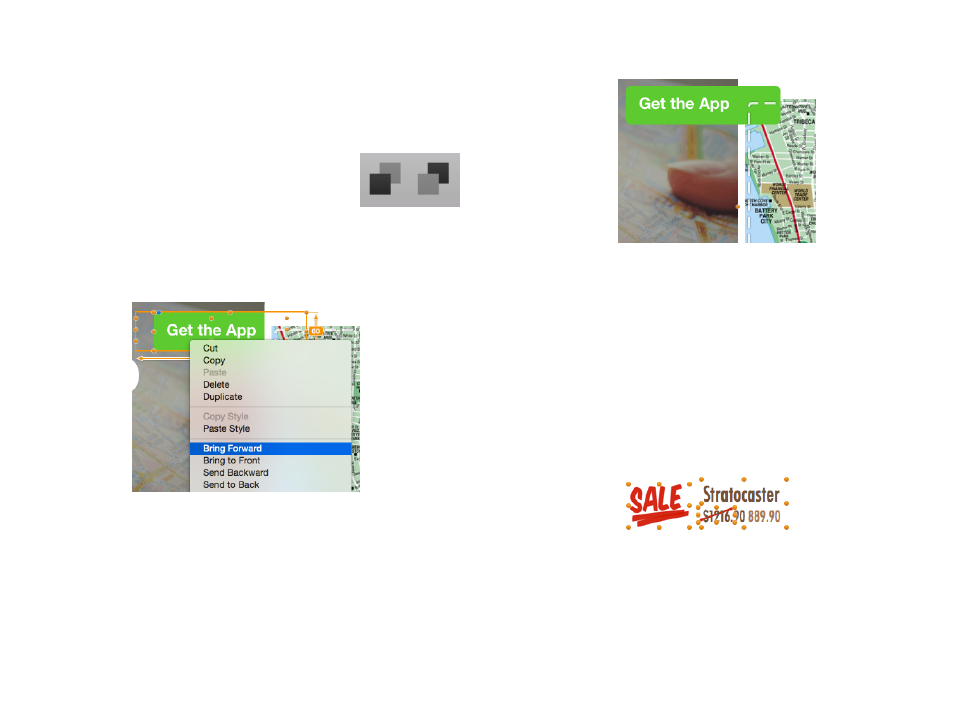
Moving objects to the front or back
Once you start combining design elements, you may want to place certain
objects in image areas in front of or behind other objects.
Moving objects
Select an object and click the “Front” or “Back” button in
the toolbar. For more granular control over your layers,
you can also choose “Arrange > Bring Forward” or
“Send Backward” from the menu bar.
For instance, in order to place this “Get the App” text object in front of image,
I right-click it and choose “Bring Forward”:
That will place it in front of the image:
Grouping designs elements
You can also group design elements together, making it easier to move ele-
ments that belong together around in your design.
To group elements together
Drag across two or more elements to select them together and then choose
“Group” from the toolbar. Here we’ve selected three elements: the “Sale” text,
the description and price and the strikethrough line:
You can now move the elements around together, and they’ll be treated as
one single element, making it much easier to move them around in my de-
sign:
36
