Exporting a design to mailchimp – equinux Mail Designer Pro 2 User Manual
Page 41
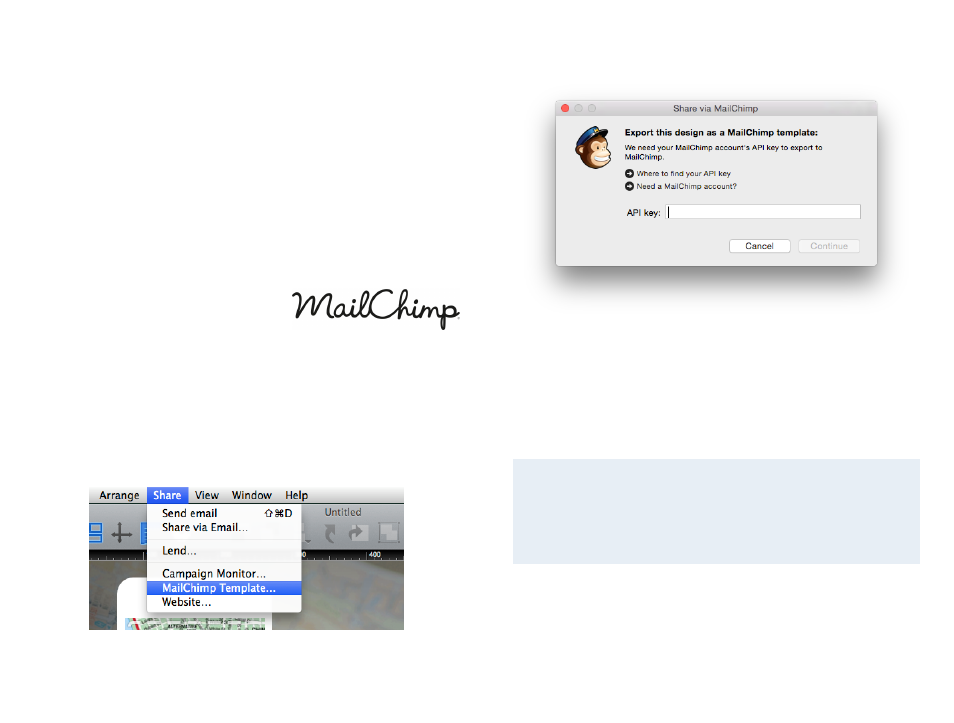
Exporting a Design to MailChimp
If you’ve created a newsletter design that you want to email
to large number of users, you might want to send it out with
MailChimp – a professional email marketing service.
While you can send your newsletter directly to your readers from Apple Mail,
most email providers won’t allow you to send emails to hundreds or thou-
sands of readers at a time. That’s where MailChimp comes in. This service can
send emails to large numbers of newsletter subscribers at a time.
MailChimp offers free accounts to get you
started, with paid accounts available for
users with larger numbers of subscribers.
To start using MailChimp
First you’ll need a free MailChimp account, so head over to their website to
sign up:
Once you have a MailChimp account, open one of your templates in Mail
Designer Pro 2 and choose “MailChimp template” from the share menu:
You’ll be asked to enter your MailChimp API key:
To add your API key:
‣ Go to the MailChimp website and sign in to your MailChimp account
‣ Choose “Account > API keys & authorized apps” from the menu
‣ Copy your API key
‣ Paste it into Mail Designer Pro 2
Mail Designer Pro 2 can store your API key in your keychain, so you should
only need to set this up once.
API Key?
In order to add new templates to your MailChimp account, Mail De-
signer Pro 2 needs your MailChimp account API key, which will allow
it to upload templates on your behalf.
41
