Adding your own logos and signatures, Optimizing your image area, Working with text – equinux Mail Designer Pro 2 User Manual
Page 19
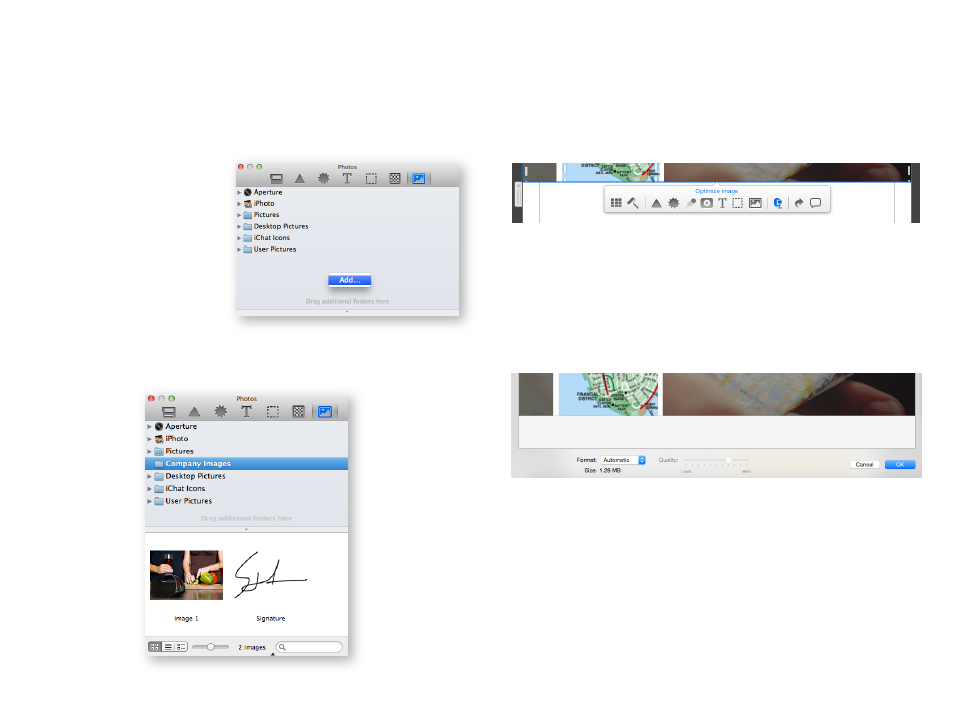
Adding your own logos and signatures
You probably have logos or a scan of your signature that you would like to
frequently use in your mails designs.
You can add these to the “Photos” section of the Contents panel, so you’ll be
able to get to them faster.
Go to the Photos section and
right-click underneath the pre-
defined folders that are listed.
Then choose a folder with your
images that you would like to
add.
There you go! Now you can easily access your logos and other company im-
ages directly within the Contents panel.
Optimizing your Image Area
Mail Designer Pro 2 allows you to define the level of compression for an im-
age area. To do so, please choose an image area and click the ”Optimize im-
age” button from the overlay menu.
You can now choose the format your image area will be saved. Select ”JPEG”
and drag the slider to the level of compression you want to use. You will also
see the size the image area will have for a certain compression level. Best
quality settings make your image sharper but will also increase the size of
your template. Click ”OK” for saving your changes.
Working with text
With the design more or less complete, it's now time to work on the text of
your email.
19
