Editing a text area, Copy and paste style, To copy and paste a text style – equinux Mail Designer Pro 2 User Manual
Page 20: Paste text and keep style, Add lists to text areas, What can text areas do
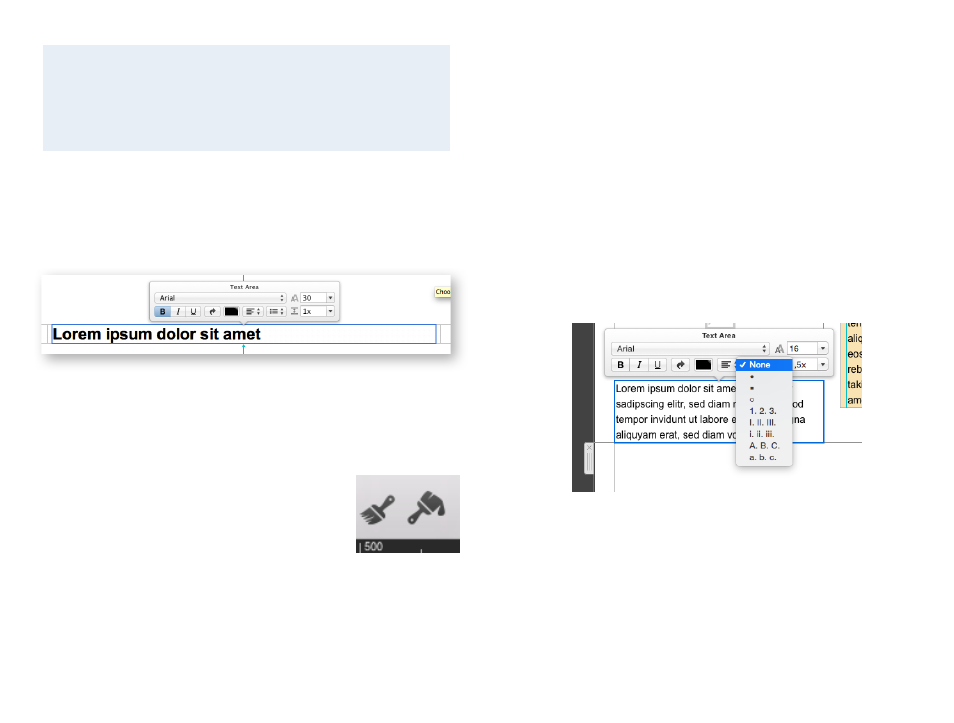
Editing a text area
To edit a text area in your message, just click inside a text area and start typ-
ing – simple! You can also adjust your font and text flow options by selecting
text and choosing your options from the popover.
Copy and Paste Style
If you have added additional layout elements, you may want to copy and
paste your existing font style into your new layout elements.
To copy and paste a text style
Select the text that has the style you would like to
copy, then click “Copy Style” from the toolbar. Then
choose the text you would like to apply the copied
style to and click “Paste Style”.
Paste text and keep style
Any text you paste into Mail Designer Pro 2 from a source other than a dif-
ferent Mail Designer Pro 2 document will automatically receive the style of
What can text areas do?
There are two kinds of layout blocks in Mail Designer Pro 2: text areas
and image areas. Image areas can contain both text and images,
while text areas can only include text.
the text area you’re pasting it to.
If you would like to preserve your text style, you can use the “Paste with
Style” command instead.
To paste and preserve the original style of your text
‣ Copy text that has formatting you want to preserve
‣ Choose “Edit > Paste With Style” from the menu bar
Add lists to text areas
Mail Designer Pro 2 2 allows you to use lists in your text areas. Choose the
text area which should contain a list and place your cursor on the position
where you want the list to appear. Now open the list style menu from the
overlay menu and choose the style you want to use for your list.
Highlight the list you have added and choose another list style from the
drop down menu if you want to.
20
