Preparing your design for sending – equinux Mail Designer Pro 2 User Manual
Page 31
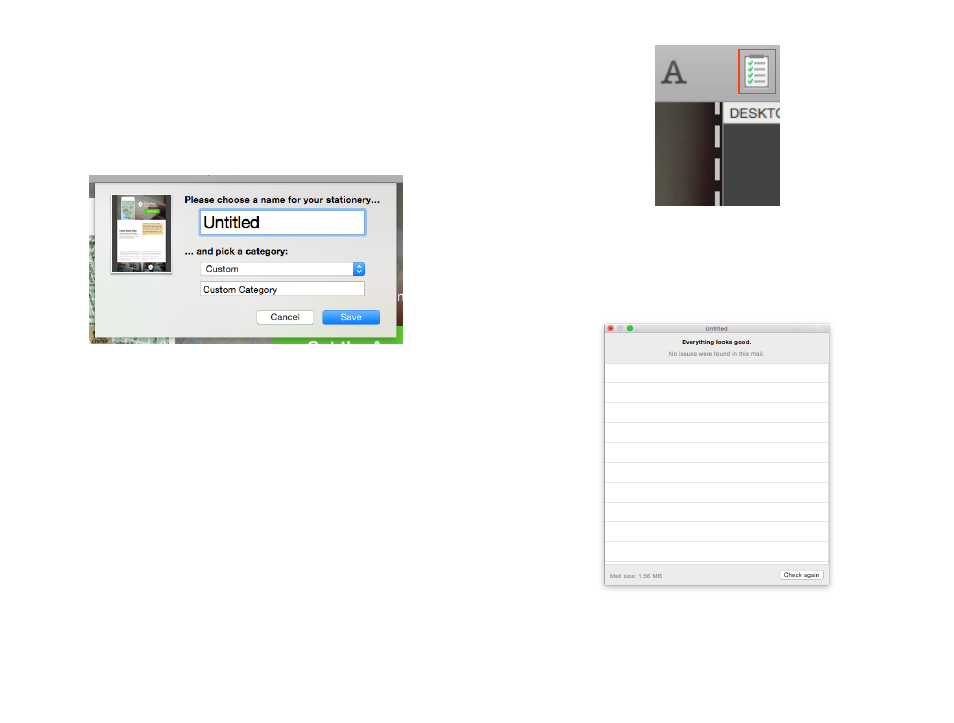
Preparing your design for sending
Saving your design
Once your design is finished, you can save it for later re-use.
Choose “File > Save” from the menu bar.
You can give your new template a name. Save your design into an existing
category or create a new one. You can also save your template to the section
”Design Ideas”:
You’ll find your design in the Design Chooser under the category you saved
it in, or you can also see all the designs you’ve created under “My Designs”.
Choose your design and click “Edit” to open your design.
Checking your design for issues
Mail Designer Pro 2 is continuously scanning your design for issues that can
occur. Like two many animated graphics in your template or other things
that can affect the experience of your design.
As soon as Mail Designer Pro 2 finds an issue you will get a notification in the
top right corner of the Mail Designer Pro 2 window. The badge shows you,
how many issues Mail Designer Pro 2 found.
Open the check window, to see the issues Mail Designer Pro 2 found. You will
also get a description about the issues Mail Designer Pro 2 found, so you can
make the necessary changes.
In Addition the check window also shows you the size of your email.
31
