DNF Controls DMAT-EZ User Manual
Page 18
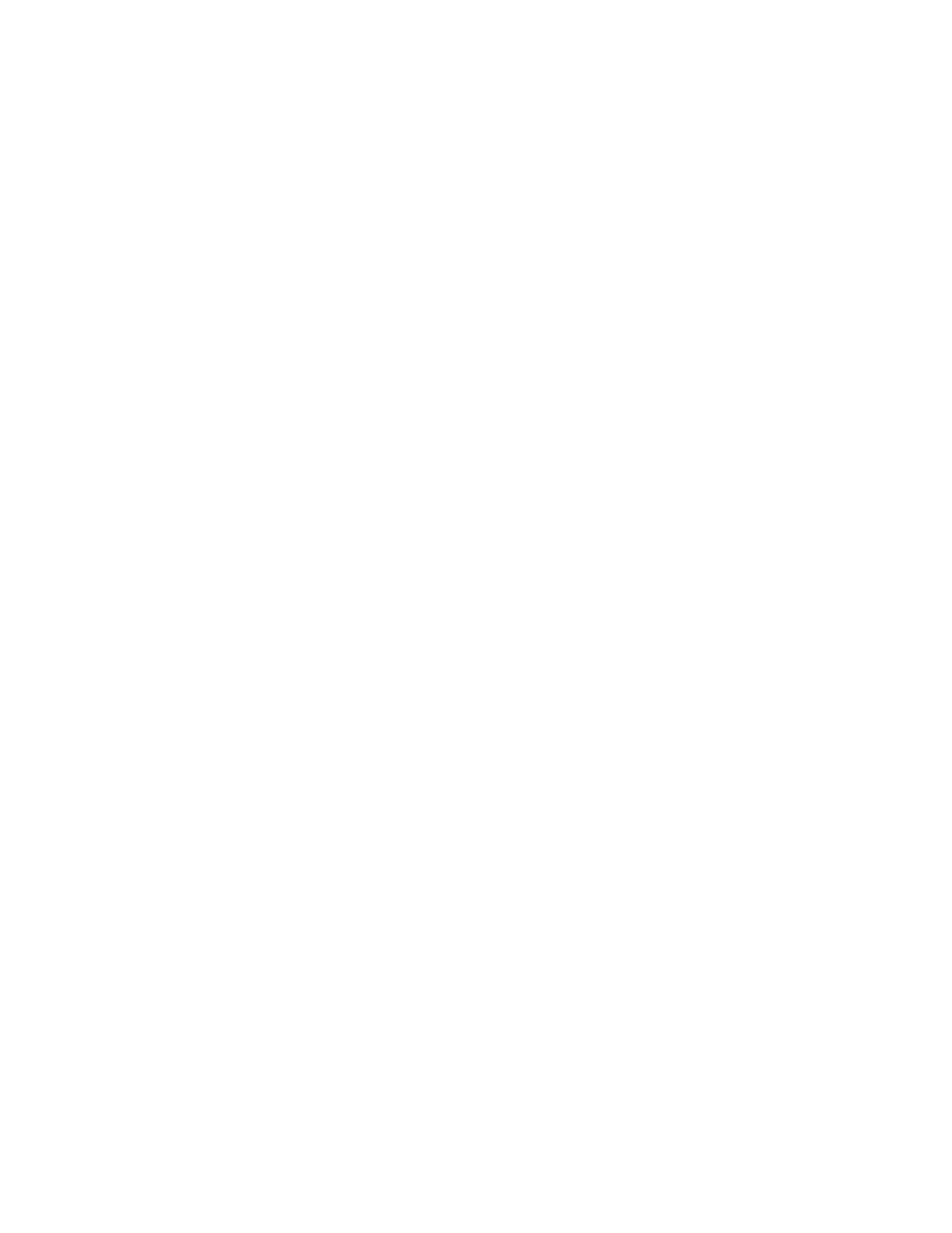
Page 18 of 26
DMAT-EZ, Instant Replay Controller
1. Create Playlist
(Press
{
LIST} soft key to enter PLAY LIST MODE if not in PL MODE.)
To add a clip to the playlist, select a CUE using [NEXT CUE] and
[LAST CUE] keys (or enter a CUE number using a numeric keypad),
and press {ADD}.
To insert an element into the list, select a CUE to insert using [NEXT
CUE] and [LAST CUE] keys (or enter a CUE number using a numeric
keypad), then using the {PREV} or {NEXT} key, find the place in
the playlist above which to insert an element and press the {INS}
key.
To be part of the playlist, the CUE has to have both IN and OUT point.
If the user adds the CUE to the playlist and then deletes the IN or OUT
point, this element becomes invalid and gets skipped when the list is
played out. If the user deletes the whole CUE that is in the playlist,
the corresponding element becomes invalid and gets skipped when the
list is played out.
NOTE: Pre-recorded clips can be loaded using the [CLIPLIST] button
to access and load the clip from the server. In and out points can be
set on these clips and entered as CUES. They will perform as any of
the other clips marked from the record clips.
2. Play Playlist
(Press
{
LIST} soft key to enter PLAY LIST MODE if not in PL MODE.)
Press the [PLAY] key to play the list. Press the [STOP] key to stop
the list play. Press SLOMO or move the Tbar to play the list in slow
motion.
Press the [RECUE] key to cue the currently highlighted element to the
beginning.
When the list is playing, press the {NEXT} key to skip the next
element (the current element will play to the end but the element + 2
will play next, element +1 is skipped).
When the list is playing, press the [FFWD] key to CUT to the next
element (the current element immediately transitions to the element +
1).
When Playlist is playing, the RT (real-time countdown) is displayed.
3. Loop Playlist
(Press
{
LIST} soft key to enter PLAY LIST MODE if not in PL MODE.)
When the [LOOP] key is pressed, the playlist plays out in loop mode
(after the last element plays, the list immediately starts to play from
the first element until the [STOP] key is pressed).
4. Edit Playlist
(Press
{
LIST} soft key to enter PLAY LIST MODE if not in PL MODE.)
To delete an element in the list, use the {PREV} or {NEXT} key to
select the element to delete and then press the {DEL} key.
There is no Editing of the IN or OUT points of the elements in the
playlist. Use the EDIT CUE function.
There is no Editing of the playlist as it plays out.
