Appendix a: dakstats rodeo display profile tables – Daktronics DakStats 3000 Rodeo User Manual
Page 35
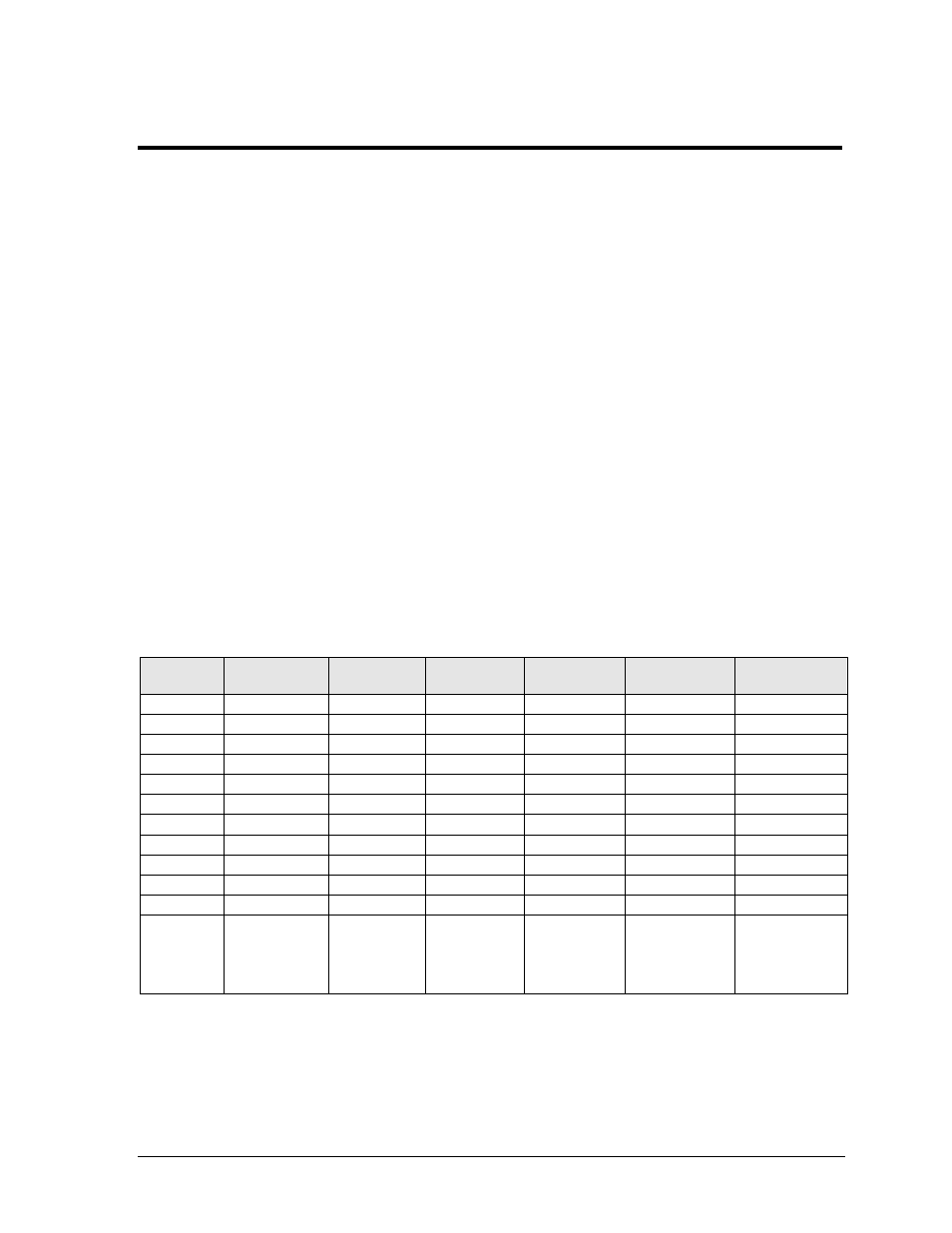
DakStats Rodeo Display Profile Tables
31
Appendix A: DakStats Rodeo Display Profile Tables
The DakStats 3000 Rodeo Results Default Display Profile
The DakStats 3000 Rodeo software uses function keys to send and select which data will be displayed
by Daktronics display controllers. The software allows the user to edit and create different display
profiles. All of the examples below are using the default display profiles.
In order for the display controller to match up data with the correct template, the RTD sequence
MUST be created with exactly 32 frames in a precise order. A good example of the integration of this
software with the display controller is a Barrel Racing event:
1. The operator would press [F7] to display the current Go Round Leader and current
competitor. Since the results software knows that a new contestant was selected, it sends the
correct data and a select frame command for frame 18. Frame 18 has the time field for the
current contestant configured for the Timer RTD input.
2. As soon as the ride is complete and the software sees the final time from the timer, it
automatically sends the new data and sends a select frame command for frame 19. Now the
display is showing the official time from the Results software RTD input.
Depending on the event in progress, pressing a function key will display different information.
The following tables summarize the default function key settings for scored, timed and team events.
Use these tables as a reference while creating RTD sequences.
Bareback, Bull Fighting, Bull Riding, Saddle Bronc, & Custom Score Event
Function
Key
Description
Update
Display
Update
Manually
Update
Announcer
Result
Updating
Timer
Updating
F2
Run Time
Yes
Yes
Yes
20
F3
Announcer
No
No
Yes
F4
Event Text
No
No
No
14
F5
Curr Profile
Yes
No
Yes
15
F6
Curr Score
Yes
Yes
Yes
17
F7
Curr GR
Yes
Yes
Yes
20
F8
Curr Avg
Yes
Yes
Yes
24
F9
GR Leaders
No
No
No
25
F10
Avg Leaders No
No
No
26
F11
Page Back
No
No
No
F12
Page Fwd
No
No
No
CTRL +
F12
Event
Graphic
No
No
No
7 (BB)
8 (SB)
9 (BU)
11 (BF)
