8 performance entry, Rodeo entry, Event entry – Daktronics DakStats 3000 Rodeo User Manual
Page 17: Individual event, Performance entry
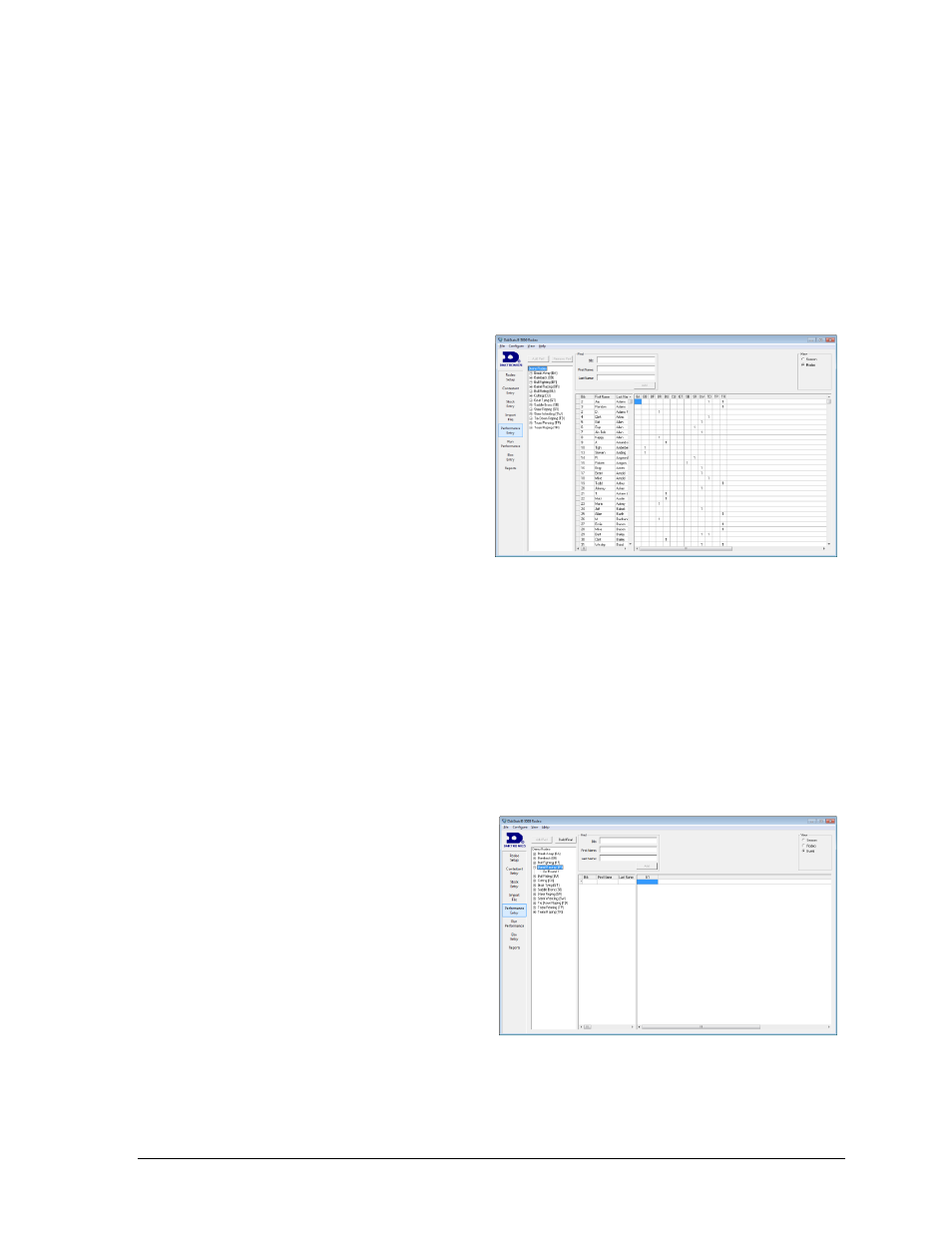
Rodeo Operations
13
3.8 Performance Entry
The Performance Entry tab includes four separate levels of competition information:
the rodeo itself, each event, each go-round, and individual performances. Each level must be
set up in order before moving on to the Run Performance tab (see Section 3.9).
Note: If the contestant does not exist in the season, they will be added at this time.
Be sure to fill in their other information on the Contestant Entry tab later on.
Rodeo Entry
To view the rosters for a rodeo, select the
rodeo name on the upper-left side of the
window. In the View area, select to view
all contestants in the Season, or just
those in the current Rodeo (Figure 16).
To add contestants to the rodeo:
1. Click in the Bib, First Name, or
Last Name columns.
2. Click on the drop-down arrow to
select a contestant. Alternately,
just type in the information.
The Find function (described in
Section 3.5) may also be used to
add contestants to the rodeo.
As contestants get added to the individual events (see below), a 1 will appear under the
appropriate event category to quickly show the events in which they are competing.
Event Entry
Double-click the event name to view/hide the configured go-rounds. The number of go-
rounds is determined in the Rodeo Setup tab (see Section 3.4).
Individual Event
To view the rosters for an event, select the
event name on the left side of the
window. In the View area, select whether
to view all contestants in the Season,
Rodeo, or current Event (Figure 17).
To add contestants to the event:
1. Click in the Bib, First Name, or
Last Name columns.
2. Click on the drop-down arrow to
select a contestant. Alternately,
just type in the information.
The Find function (described in
Section 3.5) may also be used to
add contestants to the events.
Figure 16: Rodeo Entry
Figure 17: Event Entry
