Timed events, Editing results, Display buttons – Daktronics DakStats 3000 Rodeo User Manual
Page 21
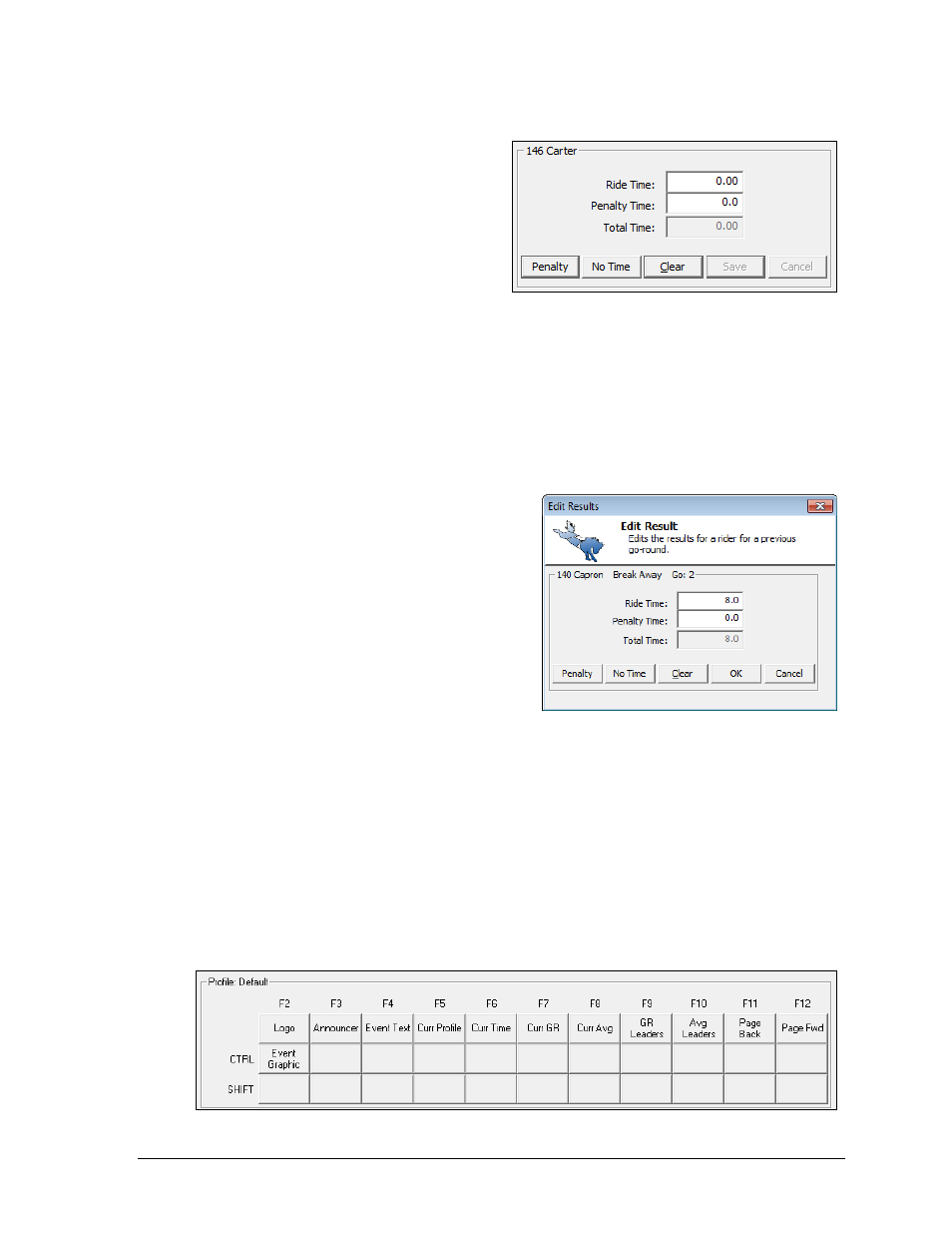
Rodeo Operations
17
Timed Events
For a timed event, the Ride Time and Penalty
Time are editable, while the Total Time will
be calculated by the software (Figure 22).
After confirming the correct times, click
Save (or press [Enter]).
Other Button Commands:
Click Penalty (or press [P] or [F1])
to add five seconds to the
Penalty Time. This button sets the
contestant’s current go-round column to blue.
Click No Time (or press [N]) to remove all times from the rider. This button sets the
contestant’s current go-round column to red.
Click Cancel (or press [Esc]) to discard any changes to the times.
Editing Results
Contestant times can be quickly edited by
selecting a contestant’s performance from the
go-round list. Scores/times in the current go-
round may be edited simply by typing in the
new values and clicking Save.
To edit scores/times in other go-rounds, click
on the value of a non-current go-round to
highlight it and then click on it again to open
the Edit Results window (Figure 23). Make the
appropriate changes, and then click OK.
Note: The buttons available will depend on
whether the event is scored or timed.
Display Buttons
The display controls feature a table of buttons mapped to the display shortcuts (Figure 24).
Operators can click these buttons instead of pressing the keyboard combination. The name of
the selected display profile is shown above this group of buttons. Refer to Section 4 for more
information on setting up display profiles.
Note: If the buttons are squished or hard to read, widen the application window.
Figure 22: Results Entry (Timed Event)
Figure 23: Edit Results (Timed Event)
Figure 24: Display Buttons
