Activating riders, Results entry, Scored events – Daktronics DakStats 3000 Rodeo User Manual
Page 20
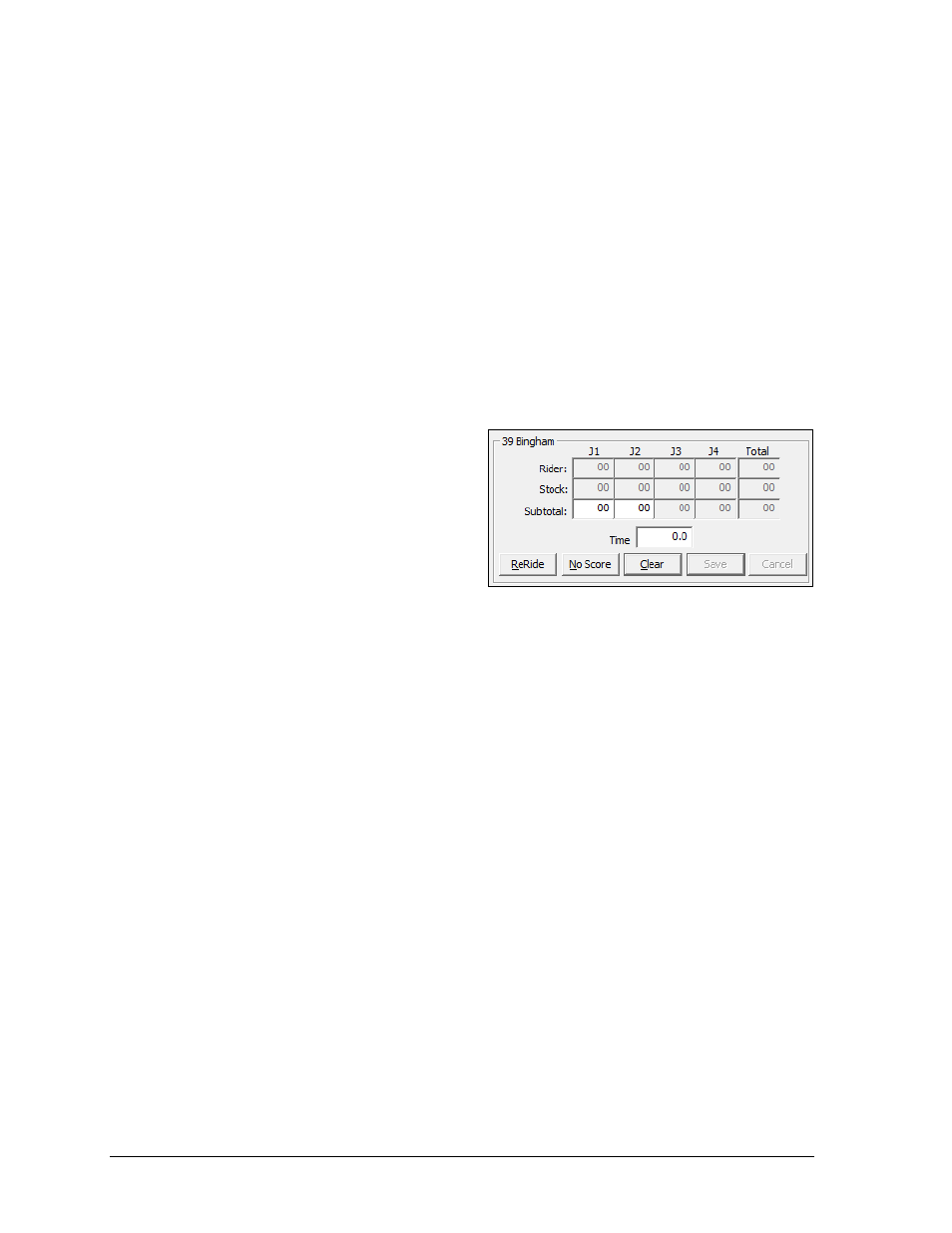
16
Rodeo Operations
The go-round list, located in the upper-right corner, shows result information for each
contestant split into each go-round for the event. Rows will be highlighted as follows:
Black: the rider is finished, yet to ride, or “active” (see below)
Yellow: the rider has the option to re-ride (scored event only)
Blue: the rider received a penalty (timed event only)
Red: the rider received a no time or no score
Green: the announcer's monitor is showing different information than the display
Activating Riders
When connected to a timing console, the riders must be made active in order for their results
to be filled in automatically as they are received. The active rider also determines whose
current information to send to the display. To make a rider active, first click anywhere in
their information, and then press a display button key ([F5] - [F8] by default).
Results Entry
The result entry controls are used to display
and edit the results.
Scored Events
For a scored event, each individual judge’s
score will be editable, along with a time if
applicable (Figure 21). The available fields
to edit depends on the Score Entry setting
(see Section 3.4):
Combined Scores: only the sub-total scores are editable and the totals are calculated.
Separate Scores: the rider and stock scores are editable and the sub-total and totals
are calculated by the software.
Subtotal Scores: the sub-total and stock scores are editable and the rider and totals
are calculated.
Note: When the judges are scoring with fraction score, the decimal will be placed in the
score boxes; otherwise, the scores will remain as whole numbers. If times/scores are
coming directly from the timing console, the results are automatically saved. If entering
scores manually, be sure to click Save (or press [Enter]).
Other Button Commands:
Click ReRide (or press [R]) to mark the contestant as having the option to re-ride.
This button stays enabled when pressed and sets the contestant’s current go-round
column to yellow. Click the ReRide button or press the [R] key again to deselect the
re-ride option.
Click No Score (or press [N]) to remove all scores from the rider. This button sets the
contestant’s current go-round column to red.
Click Clear (or press [C]) to return all of the scoring values to zeros.
Click Cancel (or press [Esc]) to discard any changes to the scores.
Figure 21: Results Entry (Scored Event)
