7 import file, Resolving contestants, Import file – Daktronics DakStats 3000 Rodeo User Manual
Page 16: N 3.7 )
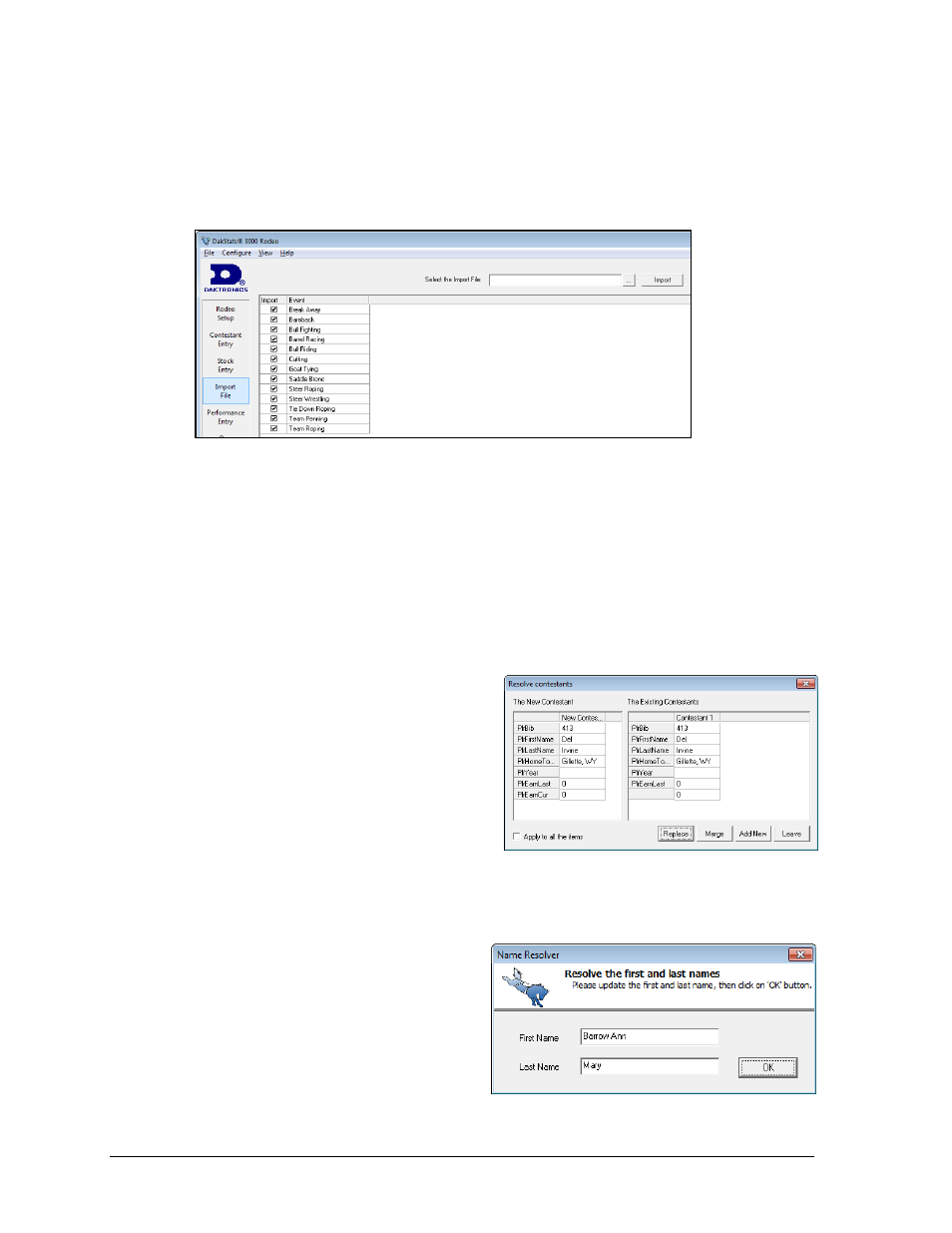
12
Rodeo Operations
3.7 Import File
Click the Import File tab to access the file import tools (Figure 13). This screen allows the user
to import rodeo data saved in a file from PRCA, College Rodeo or from DakStats software
export files.
1. Click the […] button to browse for the file (or manually type or Paste in the file path).
2. Locate the file to import and click OK.
3. By default, all of the events are checked to be imported. If any events are not
supposed to be imported, they need to be unchecked.
4. Click Import. If there are contestants set for an event, the user will be prompted to
overwrite the data.
Note: Stock lists cannot be imported.
Resolving Contestants
If a rider already exists in the database, the
Resolve contestants window lets the user decide
what information to keep (Figure 14).
Replace: Click to save the new
contestant over the old one
Merge: Click to merge the old and
new contestants together
Leave: Click to keep the old contestant
Add New: Click to keep the old
contestant and save the new one.
Check Apply to all the items to use the same action on all further disputes.
Note: If a name cannot be broken up into
First and Last names, the Name Resolver will
ask for the user to resolve it (Figure 15).
Figure 13: Import File
Figure 14: Resolve Contestants
Figure 15: Name Resolver
