1 creating new seasons, 2 creating new rodeos, 3 opening a rodeo – Daktronics DakStats 3000 Rodeo User Manual
Page 10: Creating new seasons, Creating new rodeos, Opening a rodeo
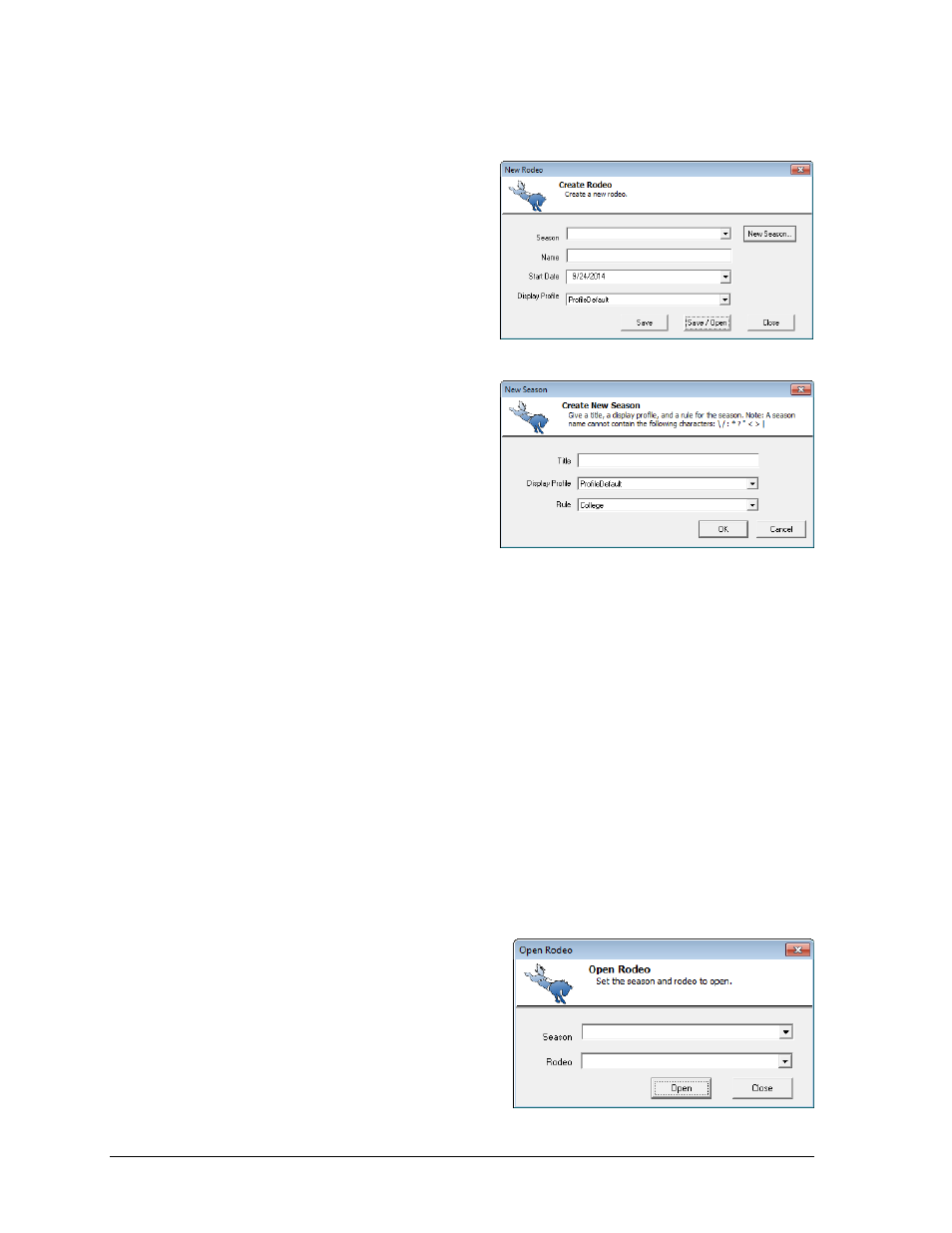
6
Rodeo Operations
3.1 Creating New Seasons
A season is where a group of rodeos and the
contestants that compete in those rodeos are
stored. An example of a season would be the
Badlands Circuit 2014. Many of the same
competitors will compete in each of the
rodeos in that circuit.
1. When first opening the software, go
to File > New Rodeo.
2. In the New Rodeo window (Figure 4),
click New Season.
3. In the New Season window (Figure 5),
enter the following information:
Title: descriptive season name
Display Profile: the default setup
for the display buttons (see
Section 4)
Rule: select from College or
PRCA rules (At this time, it does
not matter which rules are chosen
as they both operate the same)
4. Click OK when finished.
Refer to Section 6 for more about season configurations.
3.2 Creating New Rodeos
1. Go to File > New Rodeo.
2. In the New Rodeo window (Figure 4), select a previously created Season.
3. Enter a descriptive Name for the competition.
4. Set the Start Date if different from the current date.
5. Select a Display Profile if different from the season default.
6. Click one of the following buttons:
Save: Saves the rodeo and keeps the New Rodeo window open to create other
rodeos. Click Close to exit and open the rodeo(s) at a later time.
Save/Open: Saves the rodeo, closes out of the New Rodeo window, and
immediately opens the rodeo to begin scoring.
3.3 Opening a Rodeo
To open a rodeo:
1. Go to File > Open Rodeo.
2. In the Open Rodeo window (Figure 6),
select the Season and Rodeo to open.
3. Click Open.
Figure 4: New Rodeo
Figure 5: New Season
Figure 6: Open Rodeo
