3 editing profiles, Editing profiles – Daktronics DakStats 3000 Rodeo User Manual
Page 26
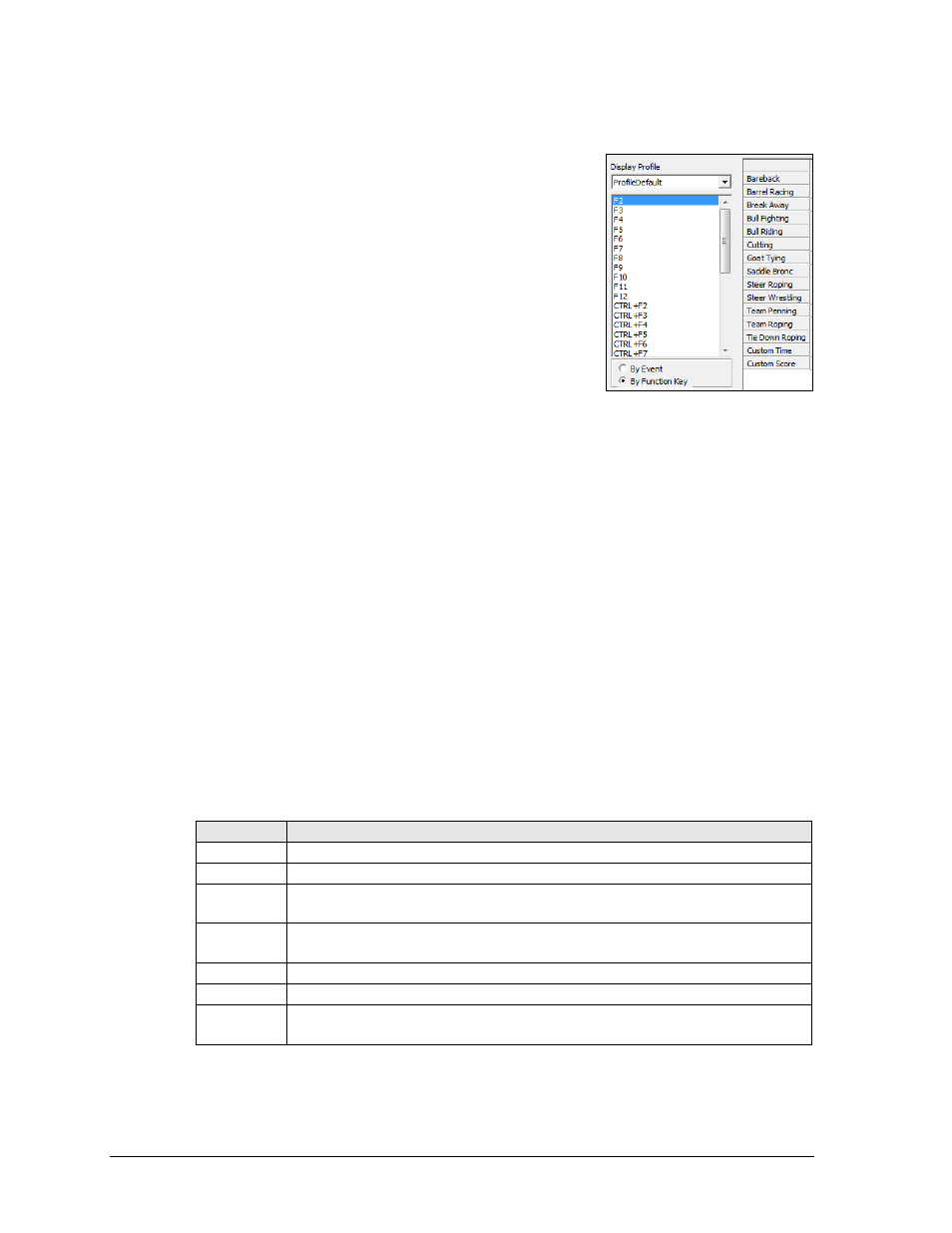
22
Display Profile Configuration
4.3 Editing Profiles
To edit a profile, select it from the Display Profile box in the
upper-left corner of the Display Button Configuration window.
Note: Before modifying a Default Profile, click Save As
to create a new profile based off of it. This allows the
original default settings to be restored if needed.
The items listed under the display profile depend on the
following options:
By Event shows the events under the profile and the
function keys in the first column (Figure 28).
By Function Key shows the function keys under the
profile and the events in the first column (Figure 29).
The Contestant Display Name menu determines how contestant names will appear on the
display. The following options are available:
Last, First
Last, Initial.
First Last
Initial. Last
Last
The Team Display Name menu determines how contestant names will appear on the display
for team events. The following options are available:
Last/Last
Name (of the team)
The Number of Page menu specifies how many leaders from 1-12 are shown on a page when
the paging button is used.
Clicking in any of the columns allows the user to enable/disable preset options or type in
custom text. The following chart defines each of the columns:
Column
Definition
Name
Name of the button; may be any text that makes sense to the operator
Display
Enable to have the button change the rider being shown on the display
Holding
Disable this setting to have the scores/times update immediately on the
display as they are received
Announcer Enable to have the button change the current contestant on the
announcer's monitor
Page Dir
Select the direction of paging (Forward, Backward or Top)
Result
Specifies what to show on the display when the ride results are entered
Timer
Specifies what to show on the display before and during a ride; if the
Timer is not set, the Results will be used.
Figure 29: Sort By Function Key
