Team event, Building finals, Go-round entry – Daktronics DakStats 3000 Rodeo User Manual
Page 18: Individual events, Adding performances, Removing performances
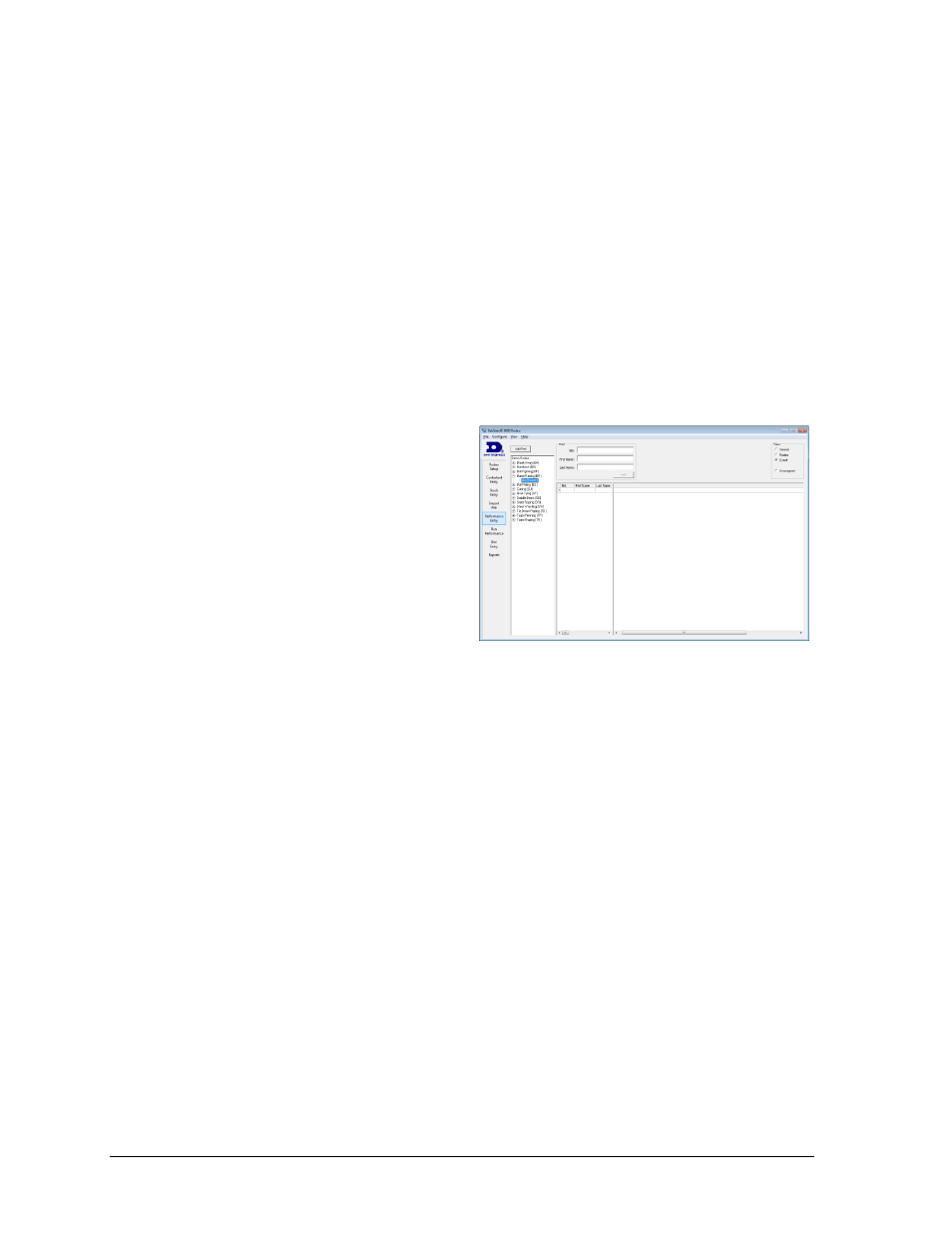
14
Rodeo Operations
Team Event
Adding or editing a team event is the same as for individual events, except users may select
up to three contestants per entry. Also, users may specify a name in the Team column,
otherwise it will be set to the next highest number that has not been taken. If the event is for a
two-contestant team, the third contestant columns will remain blank.
Note: The Find function is not available for team events.
Building Finals
Click Build Final to fill the finals go-round with leading contestants in descending order so
the leader will be last on the list.
Go-Round Entry
Double-click the Go Round number to view/hide any configured performances.
Individual Events
To view the rosters for a go-round, select
the Go Round number on the left side of the
window. In the View area, select whether
to view all contestants in the Season,
Rodeo, or current Event (Figure 18).
If Unassigned is selected, the list will only
show contestants that are registered for the
event but have not been placed into a
performance for the go-round.
To add contestants to the go-round:
1. Click in the Bib, First Name, or Last Name columns.
2. Click on the drop-down arrow that appears to choose from a list of contestants in the
season. Alternately, just type in the information. The Find function (see Section 3.5)
may also be used to add contestants to the go-round.
Team Event
Adding or editing a team go-round is the same as for individual go-rounds, except users may
select up to three contestants per entry. Also, users may specify a name in the Team column,
otherwise it will be set to the next highest number that has not been taken. If the event is for a
two-contestant team, the third contestant columns will remain blank.
Note: The Find function is not available for team events.
Adding Performances
Click Add Perf to insert a new a performance to the current go-round.
Removing Performances
Select an existing Performance number, and then click Remove Perf. Click Yes to confirm.
Figure 18: Go-Round Entry
