1 firmware file transfer procedure – Comtech EF Data PCB-4300 User Manual
Page 44
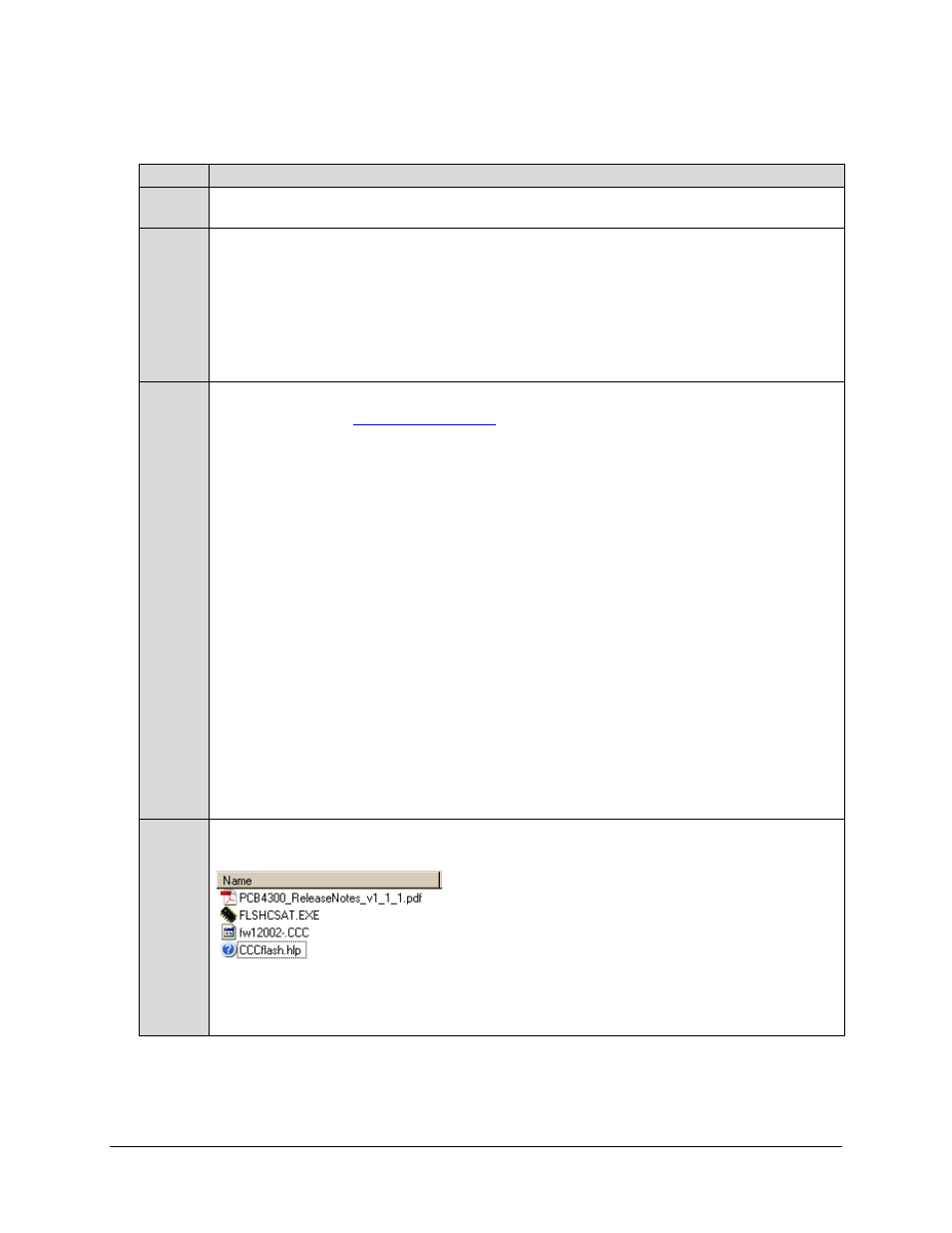
PCB-4300 1:2 Phase Combiner
Revision 2
Flash Upgrading
MN/PCB4300.IOM
4–2
4.2.1
Firmware File Transfer Procedure
Step
Procedure
1 Identify the reflashable product, firmware number, and version for download. Via serial remote control, the
firmware number, versions, and revision level can be queried as follows: <0/FRW?
2 Create a temporary directory (folder) on the PC:
Windows: Select File Æ New Æ Folder and rename the “New Folder” to "temp" or another unused name. A
"c:\temp" folder should now exist.
Note: The c: is the drive letter used in this example. Any valid, writable drive letter can be used.
CMD prompt: At the command prompt (c:\>) type "MD temp" or “mkdir temp” without quotes (MD and mkdir
stand for make directory). A "c:\temp" subdirectory should now exist, where c: is the drive letter used in the
example.
3 Download
the correct firmware file to this temporary folder. As shown in Figure 4-1:
a) Go online to:
www.comtechefdata.com
;
b) Click on: Support tab;
c) Click on: Software Downloads drop-down or hyperlink from Support page;
d) Click on: Download Flash and Software Update Files icon;
e) Click on: Flash and Software Update Files / Select a Product Line: Transceivers hyperlink;
f) Under the MBT-4000/B heading, select the PCB4300 (1:2 Phase Combiner) product hyperlink;
g) Select the appropriate firmware hyperlink for download.
About Firmware Numbers, File Versions, and Formats: The flashable files on the download server are
organized by product prefix; Depending on the product for which it is intended, the file name may designate
the firmware number (verify that the correct firmware number is known – see Step 1); revision letter, if
applicable; release version; and release date.
The naming convention for the PCB-4300 Base Unit firmware is FW12002x.CCC (where ‘x’denotes the firmware
revision letter).
Note: The current version firmware release is provided. If applicable, a minimum of one version prior to the
current release is also available. Be sure to identify and download the desired version.
The downloadable files are stored in two formats: *.exe (self-extracting) and *.zip (compressed). Some
firewalls will not allow the downloading of *.exe files. In this case, download the *.zip file instead.
For additional help with "zipped" file types, refer to PKZIP for Windows, WinZip, or ZipCentral help files.
PKZIP for DOS is not supported due to file naming conventions.
4 Extract the files to the temporary folder on the PC, PC, then verify the success of the file extraction using the
dir command. At least four files should be extracted:
• PCB4300_ReleaseNotes_vX-X-X.pdf: Where “X-X-X” denotes
the firmware version number.
• fw12002x.CCC: Firmware file, where "x" denotes the firmware
revision letter.
• FLSHCSAT.EXE: CEFD Flash Upload Utility Program.
• CCCflash.hlp: FLSHCSAT Help File.
If these four files are available as indicated here, proceed to the next section to perform the flash upgrade.
