Adept EX SmartContoller User Manual
Page 67
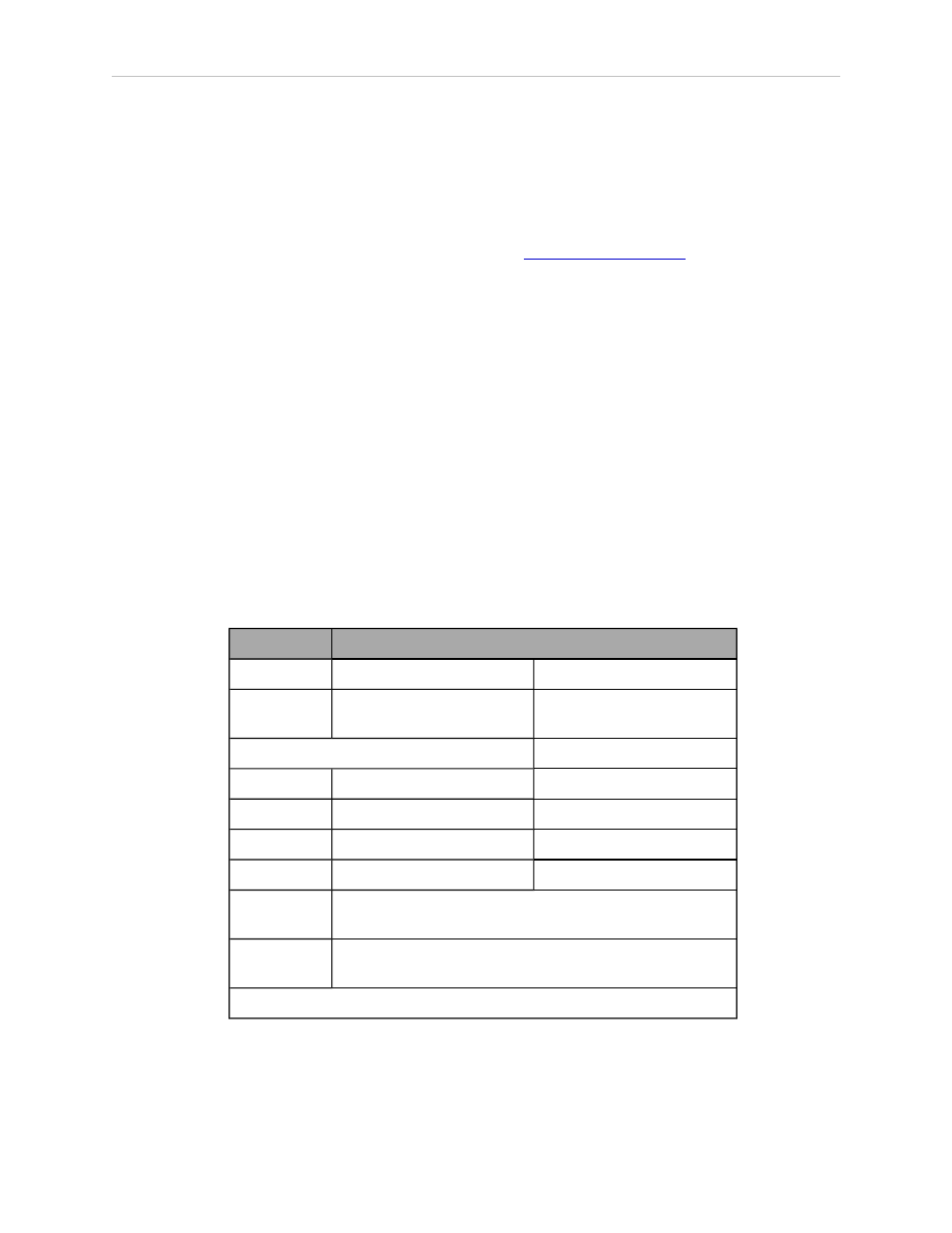
Chapter 6: sDIO Module
l
when you replace an sDIO module in either of the two preceding situations
NOTE: The first two sDIO modules can use the default signal configuration, with blocks 16 and 17;
each additional sDIO module must be assigned unique block numbers.
In these cases you will use Adept ACE Configuration Tools to select the block number and to
assign the Input and Output signals. Refer to the
Adept ACE User's Guide
, Digital I/O Con-
figuration, for details on configuring nodes and gadgets.
From the Adept ACE software:
1. Double-click on the controller in the tree structure pane.
This will open the object editor for the controller.
2. Click the Configure tab, check Configure Controller, and click Next.
3. Click the Configuration tab.
l
Select DIGITAL_INPUT to modify the input settings.
l
Select DIGITAL_OUTPUT to modify the output settings.
4. Modify or add signal ranges, as needed.
l
If a signal range is not present, click Add to add it.
l
Modify existing values with Edit.
The following table describes the items on the Add/Edit Statement editor window.
Field
Description
Input
Output
Statement
Type
input_signal
output_signal
Item Values
signalid
1001 - 1999
1 - 999
id1
0 - 31
0 - 31
bit
0 - 31
0 - 31
length
1-32
1 - 32
signaltype
adept for sDIO module; devicenet for DeviceNet con-
nection
Composed
Statement
Provides a preview of the statement, based on the cur-
rent settings in the Item Values field.
1
id is either the input block or output block for Adept 1394 I/Os
5. When you have configured all of the I/O, click Done.
Adept SmartController EX User’s Guide, Rev. B
Page 67 of 96
