Figure 78. fill buffer dialog – Zilog Z51F0811 User Manual
Page 77
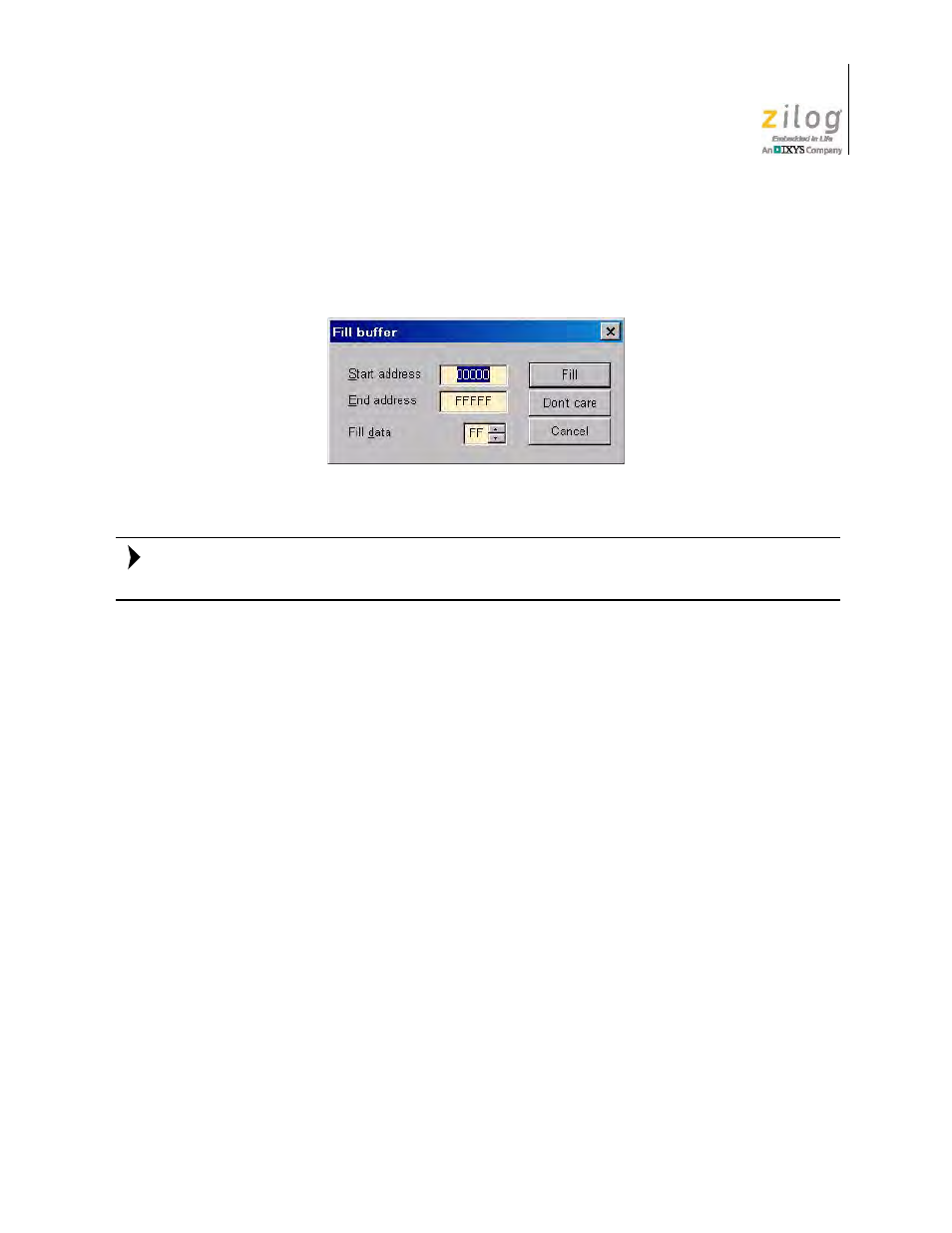
UM024002-0512
The Z8051 OCD In-System Programmer
Z8051 On-Chip Debugger and In-System Programmer
User Manual
69
1. Select
Load Code HEX File
from the
HexData
menu to load a hexadecimal file from
the host PC to a code buffer space generated by the In-System Programmer. The Fill
Buffer dialog appears, as shown in Figure 78.
Loading a hexadecimal file into this code buffer space does not affect the memory space of
the target device.
The Fill Buffer dialog prompts the user to enter starting and ending addresses that
define the range of the code buffer space, plus the data pattern to fill the buffer space
before loading the hexadecimal file.
–
Clicking the
Fill
button performs the task of filling the code buffer with specified
data values.
–
Clicking the
Don’t Care
button will cause the buffer to remain loaded with the
data values that it currently contains.
–
Clicking the
Cancel
button cancels the file loading tasks and closes the Fill Buffer
dialog.
2. Click either the
Fill
button or the
Don’t Care
button to open the
File Open
dialog box,
which is shown in Figure 79. Next, select the hexadecimal file that you wish to load
into the buffer, and click
Open
.
Figure 78. Fill Buffer Dialog
Note:
