Stream settings – Xtramus NuWIN-RM V1.4 User Manual
Page 97
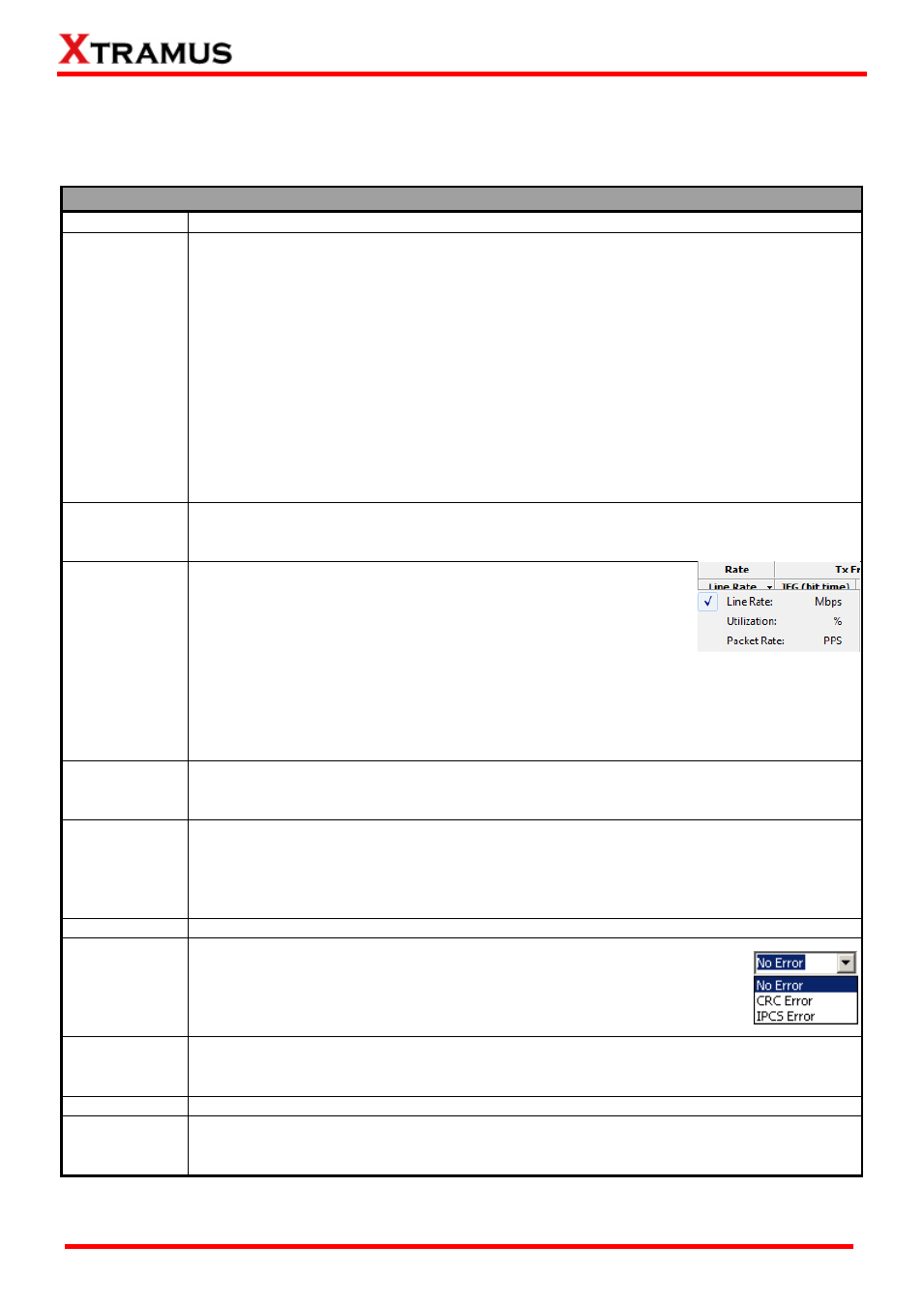
97
E-mail: [email protected]
Website: www.Xtramus.com
XTRAMUS
®
8.9.4.2. Stream Settings
Please see the section down below for detail descriptions regarding to options available for setting
streams.
Stream Settings
Select Stream Click the check box here to select the stream.
Length
(w/o CRC)
You can set how the values of packet lengths (without CRC) are changing here in this
field. To set the changing mode of packet length, please double click on the column to
access the scroll-down menu.
The scroll-down menu contains the following modes:
60: set a fixed frame length of 60, or you can manually input a value in the
above box. The range of the frame length is from 48 to 16300.
Random: set the frame length to be random.
Increase: the frame length will be in an increased mode.
Decrease: the frame length will be in a decreased mode.
Step: the frame length will be in a step mode. And you can select the step value
from the scroll down menu by double clicking the step column.
IMIX:
a specific frame length mode, which is “7*64+4*570+1518 bytes”. The
packets will be transmitted by this mode cyclically.
Frame Payload
Click the Frame Payload scroll-down menu to set packet contents as All 0, Increase,
Random, Decrease, Word Increase, Word Decrease, 55AA, 5555AAAA, 8
’0 8’1, 16’0
16
’1, 32’0 32’1, 64’0 64’1, Random, and All 1.
Rate
You can set the transmitting rate here in this field. There are three
different modes available for setting transmitting rate:
Packet Rate: This option will set the rate as PPS, amount
of packets sent per second.
Line Rate: This option will set the rate as the line rate (in
Mbps).
Utilization: This option will set the rate as utilization percentage (%).
To access the transmitting rate setting mode menu, please click the ▼ icon as shown in
the picture above. Also, please note that if you would like to set transmitting rate here
manually, you have to set Tx Rate Control to Auto Generated Tx Rate.
Tx Frame/Gap
Control
The Tx Frame/Gap Control allows you to set the IFG (bit time), IBG (bit time), and
Frames. Please note that if you would like to set Tx Frame/Gap Control here manually,
you have to set Tx Rate Control to Manual Input Rate.
X-TAG
The X-TAG field allows you to enable/disable the X-TAG that will be added into the
frames. Click and check the
“Add” check box to enable the X-TAG function, or uncheck
the
“Add” check box to disable this function. Also, to set the X-ID (X-TAG ID), please
check the
“Add” check box, and input the XID manually in the X-ID field. The range of the
XID is from 0 to 511.
Append CRC You can set if you would like to add CRC headers in your stream by check the check box.
Error
Generation
The Error Generation allows you to insert frame errors to the stream.
No Error: No error frames will be generated.
CRC Error: Streams with CRC Error will be generated.
IPCS Error: Streams with IPCS Error will be generated.
To access the scroll-down menu, please click the Error Generation field.
Frame Data
If you press the Frame Edit button, a Frame Data Edit window will pop up, allowing you
to edit frames. For more detailed information, please refer to 9. Editing Protocol with
Frame Data Edit window.
Protocol Type This field displays the protocol you
’ve set with Frame Data Edit window.
MAC
The MAC field displays the DA (Destination MAC Address) and SA (Source MAC
Address) of the reserved ports. If you would like to edit the destination/source MAC
addresses listed here, please double-click the DA and SA (Source MAC Address) of
