Reserve/release module – Xtramus NuWIN-RM V1.4 User Manual
Page 90
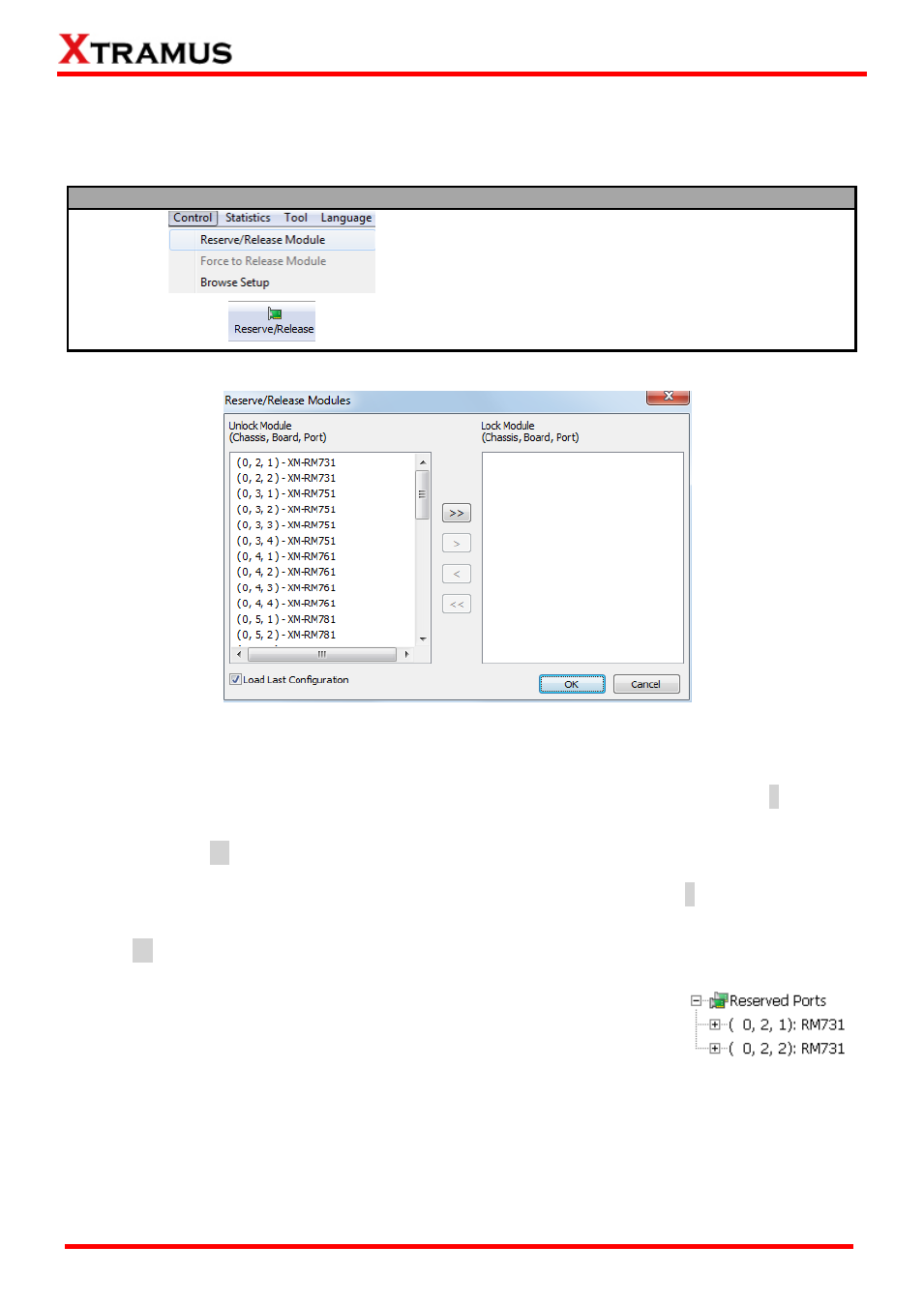
90
E-mail: [email protected]
Website: www.Xtramus.com
XTRAMUS
®
7. Reserve/Release Module
As mentioned previously, before making any test configurations, you have to reserve the ports. You can
reserve/release the ports by:
Accessing Reserve/Release Module Pop-up Window
Choose Reserve/Release Module from the
Menu Bar
Press the Reserve/Release button on the
Quick Launch Buttons
All available ports will be displayed in the Unlock Module field in the format of (X, Y, Z)
– Module Name,
where (X, Y, Z) is module card
’s port ID.
To reserve a port for tests, please click a port listed in the Unlock Module field, and click the > button.
The port you
’ve selected will be added to the Lock Module field. If you would like to reserve all ports
available, click the >> button instead.
To release a port, please click a port listed in the Lock Module field, and click the < button. The port
you
’ve selected will be removed from the Lock Module field. If you would like to release you selected,
click the << button instead.
Please press OK to apply all the settings you
’ve made, or press Cancel to
cancel all the setting you
’ve made.
A Processing
… window will pop up, displaying the port reserving/releasing
process. All ports you
’ve reserved will be displayed on Module Info/Configuration List as shown left.
