Connecting nupad with nustreams-p6gw – Xtramus NuStreams-P6GW V1.0 User Manual
Page 76
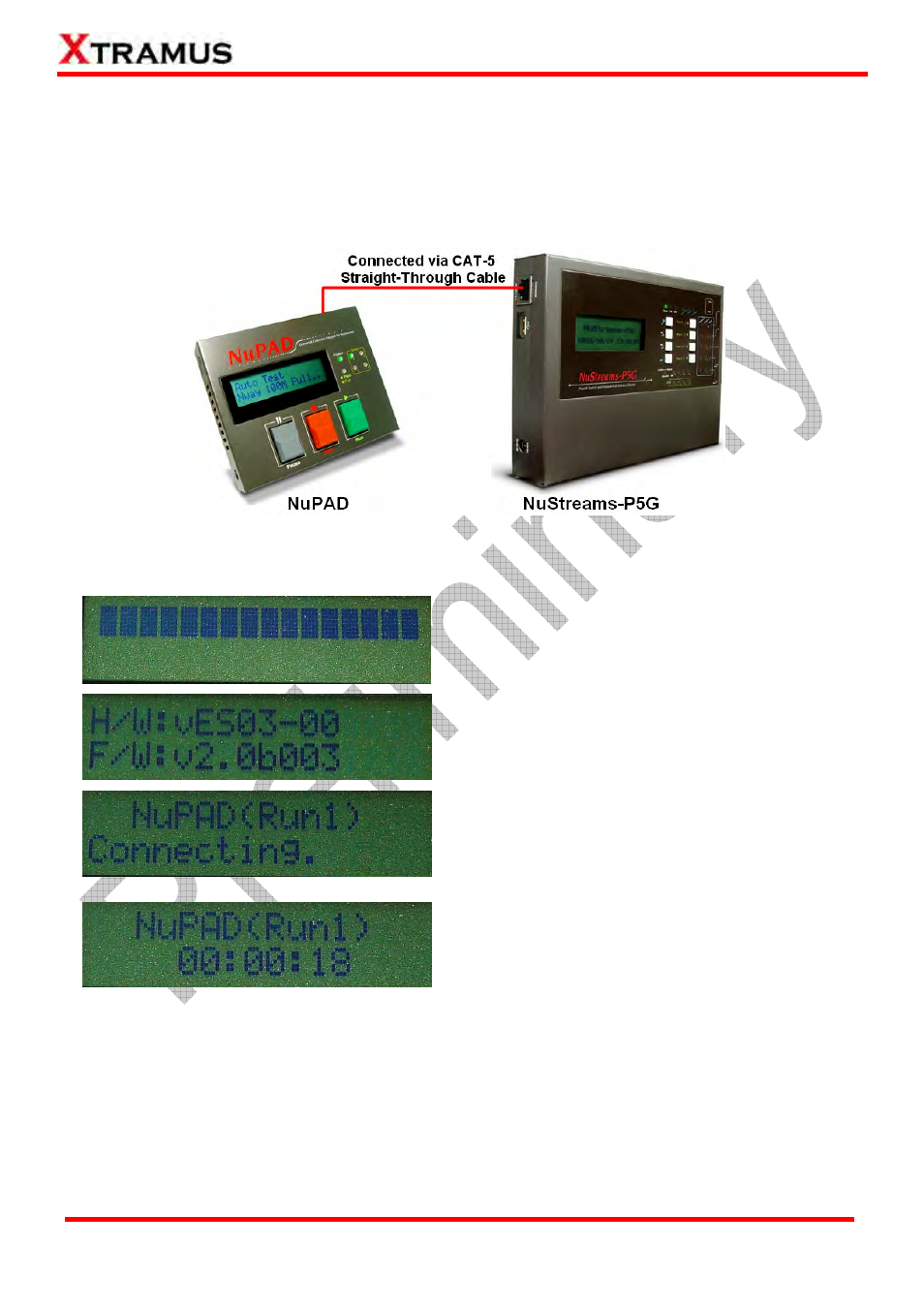
76
E-mail: [email protected]
Website: www.Xtramus.com
XTRAMUS TECHNOLOGIES
®
6.2. Connecting NuPAD with NuSTreams-P6GW
Before using NuPAD as NuStreams-P6GW’s assistant extension keypad, you have to connect
NuPAD’s Connection Port with NuStreams-P6GW’s Console Port with a CAT-5 straight-through
cable first. The figure down below is an installation example of connecting NuStreams-P6GW and
NuPAD.
After connecting NuStreams-P6GW with CAT-5 straight-through cable, NuPAD will start establishing
connection with NuStreams-P6GW, and its LCD will display system status as shown down below.
1. NuPAD is powering up.
2. Showing NuPAD’s hardware and firmware version.
3. NuPAD is starting connecting with
NuStreams-P6GW. During this process, NuPAD’s
buzzer will be beeping.
4. Connection established, and NuPAD’s buzzer stops
beeping. If NuPAD’s buzzer keeps beeping and the
connection between NuStreams-P6GW and NuPAD
can’t be established, please power off both
NuStreams-P6GW and NuPAD, power them on, and
try again.
Please note that NuStreams-P6GW cannot be connected to your PC and its LCD should be on the
Main Display menu when connecting NuStreams-P6GW with NuPAD for controlling DUT tests.
