Xtramus NuStreams-P6GW V1.0 User Manual
Page 24
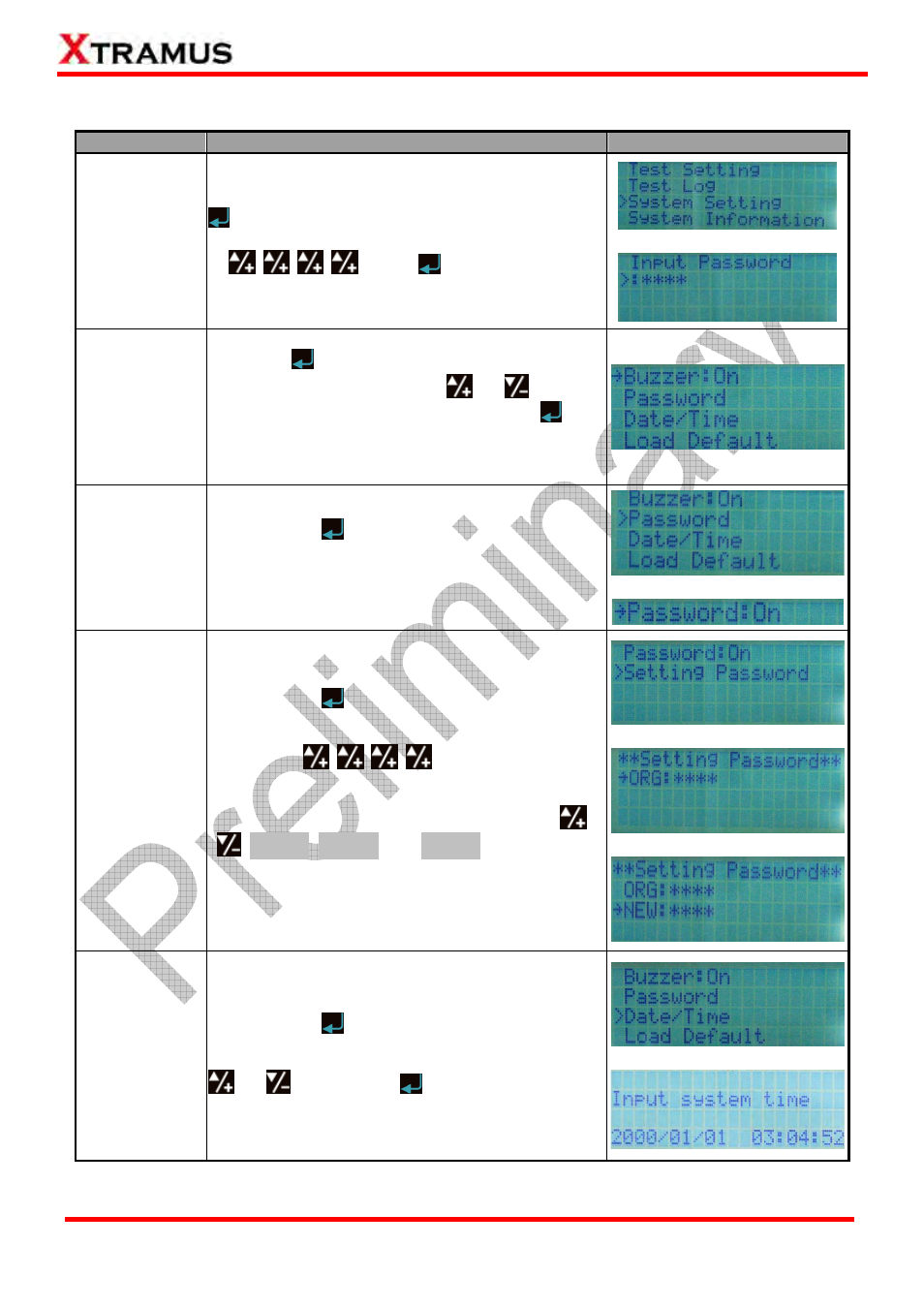
24
E-mail: [email protected]
Website: www.Xtramus.com
XTRAMUS TECHNOLOGIES
®
4.6. NuStreams-P6GW Front Panel Functions – System Setting
Function
Control Button Action
LCD Display
Entering
System Setting
Menu
Move the cursor > to “System Setting”, and press
button. NuStreeams-P6GW will prompt you to
input the system password. The default password
is
. Press
button after inputting
the password to enter the test setting menu.
↓
Buzzer
Choose “Buzzer” from “System Setting” menu list,
and press
button. The select cursor “>” will be
changed to “
→” icon. Pressing
or
buttons
to set Buzzer function On or Off, and press
button to apply the changes. System will make a
buzz sound whenever you press a button if this
function is ON.
Password
On/Off
Choose “Password” from “System Setting” menu
list, and press
button.
You can set the Password function On/Off by
selecting Password: On/Off. Using
▲/+ or ▼/-
buttons to set Password function On or Off.
↓
Setting New
Password
Choose “Password” from “System Setting” menu
list, and press
button.
You can change system password (Default
Password:
) under Setting
Password menu.
Password is a set of 4-button combination with
,
,
►Run1, ►Run2, and ►Run3 buttons.
Please input your old password under “ORG: “, and
input your new password under “New: “.
↓
↓
System
Date/Time
Choose “Date/Time” from “System Setting” menu
list, and press
button.
You can adjust system date and time by pressing
or
buttons, and
button to apply the
changes you’ve made.
↓
