Nuset-minipg-st function – quick launch buttons, Quick launch buttons – reconnect, Quick launch buttons – port select – Xtramus NuStreams-P6GW V1.0 User Manual
Page 53
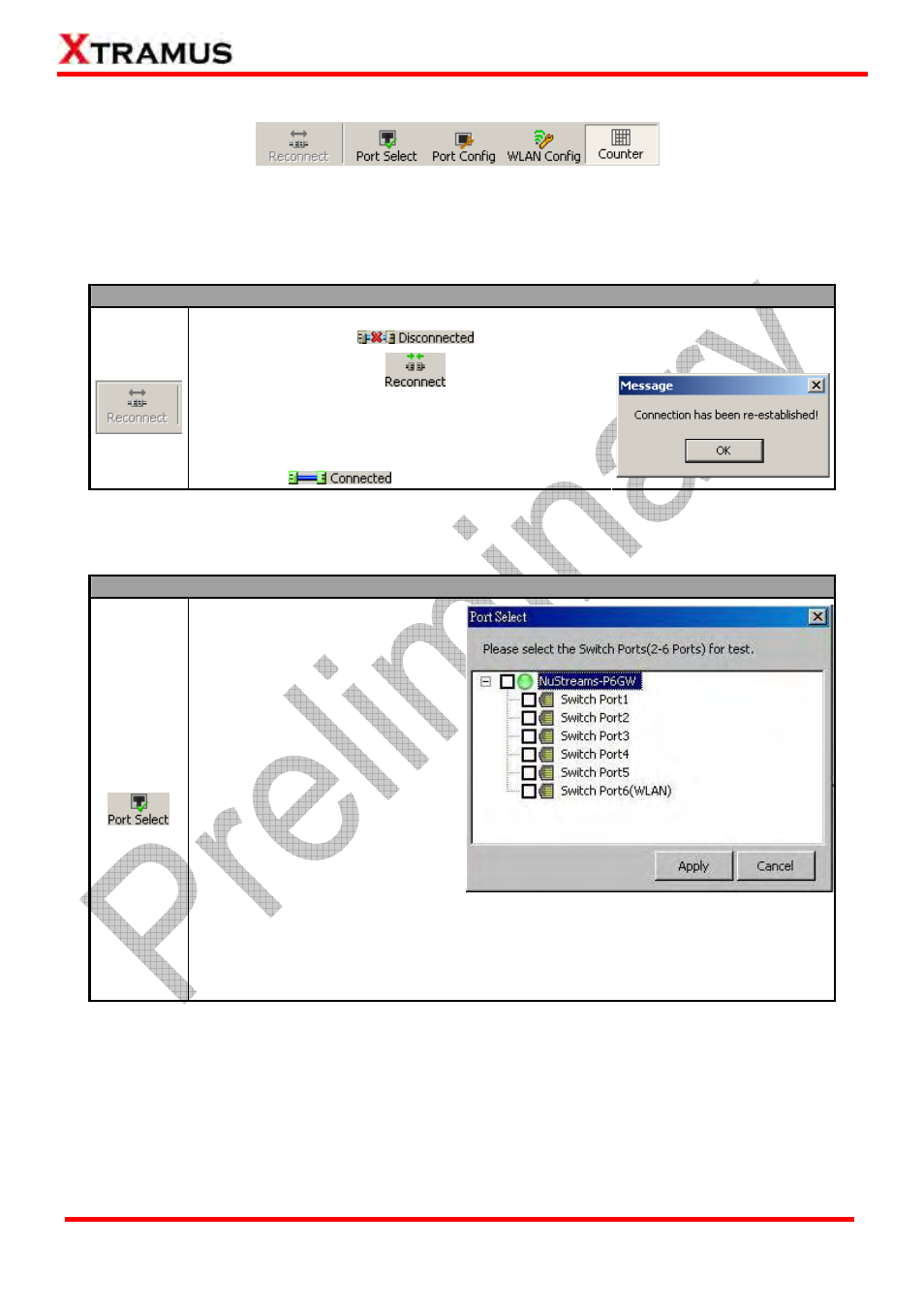
53
E-mail: [email protected]
Website: www.Xtramus.com
XTRAMUS TECHNOLOGIES
®
5.4.3. NuSet-MiniPG-ST Function – Quick Launch Buttons
These Quick Launch Buttons allow you to reconnect NuStreams-P6GW, select test ports, access
configuration files from your PC and view counter reports.
5.4.3.1. Quick Launch Buttons – Reconnect
Reconnect
If the connection between your PC and NuStreams-P6GW is down, a
“Disconnected” icon
will be shown in “USB Connection Status”.
Reconnect
Press Reconnect button
to re-establish the
connection between your PC and NuStreams-P6GW. If
the connection has been established successfully, a
message window will pop up, and the “USB
Connection Status” will be shown as
“Connected”
.
5.4.3.2. Quick Launch Buttons – Port Select
Port Select
Port Select
As mentioned in 5.4.1.
NuSet-MiniPG-ST Functions
Overview, if you choose Port
Select from the Menu Bar, a Port
Select window will pop up as
shown in the figure on the right
hand. To access
NuSet-MiniPG-ST and performing
network switch tests, you have to
select which switch port you would
like to apply for performing tests
first.
Click the check-box for the switch
ports you would like to apply for
the test (Port 1~6, where Switch
Port 6 serves as WLAN Port), and click the Apply button to apply all settings you’ve
made.
¾ Apply: Apply all the settings you’ve made and exit.
¾ Cancel: Cancel all the settings you’ve made and exit.
