Nustreams-p6gw front panel functions – test log – Xtramus NuStreams-P6GW V1.0 User Manual
Page 23
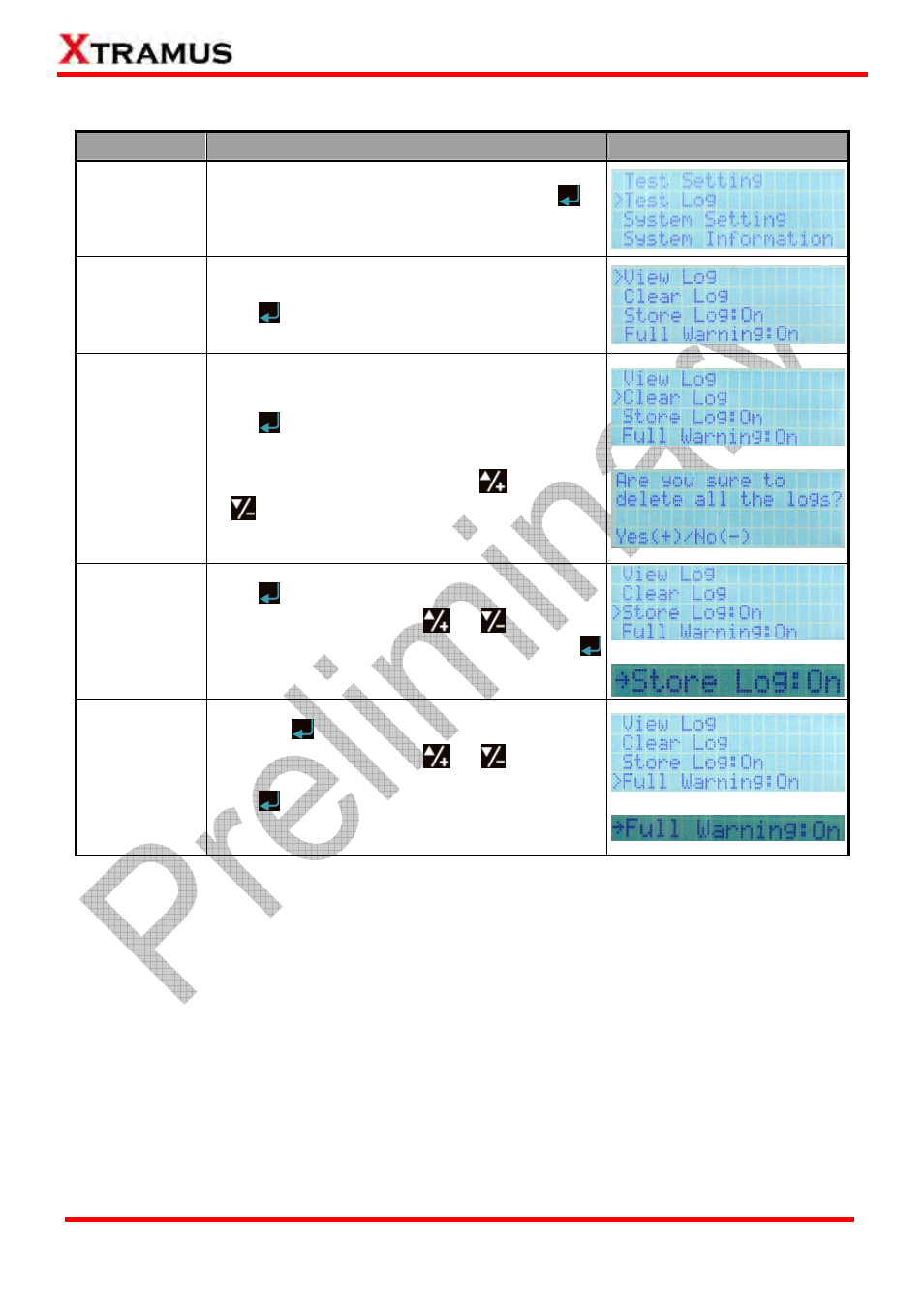
23
E-mail: [email protected]
Website: www.Xtramus.com
XTRAMUS TECHNOLOGIES
®
4.5. NuStreams-P6GW Front Panel Functions – Test Log
Function
Control Button Action
LCD Display
Entering Test
Log Menu
Move the cursor > to “Test Log”, and press
button.
View Log
Choose “View Log” from “Test Log” menu list, and
press
button.
Delete Log
Choose “Clear Log” from “Test Log” menu list, and
press
button.
System will ask if you really want to delete all logs
stored in NuStreams-P6GW. Press
to confirm,
or
to cancel.
↓
Log Auto-Save
Choose “Store Log” from “Test Log” menu list, and
press
button. The select cursor “>” will be
changed to “
→” icon. Using
or
buttons to
set Log Auto-Save function On or Off, and press
button to apply the changes. System will save all
test logs automatically if this function is ON.
↓
Warning when
Memory Full
Choose “Full Warning” from “Test Log” menu list,
and press
button. The select cursor “>” will be
changed to “
→” icon. Using
or
buttons to
set Memory Full Warning function On or Off, and
press
button to apply the changes. System will
alert you when its log storing memory is about to
full if this function is ON.
↓
