Xtramus NuStreams-P6GW V1.0 User Manual
Page 47
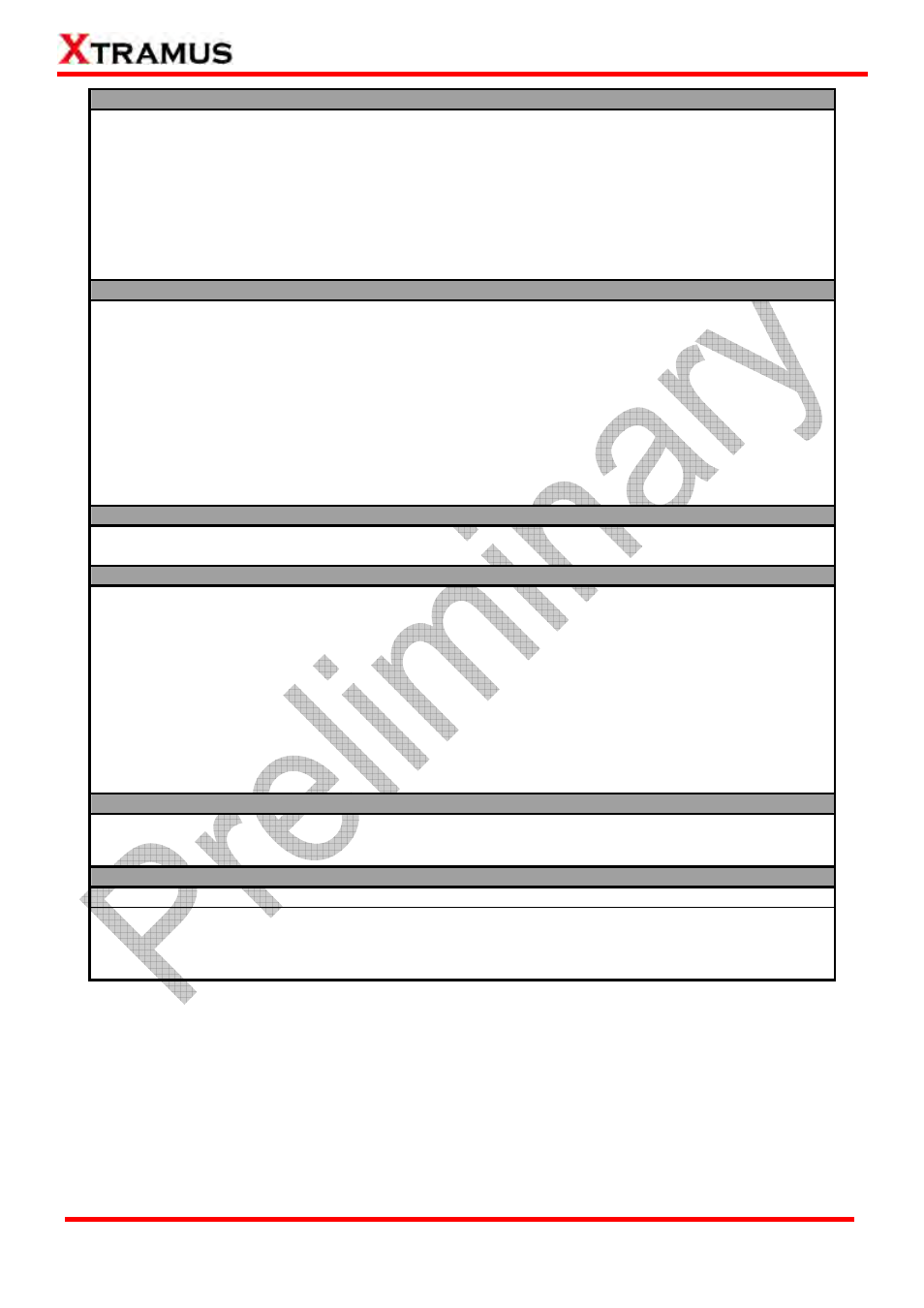
Media Type
•
Media Type: You can set the connection speed here
with the scroll-down menu.
•
Link Down Time: The connection link between DUT
and NuStreams-P6GW will be forced to terminate when
this function is enabled.
•
Link Wait (Minimum): NuStreams-P6GW will attempt
to establish connection with the DUT and wait for the
minimum time (seconds). NuStreams-P6GW will keep
waiting until the minimum time is met even the DUT has
already responded.
•
Link Wait (Time Out): NuStreams-P6GW will attempt
to establish connection with the DUT and wait for a
period of time until time out (second), and
NuStreams-P6GW will not attempt to establish
connection anymore.
•
Testing LAN Ports: Please connect the DUT with NuStreams-P6GW’s Switch Ports with Cat-5 cables according
to the Testing LAN Ports you set here.
Connection Setting
•
WAN Link Type: Choose the WAN connection type for
DUT testing. Three WAN Link Types are available:
DHCP, Static IP, and PPPoE. The WAN Link Type set
here must be the same with the setting of the DUT.
•
DUT WAN Static IP: If the WAN Link Type is set as
Static IP, please input the static IP address you set in
the DUT here.
•
Connection Wait Timeout: This function sets the
duration of time for attempting to establish connection
with DHCP server.
•
WAN Gateway IP: If the WAN Link Type is set as
Static IP, please input the gateway IP address you set
in the DUT here.
•
Check Vender ID: Enable this function to check DUTs’
MAC address and see if they match DUT vender’s
designated MAC address.
•
Skip DHCP Process if Valid: Disable or enable DHCP
server.
•
Vendor MAC: If Check Vender ID is enabled, please input the vender’s designated MAC address here for
comparisons.
VLAN Setting
•
LAN VLAN Tag: Add VLAN tags to all LAN packets.
•
LAN VLAN ID: VLAN ID for LAN.
•
WAN VLAN Tag: Add VLAN tags to all WAN packets
•
WAN VLAN ID: VLAN ID for WAN.
Test Traffic
•
Packet Length: Length of testing packets.
•
Delay Time After Learning: When enabled,
NuStreams-P6GW will halt for the set amount of time
after performing network learning.
•
Test Time: The duration of time for DUT test.
•
Delay Before Report: When enabled,
NuStreams-P6GW will halt for the set amount of time
before report.
•
Learning Time: The time for the Nustreams-P6GW to
learn the information received from DUT.
•
Switch Utilization (%): The traffic flow for Switch
transmission rate, presented in percentage (1~100).
•
Test Delay: When enabled, NuStreams-P6GW will halt
for the set amount of time before starting DUT test.
•
WAN to LAN Utilization (%): The traffic flow ratio from
WAN to LAN, presented in percentage (1~100).
•
ill drop if traffic overflow occurs.
•
o from
LAN to WAN, presented in percentage (1~100).
Flow Control: When Flow Control is enabled, the
transmitting rate w
LAN to WAN Utilization (%): The traffic flow rati
Pass/Fail Criteria
•
st
packets in data transmitting during tests (0~9999).
•
r of
kets in data transmitting during tests
(0~9999).
Loss Tolerance (pkts): The acceptable number of lo
Excess Tolerance (pkts): The acceptable numbe
excess pac
Apply Run
• Click this button to apply all the settings you’ve made and save the settings to NuStreams-P6GW.
* Note: It is recommended to perform WLAN tests in a shielding room.
Note: When WLAN is enabled, NuStreams-P6GW will attempt to connect with the first WAP
(Wireless Access Point) that appears in i
*
ts SSID list. If that WAP is encrypted, NuStreams-P6GW
will apply the password you input here.
47
E-mail: [email protected]
Website: www.Xtramus.com
XTRAMUS TECHNOLOGIES
®
