Thuraya XT-DUAL User Manual
Page 48
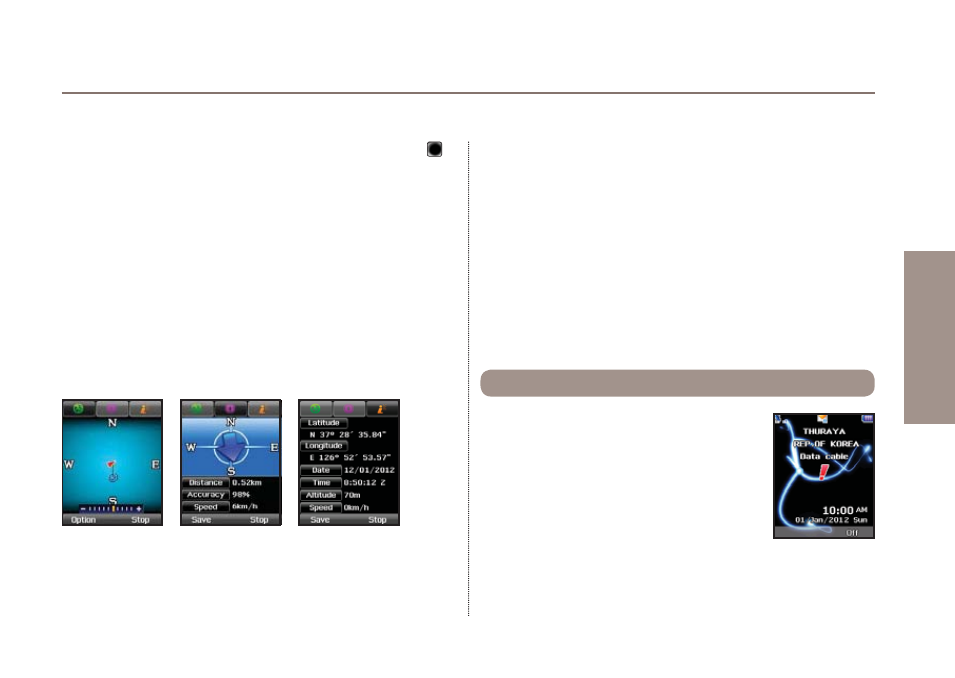
43
03 Using the menu
01
02
03
04
Afterwards scroll to this route and open it with the center key ,
you will now see the empty route with no entries. Now press
Option
>
Waypoint
>
Add
and select all waypoints that you need
for your new route. Next press Add to include the waypoints into
your new route. If you need to change the order of the waypoints
open the route with the center key and press
Option
>
Order
. You
can now drag and drop the waypoints to the required position.
After you are finished you can scroll to your newly created route
and press
Option
>
Navigation
>
Start
(or Reverse start if you
want to navigate from the end to the beginning of the route).
Routes can also be renamed or deleted, use
Option
>
Rename
/
Delete
.
You can use the following options:
1. After using the function Track route you can then start
navigating along these routes. Use:
Option
>
New
2. To change the name of the Route.
Option
>
Rename
3. To delete the selected Waypoint.
Option
>
Delete
In case of emergency you can send SMS
messages containing a text and your GPS
position automatically to pre-registered
numbers.
4.6. Helper
