Thuraya XT-DUAL User Manual
Page 42
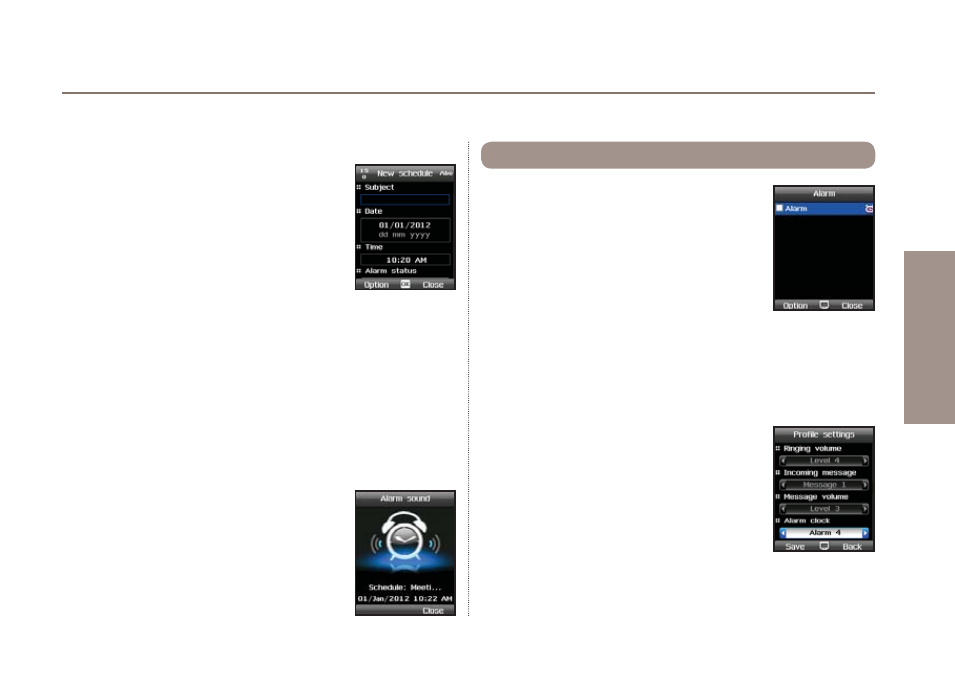
37
03 Using the menu
01
02
03
04
Ɣ
3.1.1. New schedule
How to add a new schedule (e.g. appointment
or meeting):
Open your calendar in either monthly, weekly
or daily view and add a new calendar entry:
Organizer
>
Monthly calendar
/
Weekly calendar
/
Daily calendar
>
Option
>
New
Add title, date and time and choose if you would
like to be reminded with an alarm (you can choose how long in
advance the alarm should remind you).
Ɣ
3.1.2. Settings
In the calendar settings you can choose whether an alarm sound
or alarm message shall be started once the alarm time is due.
You can also choose which days of the week should be marked
as weekend days in your calendar (depending
on your region). After a calendar entry has
passed you can choose if these entries shall
stay in your calendar or if they should be
removed automatically after a certain period.
Option
>
Settings
Use the Alarm function of your Thuraya XT
DUAL if you want to set recurring alarms like a
wake-up alarm in the morning. To give you the
most flexibility you can set alarms for example
only on specific days like weekdays and skip
the weekends.
Menu
> 3.
Organizer
> 4.
Alarm
To add a new alarm press
Option
>
New
and enter the details.
You can also choose if you would like the alarm to be repeated
and set the alarm intervals. Select the days of the week where
an alarm shall be started by scrolling with the navigation keys
and press OK to set a day.
How to change the alarm sound:
The alarm sound that will be played once a
calendar entry becomes due depends on the
profile that you are using (details about profiles
see page 66). To change your profile and select
a different alarm sound return to idle screen,
scroll to
Settings
>
Profiles
>
OK
and choose
your preferred profile. Press the left softkey Edit if you want to
change the settings of the profile. Afterwards you will be able to
change the alarm sound.
3.2. Alarm
