03 using the menu – Thuraya XT-DUAL User Manual
Page 47
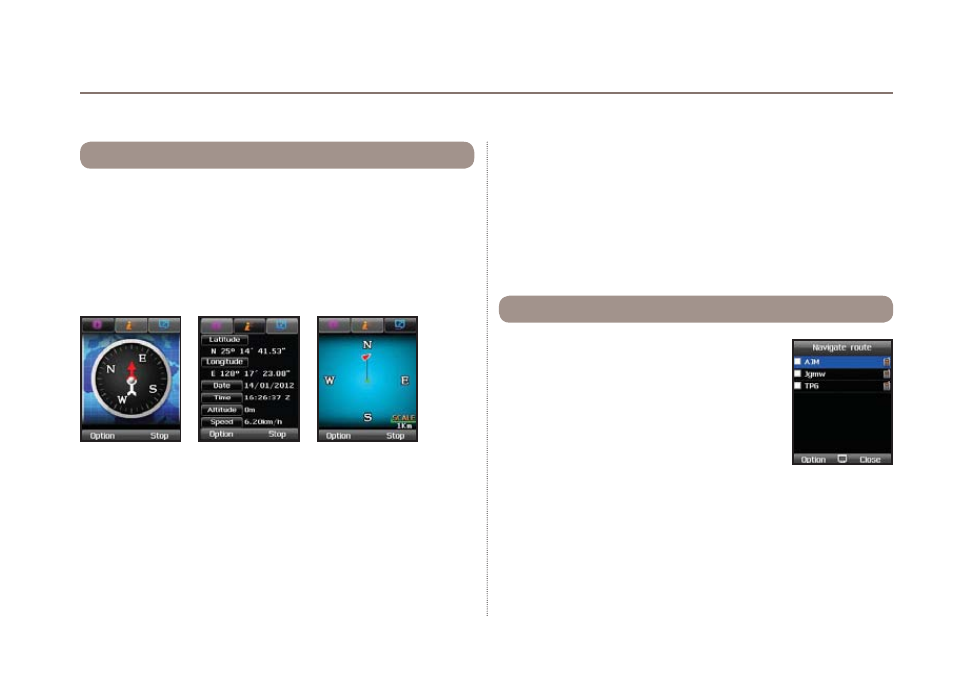
42
03 Using the menu
The function Track route will allow you to record a route while you are
moving. A tracked route consists of a list of waypoints along a route:
Menu
> 4.
Navigation
> 4.
Track route
Press Start to begin tracking the route and start moving. With the
left or right navigation keys you can change the screen between
compass view, data view and track view:
4.4. Track route
If you want to use a tracking software you can connect a PC or
laptop with the data cable and press
Option
>
Connect to PC
.
You can also use Bluetooth for transmitting the tracking data:
Option > Connect Bluetooth.
After you finished tracking the route press Stop and save the route.
To use the saved tracking data see 4.5 Navigate route.
You can adjust the intervals of the waypoints either based on
distance (e.g. every 1 km) or based on time (e.g. every 1 min). To
change the tracking intervals use
Menu
> 4.
Navigation
> 7.
Settings
and scroll to 'Track by'. There you can switch between Tracking time
and Tracking distance and you can set individual values.
Menu
> 4.
Navigation
> 5.
Navigate route
4.5. Navigate route
Scroll to your desired route. To start navigation
press
Option
>
Navigation
>
Start
(or Reverse
start if you want to navigate from the end to the
beginning of the route).
You can also manually create a route and use it
afterwards for navigation: first go to Menu > 4.
Navigation
>
3.
Waypoints
and add as many waypoints that are required for
your route. It is advisable to use for example alphabetical or
ascending order when naming these waypoints. Then return
to
Menu
> 4.
Navigation
>
Navigate route
>
Option
>
New
and
select a new name for your route. The now empty route will be
saved.
