7 case enable security = “yes, 8 extra http port, 9 save new setup – CIRCUTOR MDC-20 User Manual
Page 19: 10 manual date and time configuration, Nable security, Xtra, Http, Port, Ave new setup, Anual date and time configuration
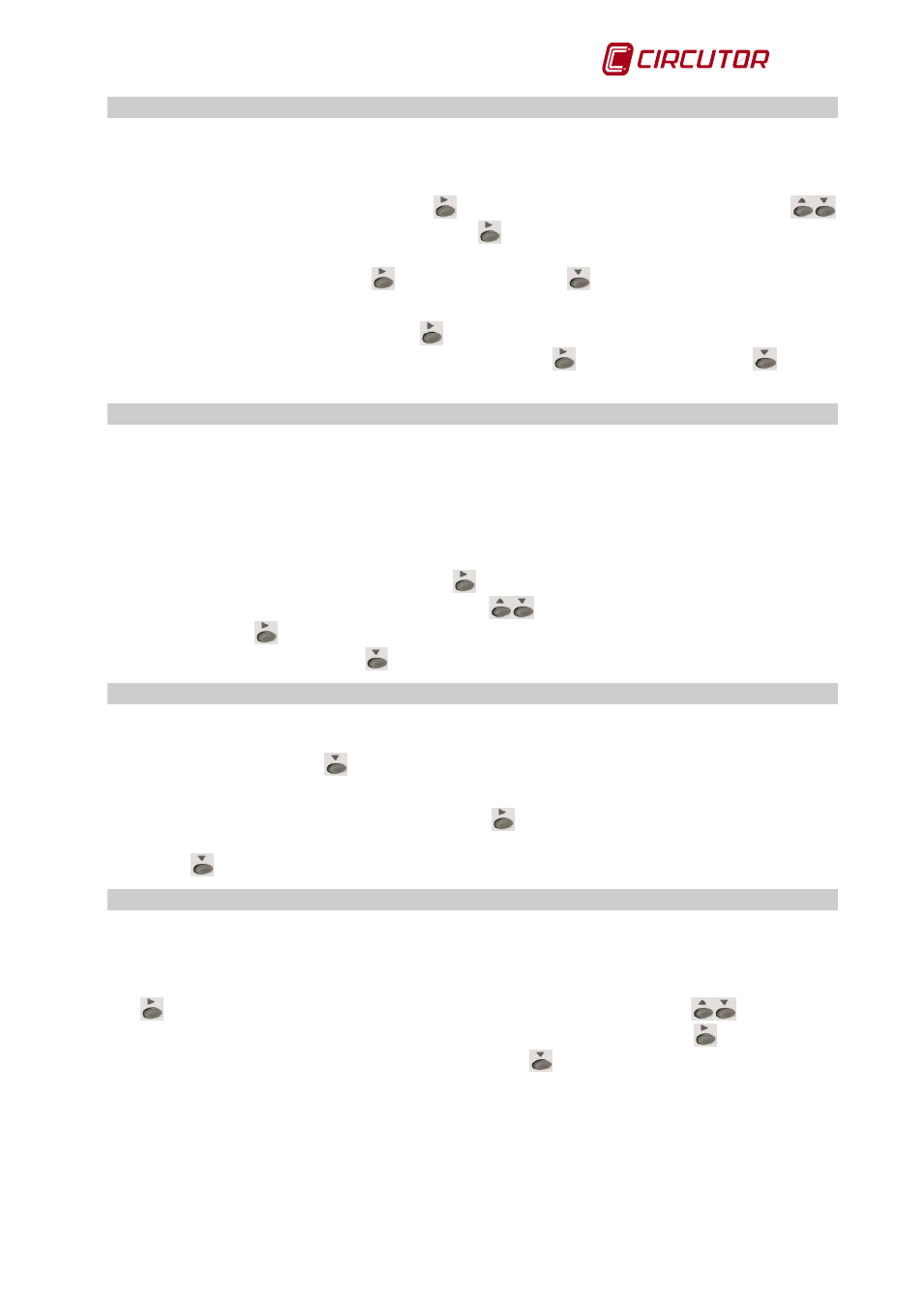
MDC-20
User Manual
Page 19 of 58
5.7 Case Enable security = “yes”
If you validate the “yes” option it means that you can define a user and password. When
validating the “yes” option a screen appears requesting a “User” and “Password”. If you choose
the “no” option, you will go directly to the Extra HTTP port menu, section 5.8.
To configure the “User” name, press the
button, and a cursor will appear. With the
buttons you can change the character and with
you will move to the next character and so
on until completing the user name entry (maximum of 20 alphanumeric characters). After
configuring the user name, press
and validate with the
button. The “Password” option
then appears.
To configure the “Password”, press the
button and repeat the operations explained in the
above paragraph. After configuring the password, press
and validate with the
button.
The Extra HTTP port option will then appear, section 5.8.
5.8 Extra HTTP port.
By default the HTTP (Hypertext Transfer Protocol) uses port 80 to communicate with an
application. The MDC-20, like all web servers, uses this port by default but allows you to change
it to configure other options. For example, secure access to certain web sites is with the HTTPS
protocol, which normally uses port 443 instead of 80.
This menu option allows you to open an additional port for communication with the MDC-20,
without losing the possibility of communicating by port 80.
To modify the option shown on screen, press
and a cursor will appear under the first editable
character. You can change the value with the
buttons. You can move to the next
character with the
button and if pressed repeatedly, the cursor will disappear and the port
number can be validated with the
button.
5.9 Save new setup
The information must be validated to save the configuration. After the Extra HTTP port option,
the Save new setup option appears. The unit displays "yes" by default. If you want to validate
the configuration, press the
button and the unit will exit the configuration saving all the data
entered.
If you do not want to save the configuration, press
until the “no” option appears. If you repeat
this action, the unit cyclically displays the options “yes”/”no”, until one of them is validated with
the button
.
5.10 Manual date and time configuration
If there is no authentication configuration by the DHCP system, and if there is no Primary and
Secondary NTP server available, MDC-20 allows the time and date to be configured manually
when validating the changes by displaying the caption "Adjust clock". The date and time are
displayed on screen with the following format: YYYY-MM-DD HH:MM. To configure them press
the
button, activating the edit cursor on the first digit. With the buttons
parameterise
the numerical data entry. After entering this parameter, repeatedly press the
button until the
edit cursor disappears, and validate the data with the
button, exiting the configuration and
validating it.
When the configuration is validated, the DONE caption appears, returning to the main screen.
