4 configuration with the dhcp “yes” option, 1 client id - (with dhcp “yes”), 2 assigned values- (with dhcp “yes”) – CIRCUTOR MDC-20 User Manual
Page 17: 3 primary ntp (with dhcp “yes” or “no”), 4 secondary ntp (with dhcp “yes” or “no”), 5 time zone (with dhcp “yes” or “no”), Onfiguration with the, Dhcp, Option, Client id - (with dhcp “yes”)
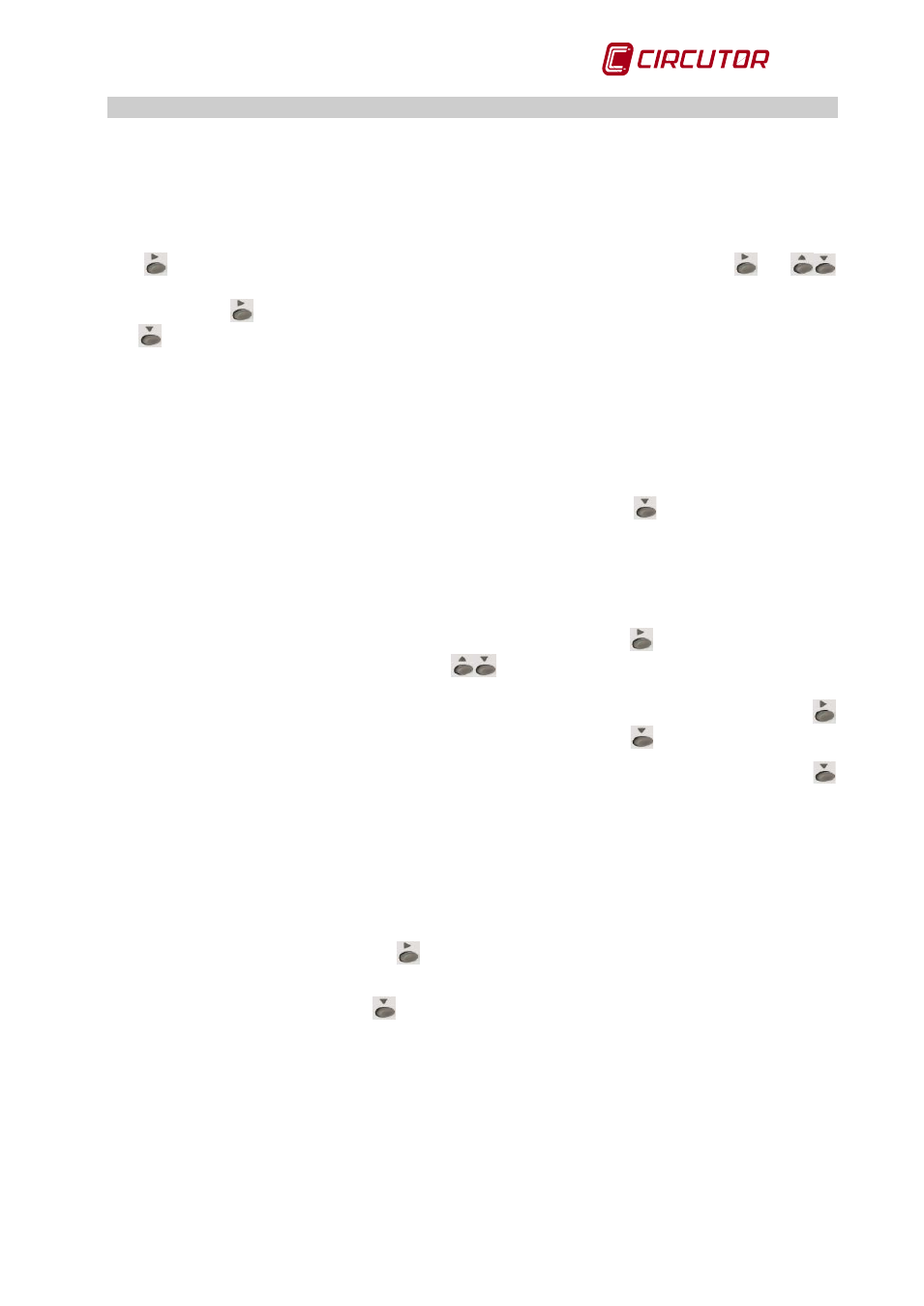
MDC-20
User Manual
Page 17 of 58
5.4 Configuration with the DHCP “yes” option
If you have chosen the DHCP “yes” option, the following fields must be configured:
5.4.1 Client ID - (with DHCP “yes”)
After activation of the DHCP authentication and the subsequent validation, the unit displays the
Client ID parameter configuration on the screen, which refers to the DHCP name of the unit to
be logged into the Ethernet network.
The
button is used to activate the edit cursor on the first digit. With the buttons
and
you can edit an alphanumeric data field up to a maximum of 20 characters. After entering the
data, press the
button repeatedly until the edit cursor disappears and validate the data with
the
button, moving to the next screen.
5.4.2 Assigned values- (with DHCP “yes”)
After entering the Client ID name in the unit for the first time, the parameters assigned by the
DHCP server are displayed on the screen. As the parameters are being edited and not stored
until the unit is fully configured, the unit will display the following fields: IP, NetMask, Gateway,
Primary DNS, Secondary DNS, with an asterisk at the top left which indicates that no changes
can be made.
You can move from one parameter to the next by pressing the button
.
5.4.3 Primary NTP (with DHCP “yes” or “no”)
The unit can synchronise the date and time through an NTP (Network Time Protocol) server in
the UTC time system. By default, the MDC-20 does not display any value, indicating that
synchronisation is completed via DHCP, provided the network server allows this.
To configure a different NTP server to the DHCP (0.0.0.0), press the
button, enabling the edit
cursor on the first digit. With the buttons
edit the alphanumeric data field (up to a
maximum of 20 characters), indicating an http address or an internal or external IP (if the unit
expects Internet access to be available). After entering this parameter, repeatedly press the
button until the edit cursor disappears, and validate the data with the
button.
After the Primary NTP option you will move to the Secondary NTP screen pressing the
button. The NTP servers available on the Internet have the following address: pool.ntp.org , in
Spain the address would be: es.pool.ntp.org
5.4.4 Secondary NTP (with DHCP “yes” or “no”)
For the configuration of the secondary NTP server, carry out the same procedure as with the
Primary NTP.
5.4.5 Time Zone (with DHCP “yes” or “no”)
To configure the time zone, press the
button until selecting the time zone in which the MDC-
20 unit is located.
After selecting the zone, press the
button, moving to the next screen.
After validating this option, you will move to the Active Mode menu, section 5.5
